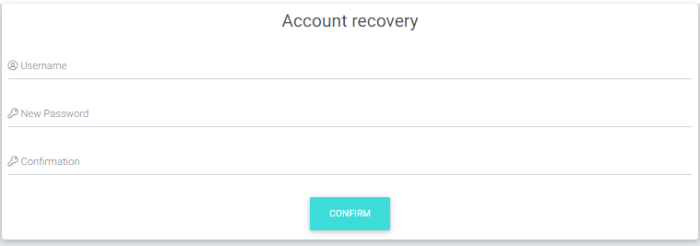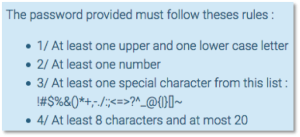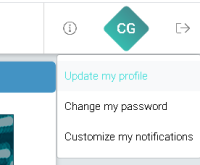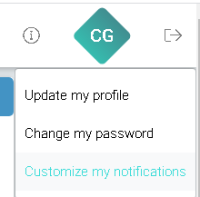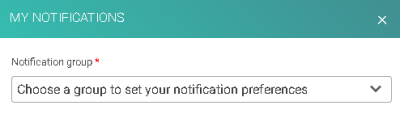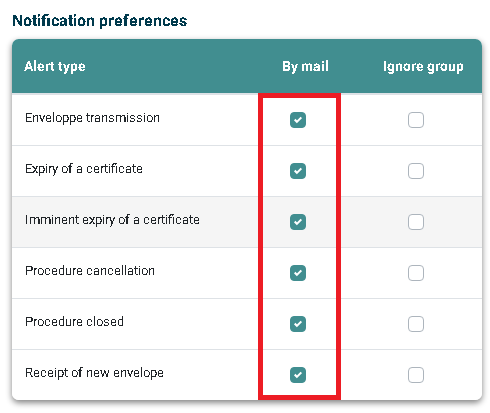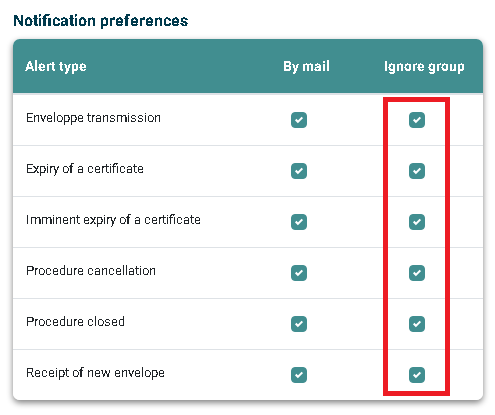E-file User
Page's last update : 7 August 2024
First Connection
The instructions below will explain you how to access the e-file
Step 1:
As soon as your E-file administrator has created an account for you you will receive a mail from infoechg@bourse.lu:
You need to go to the link in order to create your password
e-file password policy
(Figure 42)
The password you will have to provide must follow the rules below:
- At least one upper and one lower case letter
- At least one number
- At least one special character from this list: ! # $ % & ( ) * + , . /: ; < = > ? ^ _ @ { | } [ ] ~
- At least 8 characters and at most 20
Please note that :
The validity of your password is not limited in time.
Our system blocks the user after 3 incorrect attempts and it is the e-file administrator who has to unblock the account.
Passwords are encrypted in our database and we do not keep them. You may re-use them.
Alert notifications
Please be informed that you can receive alert notifications by email triggered by specific events.
Example : Court orders sent by the Luxembourgish judicial police (=> CSSF - Circular 13/566)
If you want to be notified by email each time the Luxembourgish judicial police sends you court orders, you have to follow the steps below.
You can find a video tutorial here which summarize the below process
Step 1 : Connect to e-file with your user credentials : https://www.e-file.lu/e-file/
Step 2 : Select Update my profile
Step 3 : Select Customize your notifications.
Step 4 : Select group.
Step 5 : Select the Alert type.
The changes are automatically saved upon click. No further validation is required.
Optional Step 6 : Receive only your alerts and not the group's ones.
Ticking also the group box, the sends from other users of the same reports group will be ignored.
Transmisson Module
e-file FAQ - User profile's section
Page's last update : 03/09/2024
Initial Setup
- Use the 'Forgotten password' button on the home page
Submitting a report
- You can send it through the transmission module.
- Some reports can be filled and sent via an e-file form, see the Report Generation module.
- We offer an automated solution called the Sending Service.
Talk to your local e-file administrator or IT team.
Being informed / Monitoring
- The Transmission Monitoring module is designed for.
- You can find a video tutorial here which summarise the below process
- Step 1 : Connect to e-file with your user credentials : https://www.e-file.lu/e-file/
- Step 2 : Select Update my profile
- Step 3 : Select Customize your notifications.
- Step 4 : Select the relevant group.
- Step 5 : Select the Alert type.
- The changes are automatically saved upon click. No further validation is required.
- Optional Step 6 : Receive only your alerts and not the whole group's ones.
- Ticking also the group box, the sends from other users of the same reports' group will be ignored.