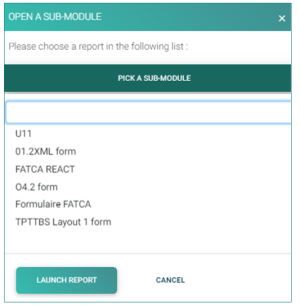ReportGeneration
Jump to navigation
Jump to search

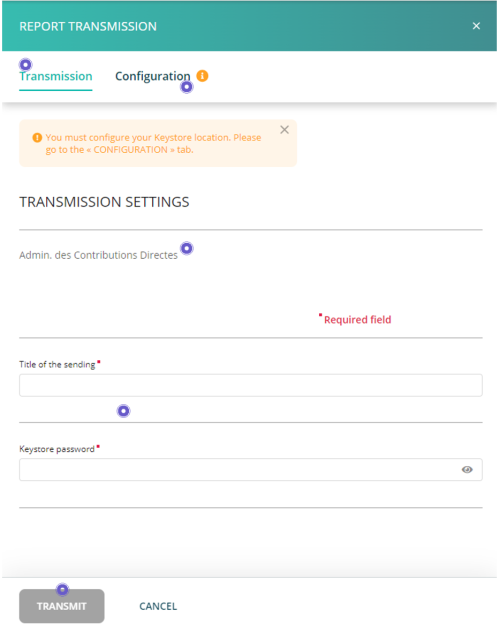
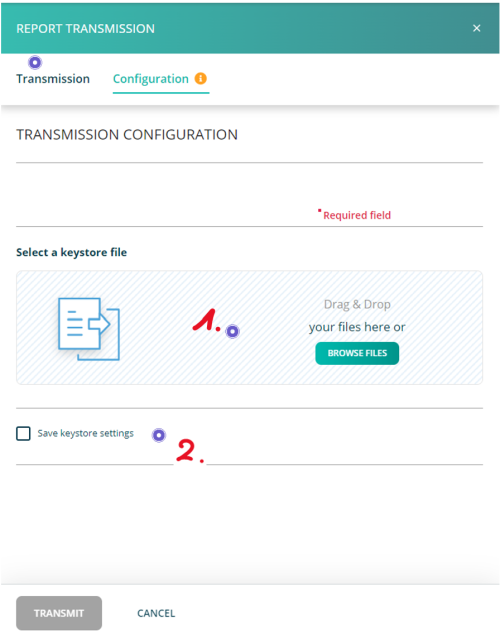
Page's last update : 25 Dec 2025
Select your report type
Once you have clicked on the Report Generation icon, the window OPEN A SUB-MODULE pops-up.
- Click on PICK A SUB-MODULE.
- Select your reporting type.
- Click on the LAUNCH REPORT button. The form opens.
Fill the form

Once the form is completed, click the Transmit button.
Transmit
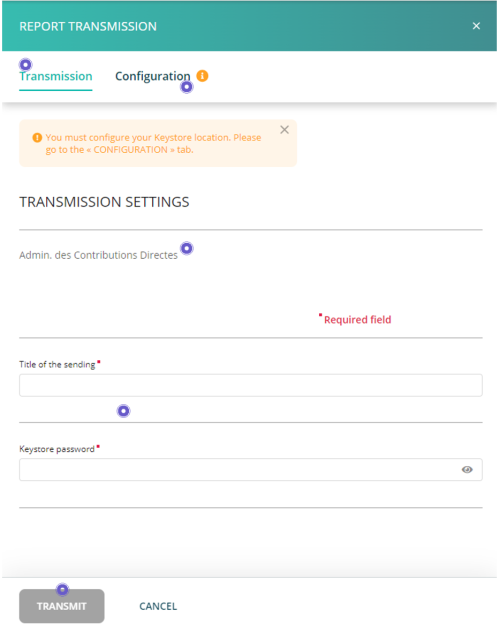
Result: A pop-up window will confirm the transmission.
Note: The file name is automatically generated and compliant to the supervisory authority's file naming convention.
Configure the keystore
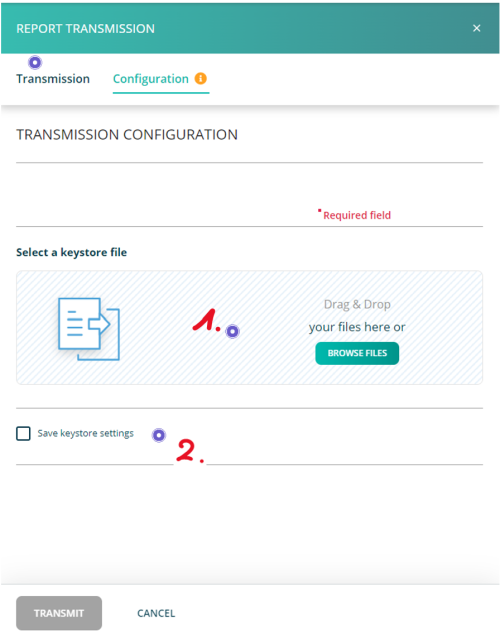
Links to specific forms user manuals
AIFMD form CRS Manual FATCA Manual CAA Manual Prospectus Manual