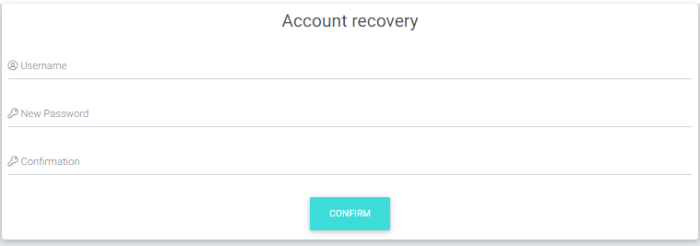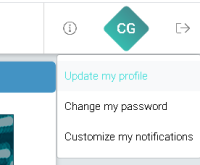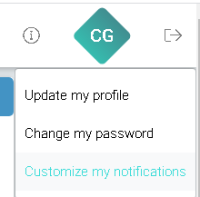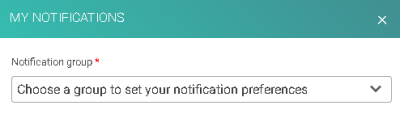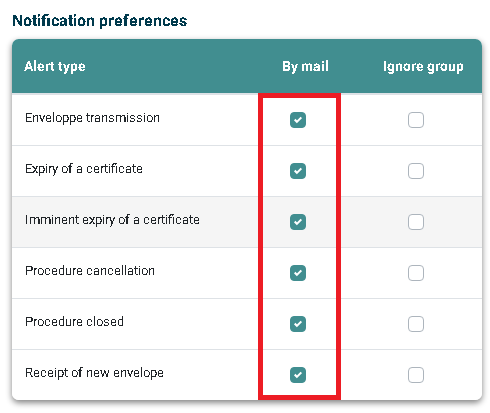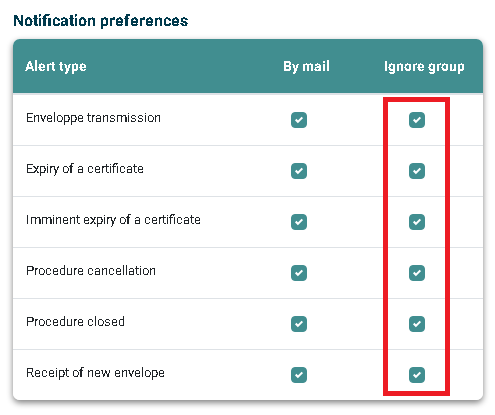Difference between revisions of "E-file User"
Jump to navigation
Jump to search
(Created page with "<div style="text-align: right; direction: ltr; margin-left: 1em;">Home page File:Home.png|Return homepage|link=Welcome_to_e-file_and...") |
|||
| (40 intermediate revisions by 2 users not shown) | |||
| Line 1: | Line 1: | ||
__NOTOC__ | |||
= e-file FAQ - User profile's section = | |||
<small>''Page's last update : {{REVISIONDAY2}} {{CURRENTMONTHABBREV}} {{REVISIONYEAR}}''</small> | |||
== Initial Setup == | |||
<div class="mw-collapsible mw-collapsed" data-expandtext="Show" data-collapsetext="Hide" style="width:500px; overflow:visible; > | |||
<div style="font-weight:bold;line-height:2.5;">How can I get credentials ?</div> | |||
<div class="mw-collapsible-content"> | |||
: 1. Ask your local e-file administrator to create an account for you | |||
: 2. As soon as it is done, you will receive an e-mail from infoechg@bourse.lu, click the link to create your password | |||
::[[File:Mail from infoechg@bourse.lu.png|700px]] | |||
[[File: | ::[[File:Account recovery.PNG|700px]] | ||
</div> | |||
</div> | |||
<div class="mw-collapsible mw-collapsed" data-expandtext="Show" data-collapsetext="Hide" style="width:500px; overflow:visible;"> | |||
<div style="font-weight:bold;line-height:2.5;">I forget my password</div> | |||
<div class="mw-collapsible-content"> | |||
:Use the 'Forgotten password' button on the home page | |||
</div></div> | |||
<div class="mw-collapsible mw-collapsed" data-expandtext="Show" data-collapsetext="Hide" style="width:500px; overflow:visible;"> | |||
<div style="font-weight:bold;line-height:2.5;">My data is not up to date</div> | |||
<div class="mw-collapsible-content"> | |||
:Follow the [[Onboarding|Onboarding page]] | |||
</div></div> | |||
== | == Submitting a report == | ||
<div class="mw-collapsible mw-collapsed" data-expandtext="Show" data-collapsetext="Hide" style="width:500px; overflow:visible;"> | |||
<div style="font-weight:bold;line-height:2.5;">I want to send a 'ready to send' report </div> | |||
<div class="mw-collapsible-content"> | |||
:You can send it through the [[Transmission_Module|Transmission module]]. | |||
</div></div> | |||
=== | <div class="mw-collapsible mw-collapsed" data-expandtext="Show" data-collapsetext="Hide" style="width:500px; overflow:visible;"> | ||
<div style="font-weight:bold;line-height:2.5;">I want to create a report</div> | |||
<div class="mw-collapsible-content"> | |||
:Some reports can be filled and sent via an e-file form, see the [[ReportGeneration|Report Generation module]]. | |||
</div></div> | |||
<div class="mw-collapsible mw-collapsed" data-expandtext="Show" data-collapsetext="Hide" style="width:500px; overflow:visible;"> | |||
<div style="font-weight:bold;line-height:2.5;">I have lots of reports to send</div> | |||
<div class="mw-collapsible-content"> | |||
:We offer an automated solution called the [[Sending_Service_home|Sending Service]].</br>Talk to your local e-file administrator or IT team. | |||
</div></div> | |||
< | <div class="mw-collapsible mw-collapsed" data-expandtext="Show" data-collapsetext="Hide" style="width:500px; overflow:visible;"> | ||
<div style="font-weight:bold;line-height:2.5;">I want to send a Cross-border notification (notification letter)</div> | |||
<div class="mw-collapsible-content"> | |||
:We offer an wizard to complete the full package (including the notification letter) required for a Cross-border notification, see the [[UCITS_Cross-Border_Notifications|Cross-border Nootification module ]]. | |||
</div></div> | |||
<div class="mw-collapsible mw-collapsed" data-expandtext="Show" data-collapsetext="Hide" style="width:500px; overflow:visible;"> | |||
<div style="font-weight:bold;line-height:2.5;">I want to get my visa-stamped prospectus</div> | |||
<div class="mw-collapsible-content"> | |||
:We offer an wizard to complete the questionnaire and attached the prospectus following the new e-Identification process, see the [[E-IdentificationProspectus|e-Identification prospectus ]]. | |||
</div></div> | |||
[[File | <div class="mw-collapsible mw-collapsed" data-expandtext="Show" data-collapsetext="Hide" style="width:500px; overflow:visible;"> | ||
<div style="font-weight:bold;line-height:2.5;">I want to use modules not for a filing</div> | |||
<div class="mw-collapsible-content"> | |||
:You can retrieve the list of other modules on this pages [[E-file_Modules|e-File modules ]]. | |||
</div></div> | |||
== Being informed / Monitoring == | |||
<div class="mw-collapsible mw-collapsed" data-expandtext="Show" data-collapsetext="Hide" style="width:500px; overflow:visible;"> | |||
<div style="font-weight:bold;line-height:2.5;">I want to know my sends' status</div> | |||
<div class="mw-collapsible-content"> | |||
:The [[Transmission_Monitoring|Transmission Monitoring]] module is designed for. | |||
</div></div> | |||
< | <div class="mw-collapsible mw-collapsed" data-expandtext="Show" data-collapsetext="Hide" style="width:500px; overflow:visible;"> | ||
<span id=I_want_to_receive_notifications_by_mail></span> | |||
<div style="font-weight:bold;line-height:2.5;">I want to receive notifications by e-mail</div> | |||
<div class="mw-collapsible-content"> | |||
:You can find a video tutorial <b> <u> [[Media:E-file alerts.mp4| here]] </u> which summarise the below process</b> | |||
- | :<u>'''Step 1'''</u> : Connect to e-file with your user credentials : '''https://www.e-file.lu/e-file/''' | ||
:<u>'''Step 2'''</u> : Select Update my profile | |||
:[[File:Select Update my profile.png |200 px]] | |||
:<u>'''Step 3'''</u> : Select Customize your notifications. | |||
:[[File:Customize your notifications.png |200 px]] | |||
:<u>'''Step 4'''</u> : Select the relevant group. | |||
:[[File:Select group555.png |400 px]] | |||
:<u>'''Step 5'''</u> : Select the Alert type. | |||
:[[File:Notification.png |500 px]] | |||
:The changes are automatically saved upon click. No further validation is required. | |||
:<u>'''Optional Step 6'''</u> : Receive only your alerts and not the whole group's ones. | |||
:Ticking also the group box, the sends from other users of the same reports' group will be ignored. | |||
:[[File:Alerte Notification.png |500 px]] | |||
:[[Category: FAQ e-file]] | |||
</div></div> | |||
<div class="mw-collapsible mw-collapsed" data-expandtext="Show" data-collapsetext="Hide" style="width:500px; overflow:visible;"> | |||
<div style="font-weight:bold;line-height:2.5;">I want to extract some dashboards</div> | |||
<div class="mw-collapsible-content"> | |||
:In the relevant modules, you will find a "reports" button at the top right menu. Please click it and select the appropriate dashboards then use the download button. | |||
</div></div> | |||
= | |||
< | |||
< | |||
Latest revision as of 14:01, 20 June 2025
e-file FAQ - User profile's section
Page's last update : 20 Aug 2025
Initial Setup
How can I get credentials ?
I forget my password
- Use the 'Forgotten password' button on the home page
My data is not up to date
- Follow the Onboarding page
Submitting a report
I want to send a 'ready to send' report
- You can send it through the Transmission module.
I want to create a report
- Some reports can be filled and sent via an e-file form, see the Report Generation module.
I have lots of reports to send
- We offer an automated solution called the Sending Service.
Talk to your local e-file administrator or IT team.
I want to send a Cross-border notification (notification letter)
- We offer an wizard to complete the full package (including the notification letter) required for a Cross-border notification, see the Cross-border Nootification module .
I want to get my visa-stamped prospectus
- We offer an wizard to complete the questionnaire and attached the prospectus following the new e-Identification process, see the e-Identification prospectus .
I want to use modules not for a filing
- You can retrieve the list of other modules on this pages e-File modules .
Being informed / Monitoring
I want to know my sends' status
- The Transmission Monitoring module is designed for.
I want to receive notifications by e-mail
- You can find a video tutorial here which summarise the below process
- Step 1 : Connect to e-file with your user credentials : https://www.e-file.lu/e-file/
- Step 2 : Select Update my profile
- Step 3 : Select Customize your notifications.
- Step 4 : Select the relevant group.
- Step 5 : Select the Alert type.
- The changes are automatically saved upon click. No further validation is required.
- Optional Step 6 : Receive only your alerts and not the whole group's ones.
- Ticking also the group box, the sends from other users of the same reports' group will be ignored.
I want to extract some dashboards
- In the relevant modules, you will find a "reports" button at the top right menu. Please click it and select the appropriate dashboards then use the download button.