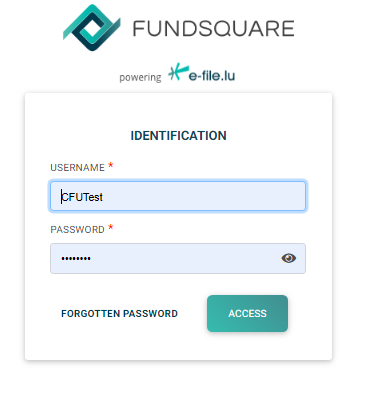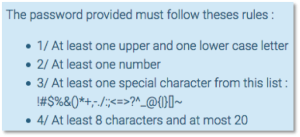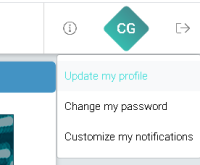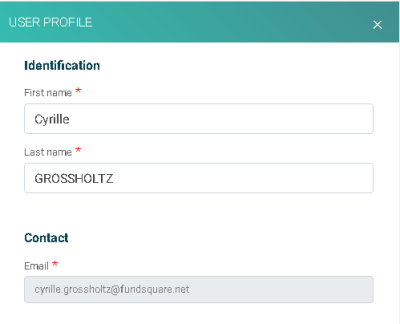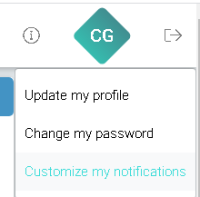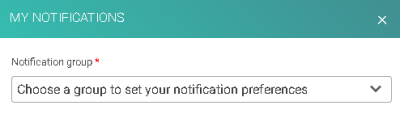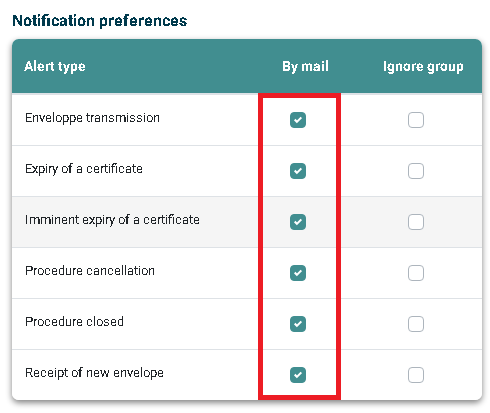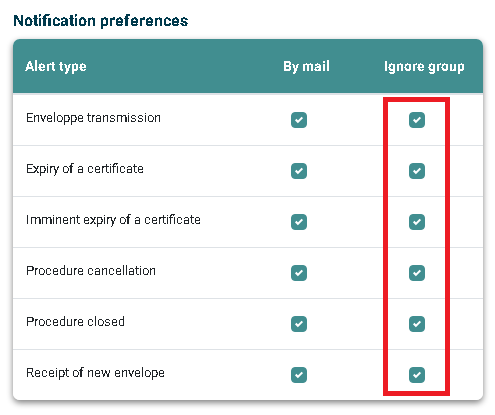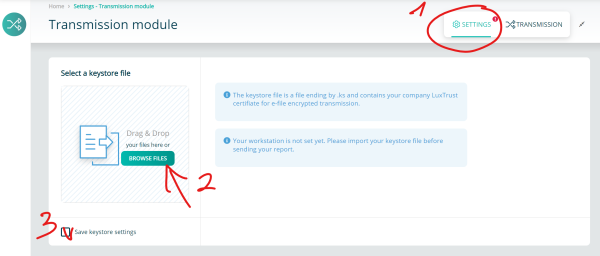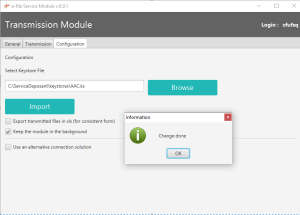E-file User
Introduction
The instructions below will explain you how to access the e-file
Step 1:
Connect to e-file.lu with your e-file administrator login (adminXXX) (Figure 1).
(Figure 1)
Forgot your e-file password
For securit y reasons, we are not allowed to reset administrator passwords without following a specific procedure.
Your password reset request must be sent by email and paper mail. The paper can be replaced by a fax to speed up the process => Fax sending to 28 370 491
The request must be submitted on letterhead of your company with the following information
- User's login
- Email address which is linked to the administrator
- A brief explanation of the reason why you need to change it
- Send your email to cso.desk@fundsquare.net
The email must come from the administrator stated above and include all information specified in the fax. If the administrator has left the company, the fax has to be signed by a legal representative of the company.
Once Fundsquare has received and checked your request, we will send you an email with your new temporary password.
IMPORTANT NOTE: The temporary password has to be changed within 7 days upon receipt.
If you have further questions do not hesitate to contact our Client Support & Operations Desk.
e-file password policy
(Figure 42)
The password you will have to provide must follow the rules below:
- At least one upper and one lower case letter
- At least one number
- At least one special character from this list: ! # $ % & ( ) * + , . /: ; < = > ? ^ _ @ { | } [ ] ~
- At least 8 characters and at most 20
Please note that :
The validity of your password is not limited in time.
Our system blocks the user after 3 incorrect attempts and it is the e-file administrator who has to unblock the account.
Passwords are encrypted in our database and we do not keep them. You may re-use them.
Alert notifications
Please be informed that you can receive alert notifications by email triggered by specific events.
Example : Court orders sent by the Luxembourgish judicial police (=> CSSF - Circular 13/566)
If you want to be notified by email each time the Luxembourgish judicial police sends you court orders, you have to follow the steps below.
Step 1 : Connect to e-file with your user credentials : https://www.e-file.lu/e-file/
Step 2 : Select Update my profile
Step 3 : Verify that your email address registered in your e-file account is valid.
IMPORTANT : if your email address is not valid, please ask your e-file administrator to replace it by a valid one.
Step 4 : Select Customize your notifications.
Step 5 : Select group.
Step 6 : Select the Alert type.
IMPORTANT :
A green window will pop-up stating that the update has been saved.
Optional Step 7 : Receive only your alerts and not the group's ones.
Ticking also the group box, the sends from other users of the same reports group will be ignored.
Transmisson Module
Configuration of keystore
The activated keystore, containing your LUXTRUST certificate and your encryption keys must now be provided to the workstations of each e-file user.
Step 1:
Open the Transmission module
Step 2:
-Select the Configuration tab
-Click the Browse button
-Select your keystore
-Click the Import button
A pop-up windows opens indicating that the import was successful " Change done".