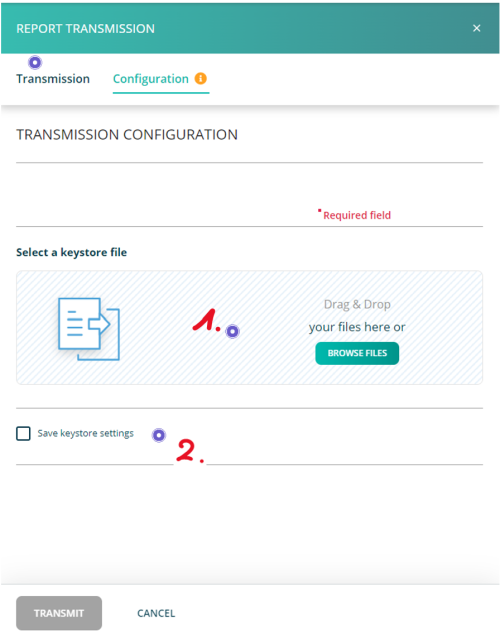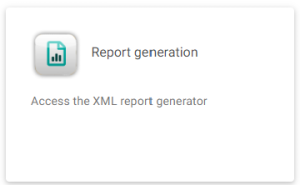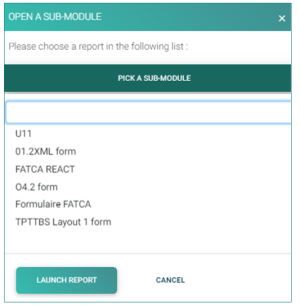Difference between revisions of "ReportGeneration"
Jump to navigation
Jump to search

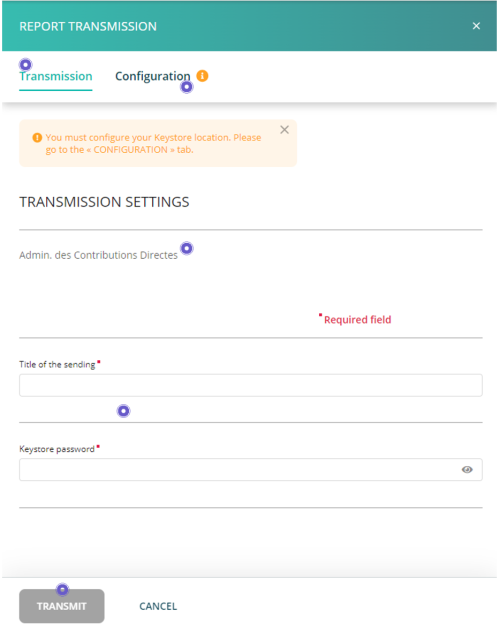
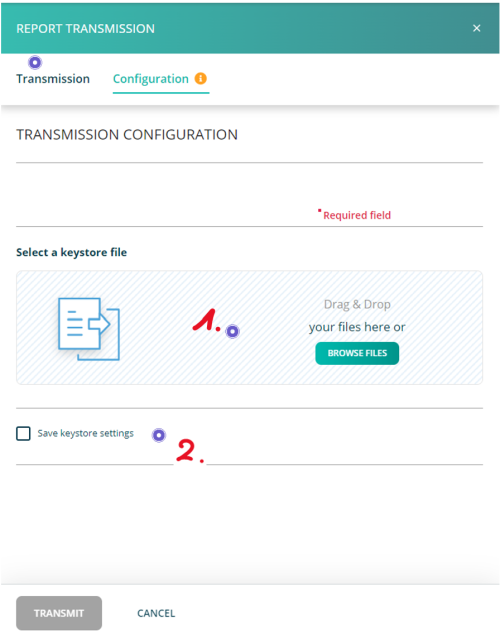
| Line 2: | Line 2: | ||
<div style="text-align: right; direction: ltr; margin-left: 1em;">[[Welcome_to_e-file_and_Fundsquare_FAQ|Home page ]][[File:Home.png|Return homepage|link=Welcome_to_e-file_and_Fundsquare_FAQ]]</div> | <div style="text-align: right; direction: ltr; margin-left: 1em;">[[Welcome_to_e-file_and_Fundsquare_FAQ|Home page ]][[File:Home.png|Return homepage|link=Welcome_to_e-file_and_Fundsquare_FAQ]]</div> | ||
[[File:Report_generation.png]] | [[File:Report_generation.png | 300px]] | ||
__TOC__ | __TOC__ | ||
Revision as of 13:58, 12 September 2024
Page's last update : 12 Dec 2024
Select your report type
Once you have clicked on the Report Generation icon, the window OPEN A SUB-MODULE pops-up.
- Click on PICK A SUB-MODULE.
- Select your reporting type.
- Click on the LAUNCH REPORT button. The form opens.
Fill the form

Once the form is completed, click the Transmit button.
Transmit
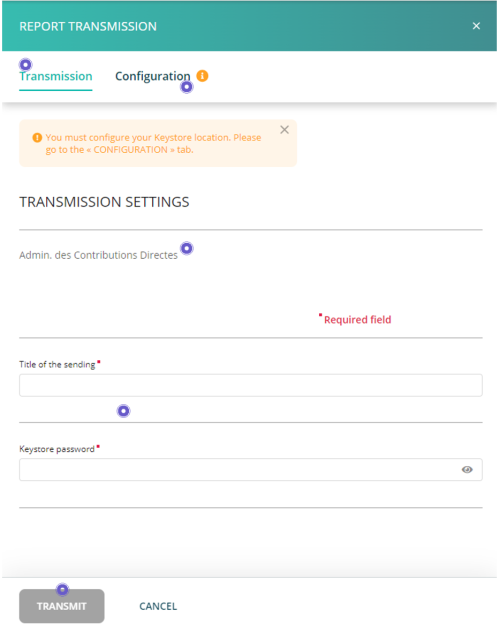
Result: A pop-up window will confirm the transmission.
Note: The file name is automatically generated and compliant to the supervisory authority's file naming convention.
Configure the keystore