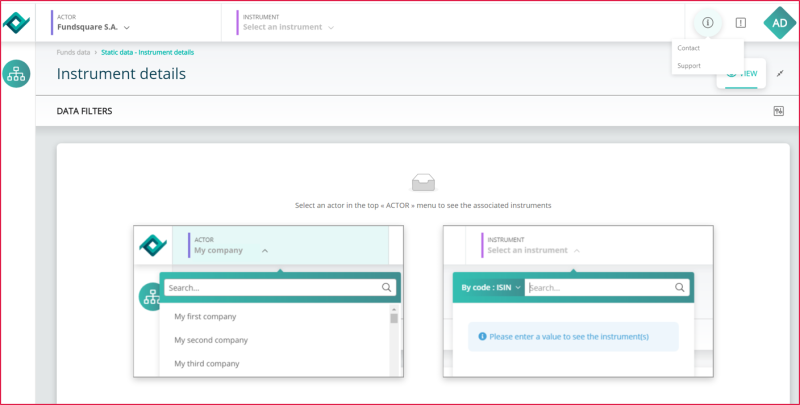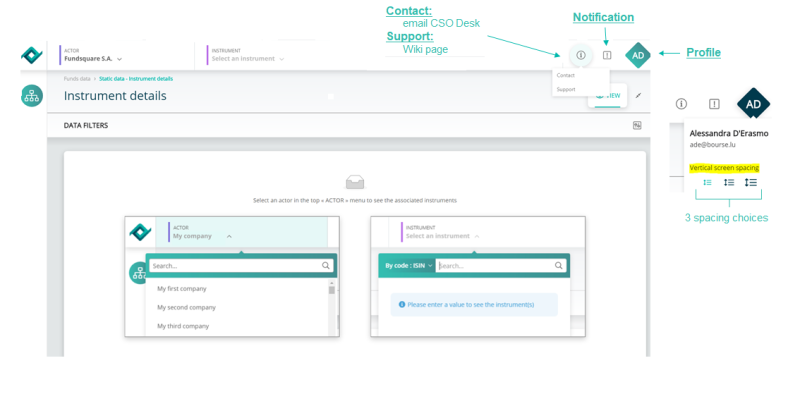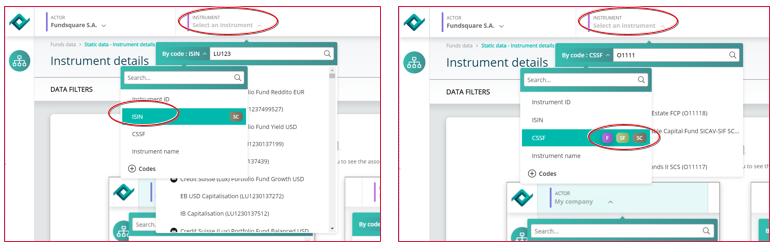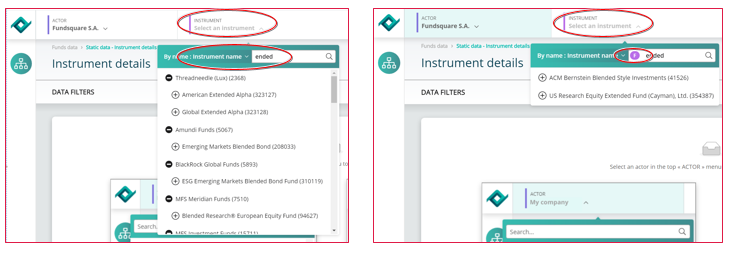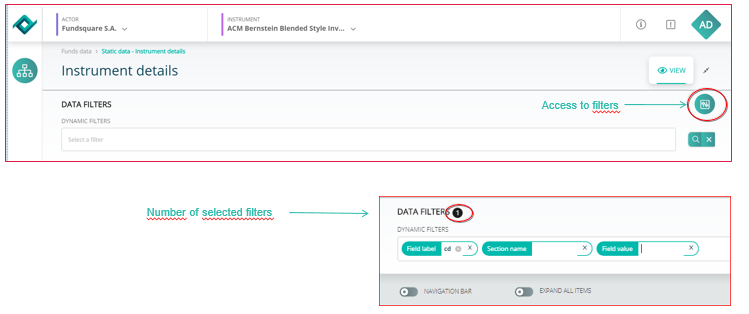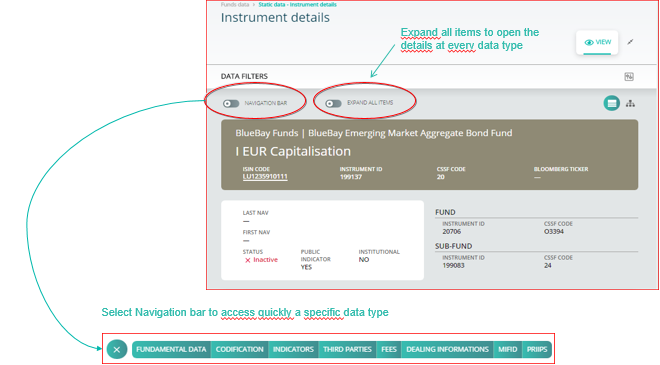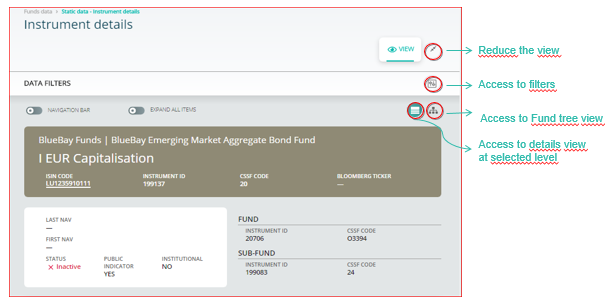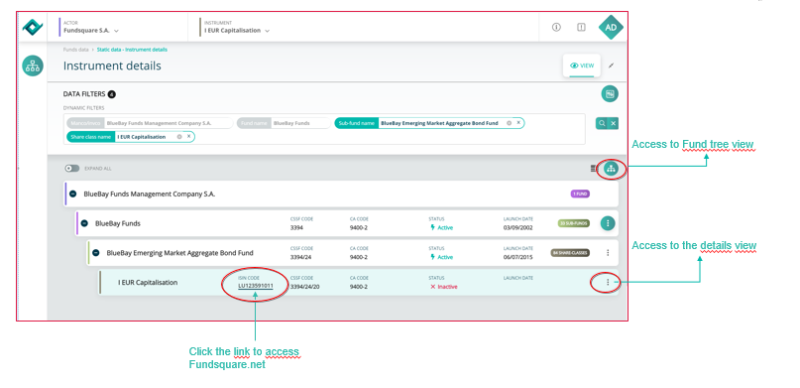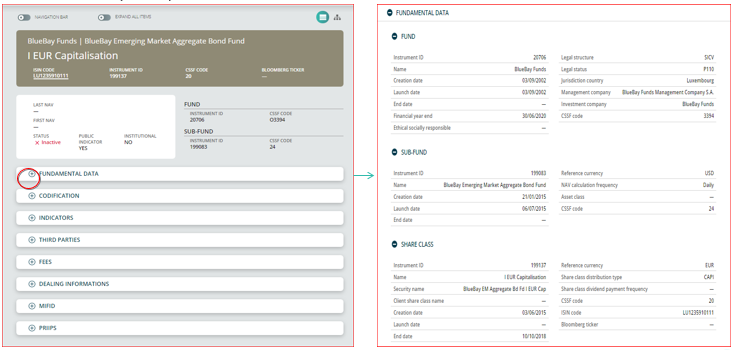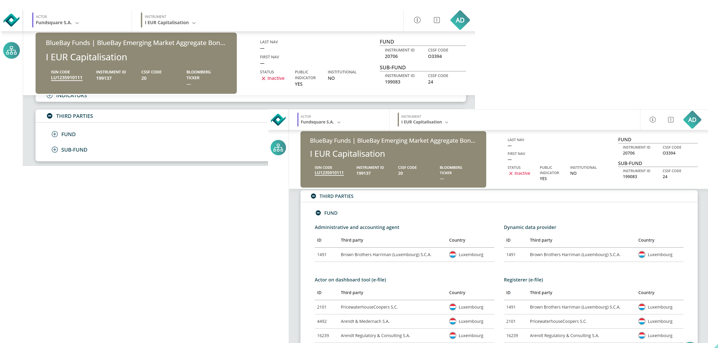Difference between revisions of "Instruments details"
Jump to navigation
Jump to search
| (8 intermediate revisions by 2 users not shown) | |||
| Line 1: | Line 1: | ||
<small>''Page's last update : {{REVISIONDAY2}} {{CURRENTMONTHABBREV}} {{REVISIONYEAR}}''</small> | |||
''' | |||
__TOC__ | |||
| Line 24: | Line 9: | ||
[[File:Picture3.png|800 px]] | [[File:Picture3.png|800 px]] | ||
| Line 30: | Line 14: | ||
[[File:Picture444 2.png|800 px]] | [[File:Picture444 2.png|800 px]] | ||
| Line 39: | Line 22: | ||
*Select the desired instrument level (not mandatory) | *Select the desired instrument level (not mandatory) | ||
[[File:Picture5.PNG]] | [[File:Picture5.PNG|800 px]] | ||
| Line 48: | Line 32: | ||
*Select the desired instrument level (not mandatory) | *Select the desired instrument level (not mandatory) | ||
[[File:Capture6.PNG]] | [[File:Capture6.PNG|800 px]] | ||
| Line 56: | Line 41: | ||
Click on select a filter to refine the search | Click on select a filter to refine the search | ||
[[File:Picture7.PNG]] | [[File:Picture7.PNG|800 px]] | ||
| Line 65: | Line 51: | ||
[[File:Picture8.PNG]] | [[File:Picture8.PNG|800 px]] | ||
[[File:Picture9.PNG|800 px]] | |||
| Line 79: | Line 66: | ||
[[File: | [[File:Instrument Detail-H445.png|800 px]] | ||
| Line 88: | Line 76: | ||
*Click on + to open a specific section | *Click on + to open a specific section | ||
[[File:Picture10.PNG]] | [[File:Picture10.PNG|800 px]] | ||
| Line 96: | Line 85: | ||
All information can be copied by navigating on the line and with a single click | All information can be copied by navigating on the line and with a single click | ||
[[File:Picture11.PNG]] | [[File:Picture11.PNG|800 px]] | ||
=Instruments Details /Third parties data type = | =Instruments Details /Third parties data type = | ||
| Line 103: | Line 95: | ||
* Click on + to open a specific section | * Click on + to open a specific section | ||
[[File:Picture12.PNG]] | [[File:Picture12.PNG|800 px]] | ||
Latest revision as of 15:30, 19 September 2024
Page's last update : 19 Dec 2024
Instruments Details / Actor and Instrument
Select an actor and an instrument at the top left of the screen
Instruments Details /Contact, notification and profile
Instruments Details / To start a search
- Select an instrument
- Choose a search parameter (name or codification)
- Select the desired instrument level (not mandatory)
Instruments Details / To search by Name
- Enter a value in the white cell to find all results available in the database containing that name
- Select the desired instrument level (not mandatory)
Instruments Details / Filter
Click on select a filter to refine the search
Instruments Details / Global view for a selected instrument
Functionalities
Instrument details / Hierarchy
Link to the fund tree view
Instruments Details / Data available
All data type are available on the main page
- Click on + to open a specific section
Instrument Details / Copying information
All information can be copied by navigating on the line and with a single click
Instruments Details /Third parties data type
The third parties data type shows every actor involved in the fund (Currently available at Fund and Sub-fund levels)
- Click on + to open a specific section