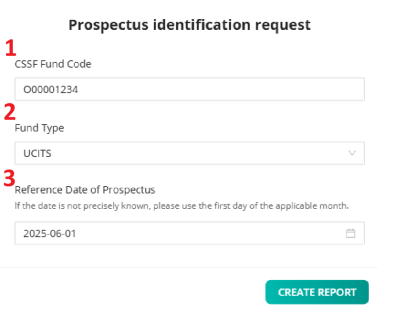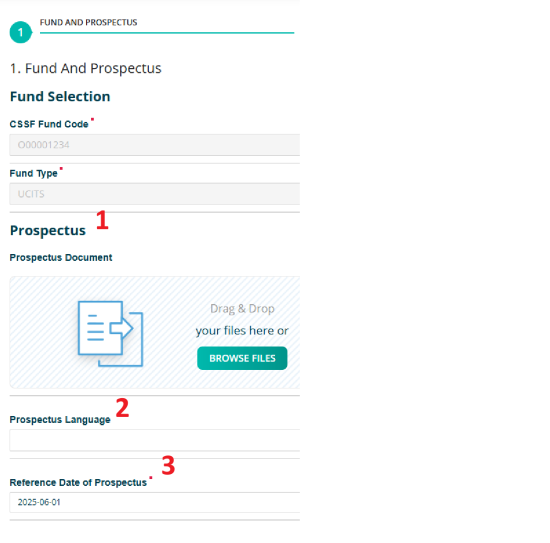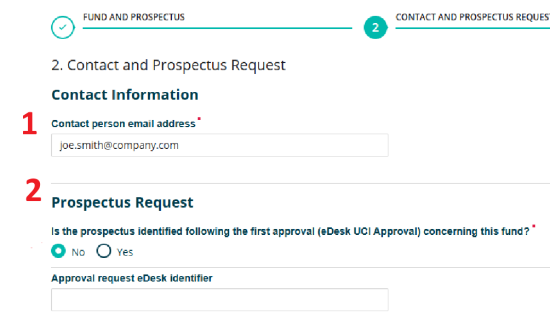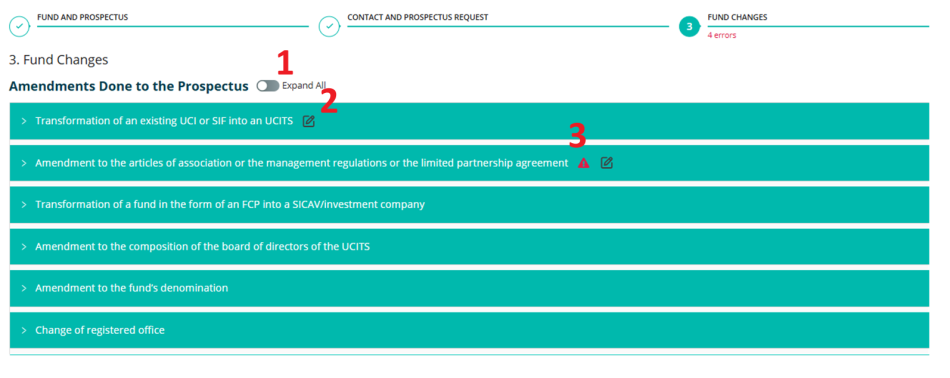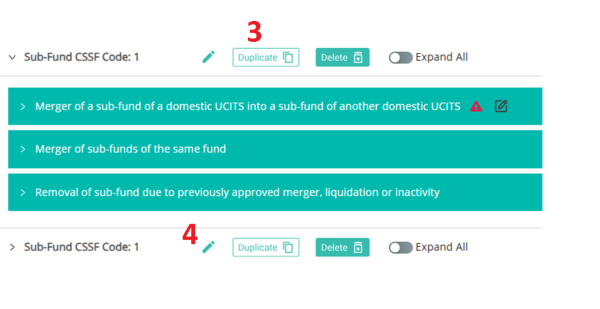E-IdentificationProspectus
Page's last update : 20 Jun 2025
Introduction
The CSSF has announced on March 2025 an evolution in the process to obtain the visa stamped prospectus, which includes the requirement of a JSON file.
This webform allows you to complete the mandatory questionnaire, attach your Prospectus in PDF format and automatically generate the transmission package in compliance with the CSSF’s required naming convention and JSON format.
Please refer to the CSSF guidelines for more information: => Guidelines on the e-Identification procedure for UCI Prospectus and Offering Document
Report Type
Choose the ‘Prospectus identification form’ in the Report Generation module.
Prospectus identification request
There are 3 mandatory fields required in order to create the request:
1. CSSF Fund Code – to be manually entered in the format X00000000 2. Fund type – to be selected from the drop-down list (either UCITS or Part II UCs) 3. Reference Date
NB: You cannot modify the fund code or the fund type once the report is initially created. To change this data, you must close the browser tab “Prospectus Form” and start again.
Prospectus identification form (4 Sections)
1 FUND AND PROSPECTUS
1. This section allows you to import your prospectus document, but it is not mandatory. There is no special naming convention to be respected but the document must be in .pdf format. 2. A language must be chosen if a document is imported. 3. Double-check if the reference date you provided is accurate.
2 CONTACT AND PROSPECTUS REQUEST
1. By default, the email address linked to the user login is retrieved but it can be modified. The address used must already exist on e-desk platform in order for the report to be accepted. 2. If you are requesting a change to a prospectus that has already been validated by the authority, then you must select “Yes” and provide the identifier of the validated prospect which is available from e-desk (format AGR#########).
3 FUND CHANGES
1. This section lists all the types of amendments related to the Prospectus. Clicking on a particular section will open up the list of related questions for that type. Comments are provided to help clarify the subjects. You can toggle on the “Expand All” button to open up all the sections or reduce them. 2.indicates the section which the user has modified. 3.
indicates the section has errors. So long as errors exist, the report cannot be transmitted. Comments are provided within the sections to explain the reason of the errors
4 SUB-FUND CHANGES
1. Enter the sub-fund code without any preceding zeros. 2. The “ADD” button will open up the list of amendments pertaining to the sub-fund (there are only 3).
3. If you need to make the same changes for several sub-funds, you can use the “Duplicate” button to have them replicated. 4. Then use the “Edit” key to modify the CSSF codes of the added sub-funds.
Export - Import - save work in progress
Reset Report - removes any entries made in the form, except the fund code and fund type.
Export Report - allows you to save your work in progress. The data is exported in .xml format to your default “Download” folder. Any prospectus file that you might have uploaded will NOT be saved. The filename will have the following naming convention:
- PROSP-ENNNNNNNN-YYYY-MM-DD_UUID.xml
- For example: PROSP-O00001234-2025-06-01-520df024-9637-429e-bec8-b514595e7d15.xml
Import Report - allows you to import the .xml files you previously exported via “Export Report”. Make sure to re-upload your prospectus .pdf if necessary.