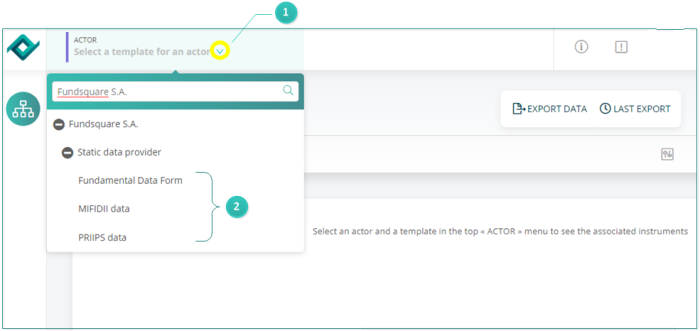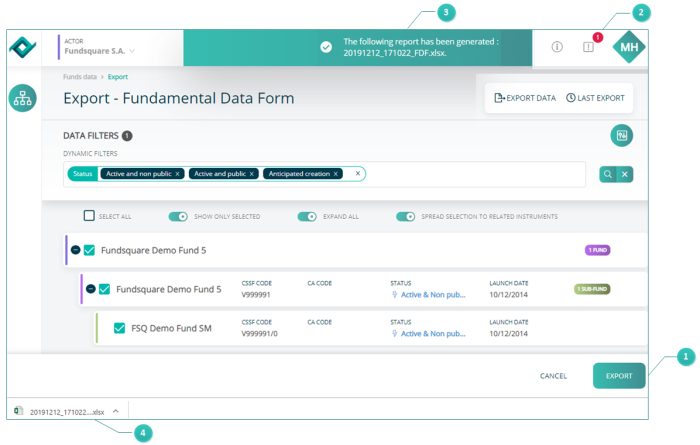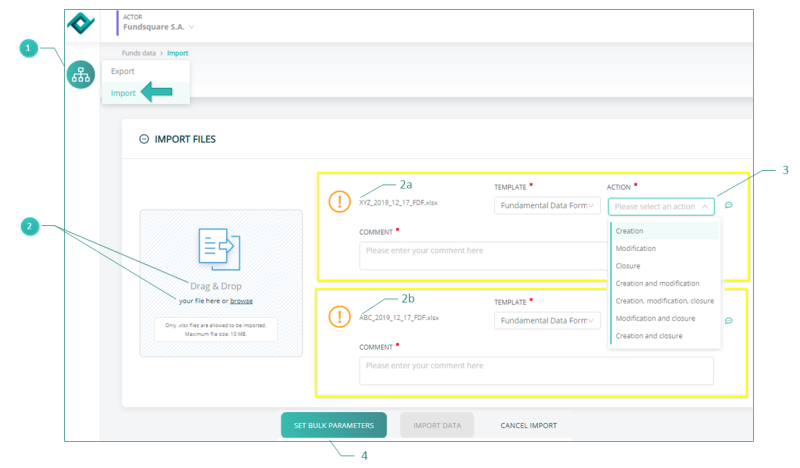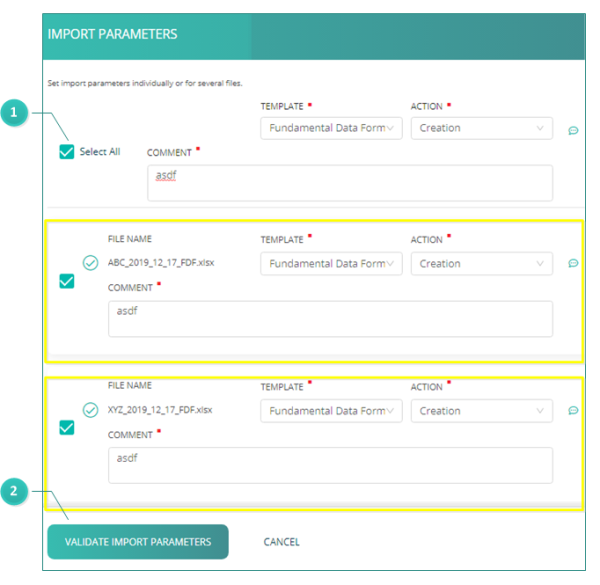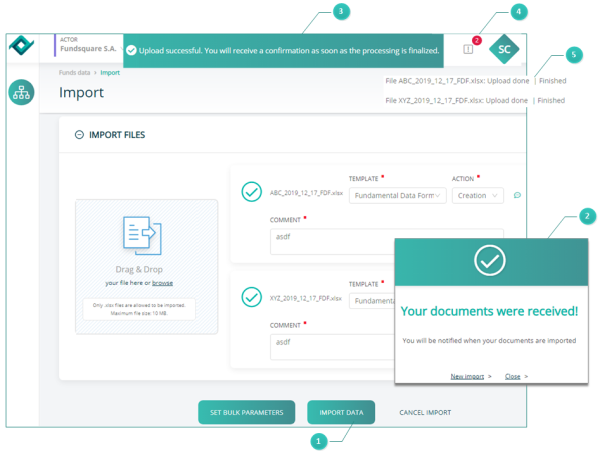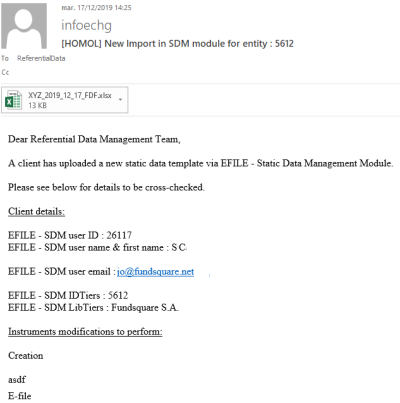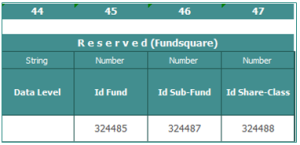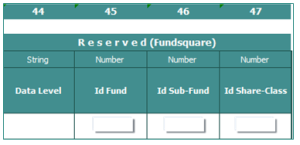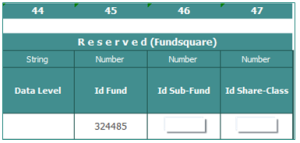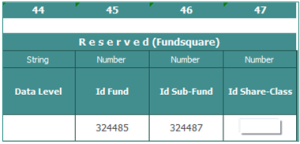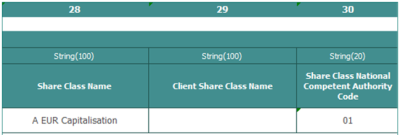E-file Static Data Management
Page's last update : 04 Jan 2025
FAQ
Your module is greyed out?
- To get access, please ask your e-file local administrator to make you member of the Fundamental Data Form group.
Why is the CSSF code missing?
- Filing codes have to be provided to our static data team so that they can be mapped to the correct ISIN/Instrument. The provision of the CSSF codes lies with our customers or their service providers (e.g. the fund's central administration)
Select template
![]() Click on the arrow highlighted in yellow in the top left hand corner of the page to open the drop-down list to select the TEMPLATE
Click on the arrow highlighted in yellow in the top left hand corner of the page to open the drop-down list to select the TEMPLATE ![]()
Filter functions
![]() Click on the FILTER button
Click on the FILTER button ![]() on the right side of the screen. A toolbar (highlighted in yellow) opens where you can narrow your search options by specifying the
on the right side of the screen. A toolbar (highlighted in yellow) opens where you can narrow your search options by specifying the ![]() STATUS of the instrument (e.g. active and public).
STATUS of the instrument (e.g. active and public).
![]() Click inside the toolbar highlighted in yellow. A drop-down list DATA FILTERS pops up where you can narrow your search criteria by selecting e.g. ISIN, CSSF CODE. Enter your ISIN, CSSF CODE in the dedicated search field (3a, 3b) and
Click inside the toolbar highlighted in yellow. A drop-down list DATA FILTERS pops up where you can narrow your search criteria by selecting e.g. ISIN, CSSF CODE. Enter your ISIN, CSSF CODE in the dedicated search field (3a, 3b) and
![]() Press the SEARCH button or press ENTER.
Press the SEARCH button or press ENTER.
![]() Press the RESET button
Press the RESET button ![]() to clear all fields and reset filters.
to clear all fields and reset filters.
![]() If the SELECT ALL box is checked, all instruments of all management companies that are linked in our database to the ACTOR are selected.
If the SELECT ALL box is checked, all instruments of all management companies that are linked in our database to the ACTOR are selected.
- If the SHOW ONLY SELECTED button is green, only the selected instruments are displayed on the screen.
- If the EXPAND ALL button is green, the whole tree structure (fund, sub-fund, share class) of the instrument is displayed.
- If the SPREAD SELECTION TO RELATED INSTRUMENTS button is green and you select an instrument at fund level, the whole tree structure of the fund will be automatically selected.
![]() If you press the EXPORT button, all selected instruments with checked boxes will be exported in the file.
If you press the EXPORT button, all selected instruments with checked boxes will be exported in the file.
Export a file
![]() The red notification indicates that one file is being generated or has been generated.
The red notification indicates that one file is being generated or has been generated.
![]() Once that file is generated, a window pops up indicating The following report has been generated.
Once that file is generated, a window pops up indicating The following report has been generated.
![]() Open the file that is available at the bottom of the page.
Open the file that is available at the bottom of the page.
Import a file
![]() Press the FLOW-CHART button
Press the FLOW-CHART button ![]() . A small window pops up with two options: EXPORT and IMPORT. Select IMPORT.
. A small window pops up with two options: EXPORT and IMPORT. Select IMPORT.
![]() You have two options to upload your file:
You have two options to upload your file:
- - either you BROWSE your file system and select the file you want to upload
- NEW: Please be informed that new features have been added to the new e-file version of the Static Data Management application. You have now the possibility to upload several files at the same time.
- In our example we uploaded two files:
- ABC_2019_12_17_FDF.xlsx (cf. 2b)
- XYZ_2019_12_17_FDF.xlsx (cf. 2a)
![]() You have two options to add the mandatory parameters TEMPLATE, ACTION, COMMENT
You have two options to add the mandatory parameters TEMPLATE, ACTION, COMMENT
- - either you select each parameter for each single file
VERY IMPORTANT INFORMATION
Please ensure that you always follow the Fundsquare naming convention of the templates. The respective acronyms at the end of the file name are mandatory and they have to be preceded by an underscore. Please note that only .xlsx files are allowed to be imported.
FDF template: nnnnnnn_FDF.xlsx
MIFID template: nnnnnnn_MIFID.xlsx
PRIIPS template: nnnnnnn_PRIIPS.xlsx
Set bulk parameters
![]() If you check the SELECT ALL box and complete all mandatory fields in this sections, all mandatory fields of the two files we imported, will be populated automatically with the same parameters.
If you check the SELECT ALL box and complete all mandatory fields in this sections, all mandatory fields of the two files we imported, will be populated automatically with the same parameters.
![]() Press the VALIDATE IMPORT PARAMETERS button.
Press the VALIDATE IMPORT PARAMETERS button.
Import confirmation
![]() A window pops up indicating Your documents were received
A window pops up indicating Your documents were received
![]() At the top of the screen a toast notification shows up confirming that the import was successful.
At the top of the screen a toast notification shows up confirming that the import was successful.
![]() The red notification with number 2 inside, shows you that 2 files have been imported.
The red notification with number 2 inside, shows you that 2 files have been imported.
![]() If you click on the exclamation mark, a drop down list with all imported files opens.
If you click on the exclamation mark, a drop down list with all imported files opens.
Furthermore, please be informed, that you will receive a notification by email with detailed information on your files you imported.
How to use FSQ IDs in the Fundamental Data Form (FDF)
In the following, we would like to explain you, how to use Fundsquare's internal identification numbers of instruments which are available in column 45, 46, 47 of the Fundamental Data Form (Id Fund, Id Sub-Fund, Id Share-Class).
(1) Modification of an instrument
If you modify an instrument the three FSQ Id must not be changed under no circomstances.
For example, if you want to change a sub-fund name, the new name must be reported in the appropriate cell. DO NOT CHANGE the FSQ IDs.
(2) Closure of an instrument
If you want to close an instrument, the appropriate cells in column 13, 24, 34 have to be completed with the closure date. DO NOT CHANGE the FSQ IDs.
Please note, that if you close a fund, the whole fund tree structure will be closed in our database.
If you close a single sub-fund, all share classes belonging to this sub-fund will be closed in our database.
(3) Creation of a new fund
To create a new fund, select a standard FDF extraction with the same fund structure (SICAV i.e..) and the same Law directive (P110 i.e..) as the new one you will have to create.
IMPORTANT: you must REMOVE all ID instruments from the cells in columns 45, 46 and 47 as they refer to a already existing instrument', and the risk is you replace the existing instrument.
(4) Creation of a new sub-fund
For example, if you want to add 3 sub-funds to an existing fund, you have to add 3 lines below the fund in the extraction template and complete the appropriate cells.
REMOVE Id Sub-Fund and Id Share-Class, but DO NOT CHANGE the Id Fund.
(5) Creation of a new share-classes
For example, if you want to add 5 share-classes to an existing sub-fund, you have to add 5 lines to the existing sub-fund structure in the extraction template. Complete all cells accordingly.
REMOVE Id Share-Class, but DO NOT CHANGE the Id Fund and Id Sub-Fund.
(6) Exception in column 28
In the case of share class creations, we would like to ask you, for internal processing reasons only, to delete all "Capitalisation" and "Distribution" words that appear in column 28.
How to complete the FDF
In due course, we will provide further information on this section.
| Main Category | Column Number | Field Label | Mandatory Field | Definition | Type of Data | Field Format | Format Constraints | Business Rule | |
| Third-Party Information | 1 | Promoter | No | Indicates the name of the Initiator/Sponsor of the fund including the country | Company Name | String char (100) | N/A | N/A | |
| Third-Party Information | 2 | Management Company | Yes | Indicates the name of the Management Company of the fund including the country | Company Name | String char (100) | N/A | N/A | |
| Third-Party Information | 3 | Investment Company | Conditional cf Definition | Indicates the name of the Investment Company of the fund including the country. This field is mandatory if the fund is self-managed and no management company has been provided |
Company Name | String char (100) | N/A | N/A | |
| Third-Party Information | 4 | Fund Administration | Yes | Indicates the name of the Administrator of the fund including the country. | Company Name | String char (100) | N/A | N/A | |
| Third-Party Information | 5 | Transfer Agent | Conditional cf Definition | Indicates the name of the Transfer Agent of the fund including the country. This field is mandatory for the Order Routing Data |
Company Name | String char (100) | N/A | N/A | |
| Fund Information | 6 | Fund Name | Yes | Indicates the legal name of the fund | Label | String char (100) | Is unique in Fundsquare's database (upper/lower case letters) | N/A | |
| Fund Information | 7 | Fund National Competent Authority Code | No | Indicates the codification used by the fund's domicile authority on fund level | Codification | String char (20) | Is unique in Fundsquare's database | N/A | |
| Fund Information | 8 | Fund Administration Code | No | Indicates the central administration's instrument code at the fund level (AC internal code) | Codification | String char (20) | Is unique at this level | N/A | |
| Fund Information | 9 | Fund GIIN Code | Conditional cf Definition | Indicates the Global Intermediary Identification Number of the instrument at the fund level This field is mandatory for FATCA reporting |
Codification | String char (20) | Alphanumerical: Char(6).Char(5).Char(2).Number(3). Is unique in Fundsquare's database. |
Has to be unique if not SP (Sponsor). 7th char = "." 13th char = "." 16th char = "." & Last 3 char = 442 or 14th&15th = SP | |
| Fund Information | 10 | Fund RFI ID (CRS) | Conditional cf Definition | Indicates the Social Security Identification number at the fund level. Mandatory for CRS reporting | Codification | String char (20 or 22) | Number(11) - Number(13) | 9th char is a letter followed by 8 "0" | |
| Fund Information | 11 | Type of EU Directive | Yes | Indicates whether the fund is an UCITS-fund or an AIF-fund according to european directives | Indicator | String char (6) | List of values: UCITS AIF OTHER |
N/A | |
| Fund Information | 12 | Umbrella Fund | No | Indicates whether the fund is an umbrella or not | Indicator | String char (3) | Boolean: YES/NO | N/A | |
| Fund Information | 13 | Fund Creation Date | Yes | Indicates the date on which the fund is created/activated | Date | Date char (10) | Date format: dd/MM/yyyy | If date > current date OR If no date = inactivated = anticipated creation (AC). If date ≤ current date = activated = available for documents notification and dissemination (ACT). |
|
| Fund Information | 14 | Fund End Date | No | Indicates the ending date of the fund's activity (closing/liquidation date) | Date | Date char (10) | Date format: dd/MM/yyyy | If Date ≤ current date = inactivated = not available for documents notification and dissemination. available 1 year for reporting. |
|
| Fund Information | 15 | Fund Jurisdiction Country | Yes | Indicates the country where the fund is domiciled | Legal | String char (2) | Code ISO2 | The two first characters must be the same as the two first letters included in ISIN code. For example: LU, GB, IE, etc. |
|
| Fund Information | 16 | Fund Legal Form | Yes | Indicates the legal form of the fund | Legal | String char (4) | List of values: "FCP" = FCP: Common fund "SICV" = SICAV: Investment company with variable capital "SICF" = SICAF: Investment company with fixed capital "SICR" = SICAR: Investment company in risk capital "OT" = OT: Securitisation entities "SCA" = SCA: Partnership limited by shares "SCS" = SCS: Limited partnership "SCSp" = SCSp: Special partnership "SA" = SA: public limited liability company "OTH" = OTHER: Other fund |
Linked/compatible with "Fund Legal Status" | |
| Fund Information | 17 | Fund Legal Status | Yes | Indicates the legal status of the fund | Legal | String char (4) | List of values: "SIF" = SIF "NLUX" = Non-LU-domiciled "PA04" = Law 14 june 2004 "PA05" = Law 22 march 2004 "P110" = Part I 2010 law "P210" = Part II 2010 law "RAIF" = RAIF |
Linked/compatible with "Fund Legal Form" | |
| Sub-fund Information | 18 | Sub-Fund Name | Yes | Indicates the legal name of the sub-fund | Label | String char (100) | Is unique in Fundsquare's database at this level (upper/lower case letters) | N/A | |
| Sub-fund Information | 19 | Sub-Fund National Competent Authority Code | No | Indicates the codification used by the fund's domicile authority at the sub-fund level | Codification | String char (20) | Is unique in Fundsquare's database | N/A | |
| Sub-fund Information | 20 | Sub-Fund Administration Code | No | Indicates the central administration's instrument code at the sub-fund level (AC internal code) | Codification | String char (20) | Is unique at this level | N/A | |
| Sub-fund Information | 21 | Sub-Fund GIIN Code | Conditional cf Definition | Indicates the Global Intermediary Identification Number for the instrument at the fund level. This field is mandatory for FATCA Reporting. |
Codification | String char (20) | AlphaNumerical:Char(6).Char(5).Char(2).Number(3). Is unique in Fundsquare Database. |
Has to be unique 7th char = ""."" 13th char = ""."" 16th char = ""."" & Last 3 char = 442 OR 14th&15th=SP |
|
| Sub-fund Information | 22 | Sub-Fund RFI ID (CRS) | Conditional cf Definition | Indicates the Social Securities Identification number at the sub-fund level. This field is mandatory for CRS reporting. |
Codification | String char (20or22) | Number(11)-Number(13) | The 9th character is a letter followed by 8 numbers. The CSSF code should be retrieved in the last part of the ID (Ex: MATRICULE+F00000145). With a maximum of 8 characters after the letter. |
|
| Sub-fund Information | 23 | Sub-Fund Creation Date | No | Indicates the date on which the sub-fund is created/activated | Date | Date char (10) | Date format: dd/MM/yyyy | If date > current date OR If no date = inactivated = anticipated creation (AC). If date ≤ current date = activated = available for documents notification and dissemination (ACT). Ensure that the date is not greater then creation date of the fund. |
|
| Sub-fund Information | 24 | Sub-Fund End Date | No | Indicates the ending date of the sub-fund's activity (closing/liquidation date) | Date | Date char (10) | Date format: dd/MM/yyyy | If Date ≤ current date = inactivated = not available for documents notification and dissemination. available 1 year for reporting. |
|
| Sub-fund Information | 25 | Sub-Fund Base Currency | Yes | Indicates the ISO3-currency code for the base accounting currency of the sub-fund | Currency | String char (3) | Currency ISO-3 | RMB should be CNH or CNY | |
| Sub-fund Information | 26 | NAV per Share Frequency | Yes | Notifies the frequency of the net asset per share calculation. It must be the same for all the share classes that are included in one sub-fund. |
Frequency | String char (4) | List of values: YEAR = Annual TWYR = Twice a year TOWK = Twice a week TOMN = Every two months TWMN = Twice a month WEEK = Weekly DAIL = Daily MNTH = Monthly TRIE = Every four months SEMI = Every six months QURT = Every three months MLTD = Multi-daily NIMN = Every nine months |
N/A | |
| Sub-fund Information | 27 | Sub-Fund Sleeping Indicator | No | Indicates whether the sub-fund is sleeping or not | Indicator | String char (3) | Boolean:YES/NO | N/A | |
| Share-class Information | 28 | Share Class Name | Yes | Indicates the legal name of the share class | Label | String char (100) | Is unique at this level (upper/lower case letters) | N/A | |
| Share-class Information | 29 | Client Share Class Name | No | Indicates a client's name of the share class | Label | String char (100) | Is unique in Fundsquare's database (upper/lower case letters. Combined with fund & sub-fund labels. |
Name available on Fundsquare website and client whitelabelling | |
| Share-class Information | 30 | Share Class National Competent Authority Code | No | Indicates the codification used by the fund's domicile authority on share class level | Codification | String char (20) | Is unique in Fundsquare's database | The CSSF codes from 1 to 9 have to be written with two characters (01-02-03...) | |
| Share-class Information | 31 | Share Class Administration Code | No | Indicates the central administration's instrument code at the share class level (AC internal code). Share class ID used in the client's proprietary system (for NAV). |
Codification | String char (20) | Is unique at this level | N/A | |
| Share-class Information | 32 | Share Class ISIN Code | Conditional cf Definition | Indicates the ISIN code of the share class. This field is mandatory for Ucits-funds if the share class is activated (creation date) |
Codification | String char (12) | Is unique in Fundsquare's database | Ensure that the first two letters match to the fund juridiction country. For Ucits Funds:If empty the share class status is inactivated (INA) |
|
| Share-class Information | 33 | Share-Class Ticker Bloomberg Code | No | Indicates the Instrument’s Bloomberg Ticker (code) | Codification | String char (20) | Is unique in Fundsquare's database | N/A | |
| Share-class Information | 34 | Share Class Creation Date | No | Indicates the date on which the share class is created/activated | Date | Date char (10) | Date format: dd/MM/yyyy | If date > current date OR If no date = inactivated & anticipated creation (AC). If date ≤ current date = activated = available for documents notification and dissemination (ACT). If UCITS and NO ISIN CODE then no creation date should be available. Ensure that the date is not greater than creation date of the sub-fund |
|
| Share-class Information | 35 | Share Class End Date | No | Indicates the ending date of the share class activity (closing/liquidation date) | Date | Date char (10) | Date format: dd/MM/yyyy | If Date ≤ current date = inactivated = not available for documents notification and dissemination. Available 1 year for reporting. |
|
| Share-class Information | 36 | Share Class Reference Currency | Yes | Indicates the ISO3-currency code for the reference currency of the share class | Currency | String char (3) | Currency ISO-3 | N/A | |
| Share-class Information | 37 | Share Class Dividend Payment Frequency | No | Indicates the frequency at which the dividends are paid | Frequency | String char (4) | List of values: YEAR = Annual TWYR = Twice a year TOWK = Twice a week TOMN = Every two months TWMN = Twice a month WEEK = Weekly DAIL = Daily MNTH = Monthly TRIE = Every four months SEMI = Every six months QURT = Every three months MLTD = Multi-daily NIMN = Every nine months |
Yearly by default | |
| Share-class Information | 38 | Share Class Result Allocation | Yes | Indicates whether income payment is distributed or capitalized or other | Indicator | String char (3) | List of values: ACC INC CAD=Acc&Inc OTH |
N/A | |
| Share-class Information | 39 | Share Class Sleeping Indicator | No | Indicates whether the share is sleeping or not | Indicator | String char (3) | Boolean:YES/NO | If blank, then N by default | |
| Share-class Information | 40 | Institutional Investor Type | No | Indicates whether the instrument is reserved for institutional investors or not | Indicator | String char (3) | Boolean:YES/NO | If blank, then N by default | |
| Share-class Information | 41 | Initial Launch Price | No | Indicates the initial launch price of the instrument | Number | Numeric char (20) | Separator: "." => "0.0000" | N/A | |
| Share-class Information | 42 | Initial Launch Price Currency | No | Indicates the ISO-3 currency code of the initial launch price of the instrument | Currency | String char (3) | Currency ISO-3 | The initial launch price currency has to be the same as the share class reference currency | |
| Share-class Information | 43 | Initial Launch Price Date | No | Indicates the date of the initial launch price | Date | Date char (10) | Date format: dd/MM/yyyy | Should not be greater then the creation date of the share class |