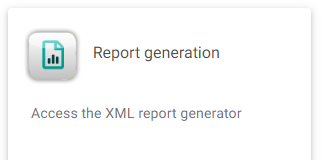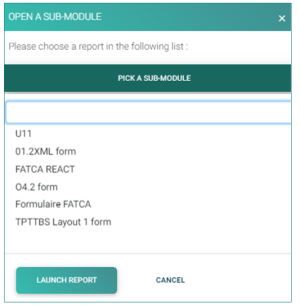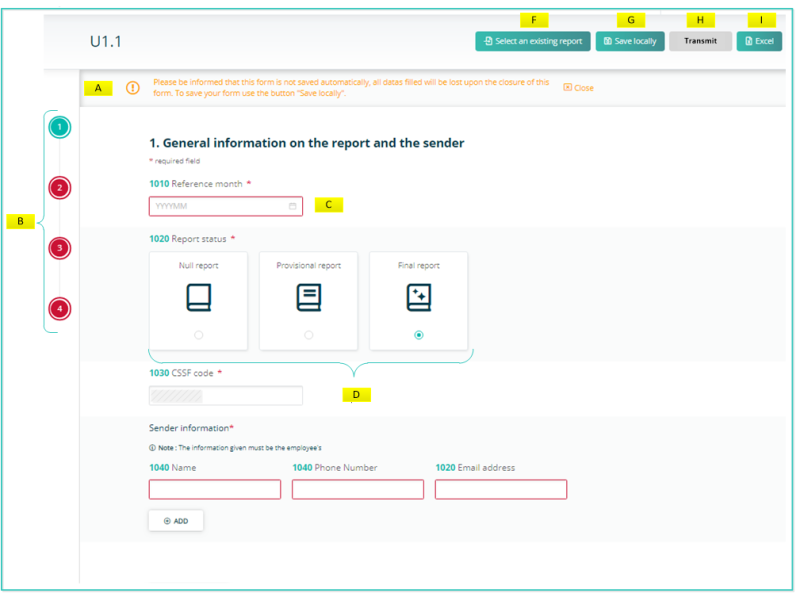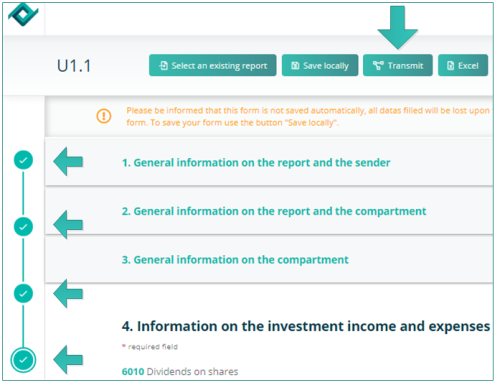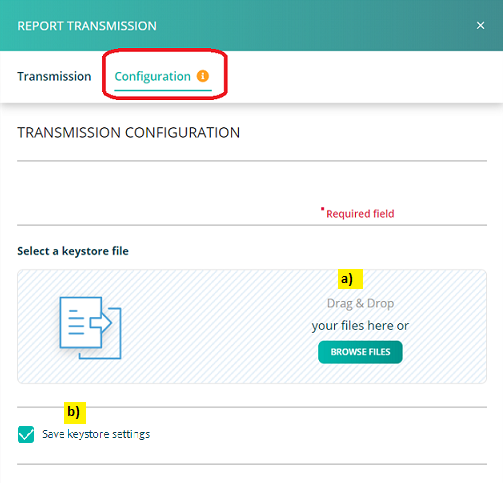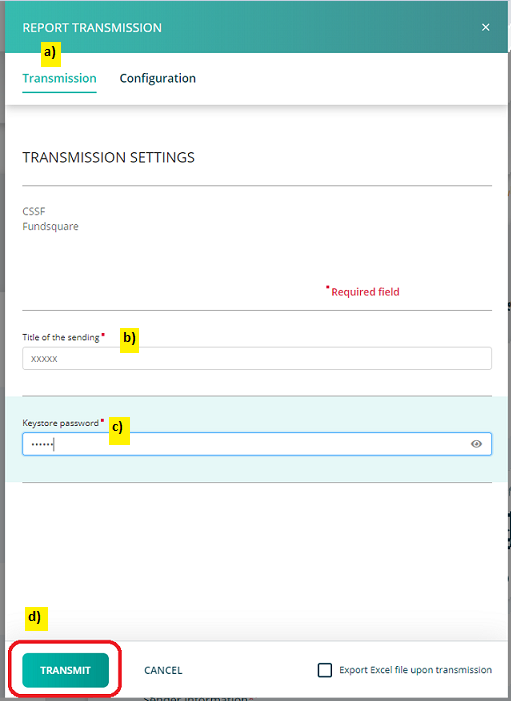Test1
Test
Expand for more details
this is a text for test purpose and expand demonstration.this is a text for test purpose and expand demonstration.this is a text for test purpose and expand demonstration.
| Lib Metier EN | CODE | Déclaration CSSF | Particularités | Config a vérifier |
|---|---|---|---|---|
| CSSF pilot phase member | ||||
| Stock Exchange pilot phase member | ||||
| Stock Exchange filing entity | ||||
| Stock Exchange pilot phase non-member | ||||
| CSSF pilot phase non-member | Pour la validation de prospectus (par groupe principal) | |||
| Publication Service S7 | ||||
| Transmission of UCI descriptive information | www.fundsquare.net | |||
| Transmission of UCI regulatory reports | Pour les O1.2 | www.fundsquare.net | ||
| Transmission of periodic data | www.fundsquare.net | |||
| Euronext - Corporate Bonds | ||||
| TAF COREP FINREP reports transmission | 07/302 & 07/306 & 06/251& 07/319 & 07/316 & 07/324 & 07/331 & 08/344 & 08/365 & 14/583 | PKCS7 (declarer BIC pour TAF MiFID + agrement CSSF pour COREP + FINREP) | www.bourse.lu | "Code BIC |
| Code agrément CSSF" | ||||
| Balance of Paiements | 2011/7 | |||
| BCL Statistics | A VALIDER A PRIORI : NON | Code agrément CSSF (BXXX) | ||
| CSSF Polls | 08/363 & 11/500 & 12/530 | PKCS7 (agrement CSSF) | Code agrément CSSF (BXXX) | |
| EDIFACT Reporting | 08/344 | |||
| SICAR Reporting | 08/376 | PKCS7(agrement CSSF) | Code agrément CSSF (BXXX) | |
| PSF Reporting | 08/369 | PKCS7(agrement CSSF) | Code agrément CSSF (BXXX) | |
| OTHER Reporting (-> CSSF) | PKCS7(agrement CSSF) | Code agrément CSSF (BXXX) | ||
| Security by security Reporting | www.bourse.lu + www.e-file.lu/e-file | |||
| Metier des circulaires CSSF 371 et 09/423 | 08/371 & 09/423 | |||
| Various correspondence (OTH -> BCL) | Gratuit |
Page's last update : 14 September 2023
Select your report type
Once you have clicked on the Report Generation icon, the window OPEN A SUB-MODULE pops-up.
- Click on PICK A SUB-MODULE.
- Select your reporting type.
- Click on the LAUNCH REPORT button. The form opens.
Form

A New warning: no auto saving.
B Vertical navigation bar: pages open vertically. Buttons remain red if data are missing/wrong.
C Calendar to pick the reference date.
D Icons to select Report status.
F Select an existing report button: This button allows you to upload an existing XML report from your network or hard-drive into the report generator.
G Save locally button: Work in progress on a report has to be saved with this button. Work in progress means that the report is not finalized, because important data are missing. The exported .xml file will be called DRAFT_filename.xml and cannot be uploaded for filing. It can be imported onto the tool for later use. If you save locally a final report, meaning that all relevant data are available inside the report, it will carry the correct naming convention for submission to the Regulator.
H Transmit button: If the four buttons of the sidebar are green, the Transmission button will become available and the report can be transmitted to the regulator.
I EXCEL button: Press this button to export an uncompleted or finalized report in EXCEL format. This file serves for your internal purpose only, however it cannot be imported.
IMPORTANT INFORMATION on where you can find the item numbers of CIRCULAR CSSF 15/627 U1.1 reporting in the different sections of the form:
![]() 1st button of the sidebar: General information on the report and the sender => item number 1010-1050
1st button of the sidebar: General information on the report and the sender => item number 1010-1050
![]() 2nd button of the sidebar: General information on the report and the compartment => item number 2010-2090
2nd button of the sidebar: General information on the report and the compartment => item number 2010-2090
![]() 3rd button of the sidebar: General information on the compartment => item number 3010-3050
3rd button of the sidebar: General information on the compartment => item number 3010-3050
- Section 1 (sub-section of section 3) General information on the unit/share class => item number 4010-4100
- Section 2 (sub-section of section 3) Financial information on the unit/share class for the reference month => item number 5010-5090
![]() 4th button of the sidebar. Information on the investment income and expenses of the reference month in the fund’s currency => 6010-6100
4th button of the sidebar. Information on the investment income and expenses of the reference month in the fund’s currency => 6010-6100
File transmission
Step 1: Once the form is completed, click the Transmit button.
Result: The REPORT TRANSMISSION window opens.
Step 2: Configure the REPORT TRANSMISSION when it is used for the first time (or after each certificate update).
a) Under the sub-menu Configuration, the path to the keystore should be selected using the button BROWSE FILES or via Drag&Drop.
b) Make sure to select “Save keystore settings” so that the file is memorized by the application.
Step 3: Fill in the TRANSMISSION SETTINGS and Transmit
a) Activate the Transmission sub-menu.
b) Enter a “Title of the sending”.
c) Enter the Keystore password.
d) Click “TRANSMIT” to submit your report.
Result: A pop-up window will confirm the transmission.
Note: The file name is automatically generated and compliant to the supervisory authority's file naming convention.
SHOULD YOU ENCOUNTER PROBLEMS PLEASE CONSULT OUR WIKIPAGE SOLVING THE MOST COMMON PROBLEMS OF THE TRANSMISSION MODULE OR CONTACT OUR Client Support & Operations Desk.
File transmission follow-up
PLEASE CONSULT OUR WIKIPAGE Transmission Monitoring