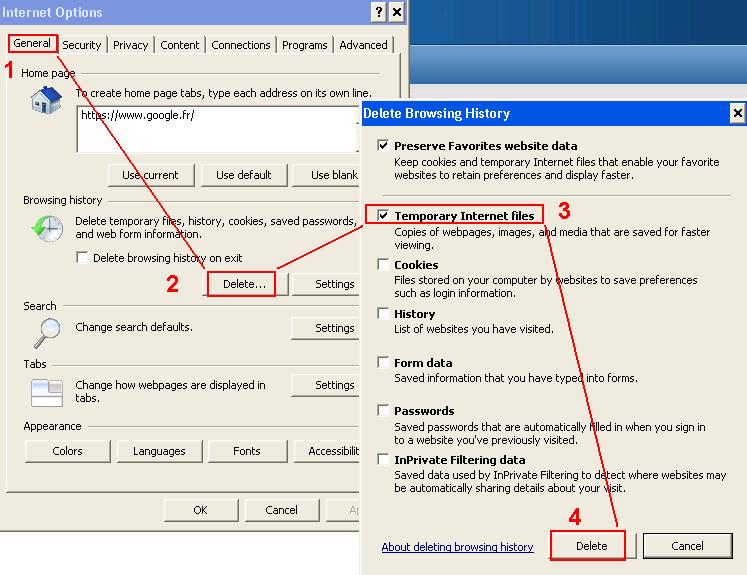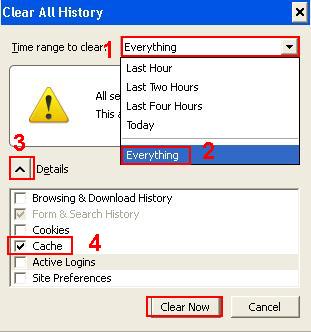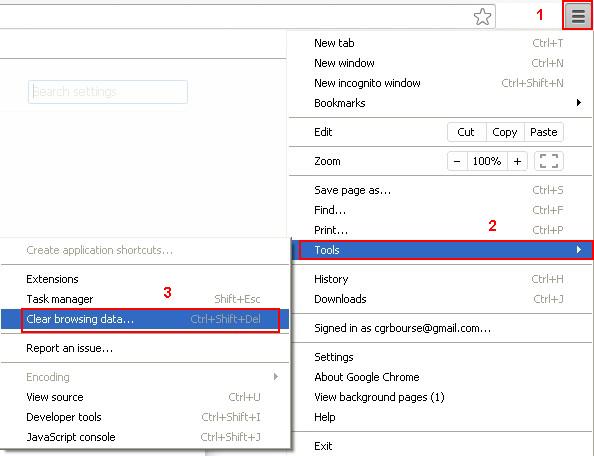E-file Light EN
Introduction
The Luxembourg Stock Exchange provides you with several applications described below
These tools form the solution called E-File Light.
This page will be frequently updated in order to show you the list of the most frequently encountered errors
We do advise you to consul our help section related to this subject.
Subscription to our services
For more information about this, or to complement your features, the CRM team is at your reachable by phone or e-mail, do not hesitate to contact.
The different modules
Notification Tool
The Notification Tool is used to create notification package to be sent to the CSSF.
A video tutorial show you how it works.
After choosing your funds, you go to the second step of the application that allows you to select the countries to which the packages will be sent and the shares you want to notify
The third step is the management of documents. By uploading files from your file system or from the Finesti Library, you will be able to fill your packages with the documents required by the CSSF.
The last step of a notification consists in completing and signing the notification letter via the fourth tab "Notification Letter and transmission".
The online help section is available for more information.
Registration and Distribution Matrix
This application allows you to set status to your share-classes in order to share some information with other professionals of the Fund industry.
A video tutorial show you how it works.
There are two distinct workflows:

The registration workflow : Has my fund been registered with the European authorities? Is it being registered?
The distribution workflow : Is my fund being distributed? In which countries?
The GUI allows you to set your status to the share-classes and to validate these changes :
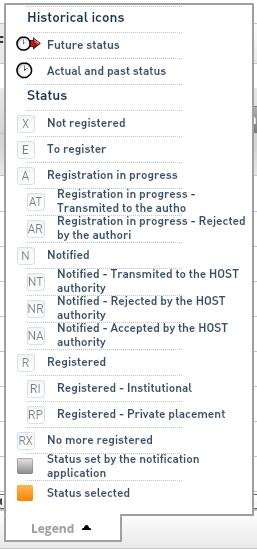
The online help section is available for more information.
Dashboard
The "Dashboard" module allows you to access various reports to facilitate your daily work on the platform e-file.
A video tutorialshow you how it works
Several reports are available such as :
- a state of all the information of your funds held by the CSSF and Finesti
- a report listing of the documents you have sent to Finesti
- a detailed view of the KIID of your funds
The generation of some reports may take several minutes.
The online help section is available for more information.
Document Management
Document Management allows you to consult the list of documents stored in your Finesti library.
A video tutorialshow you how it works
You can then create packages of documents to be sent to foreign authorities by moving them in the Transmission basket.
Moreover should you want to display a document on the Finesti portal, you will just have to move it into the Publication basket.
Report Generation
The tool "Report Generation" will allow you to generate XML files to send to the
BCL for the reporting 2011/8 made by the Issuing Companies.
The first tab defines the Header of your report. You can enter the following data:
- End month date
- Closing date
- Currency
- Reporter type
- Reporter code
- Declarant type
- Declarant code
The second tab will allow you to add information for Assets :

The last on is used to add data fot Liabilities :

At any time it is possible for you to generate your report in XLS or XML format.
XML files may be sent to the BCL via E-File. or via the Sending Service..
Common Problems
Version Number
The E-File Light applications are web applications. It is possible that the cache of your web browser has kept a version that is no longer up to date.
The version number stands on the bottom left corner of the connection screen :
Feel free to contact us . to know the latest version number.
In case of any problem it might be relevant to clean the cache clean the cache. of your Internet browser.
Clear the Browser cache
Clear the cache of your browser will help you in the resolution related to the problem with the refresh
Internet Explorer
First step, open the settings dialog :
In IE > Tools > Internet Options
1. Select the tab general
2. Click on settings
3. Check the box Temporary internet file (and only this one)
4. Click on Delete to empty the cache.
Firefox
First step, open the dialog box clear history:
Firefox > Tools > Clear recent history
1. Change the value of the fiels time range to clear
2. into Everything
3. Display all the details
4. Select only cache as shown
5. Click on Delete to empty the cache.
Google Chrome
Open the page option :
1. In the option menu (key or 3 bars)
2. Click on Options
In the page that is displayed choose the tab Under the Hood then click on Clear browsing history
(NB : If you do not have Under the Hood, please click on Show advanced settings...)
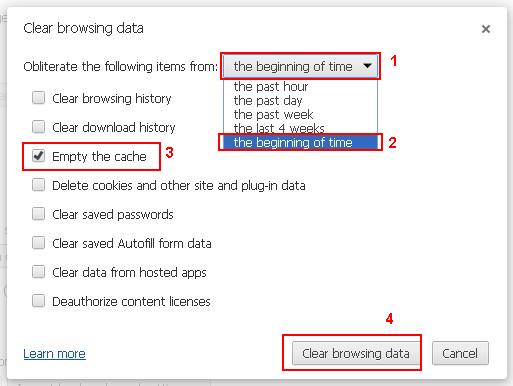
1. In the dropdown list Obliterate the following items from
2. Choose the beginning of time
3. Select only Empty the cache as shown
4. Click on Clear browsing data to empty the cache