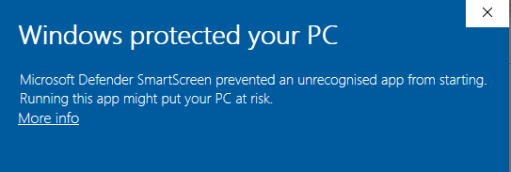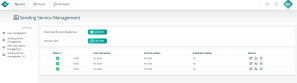Sending Service java-less version
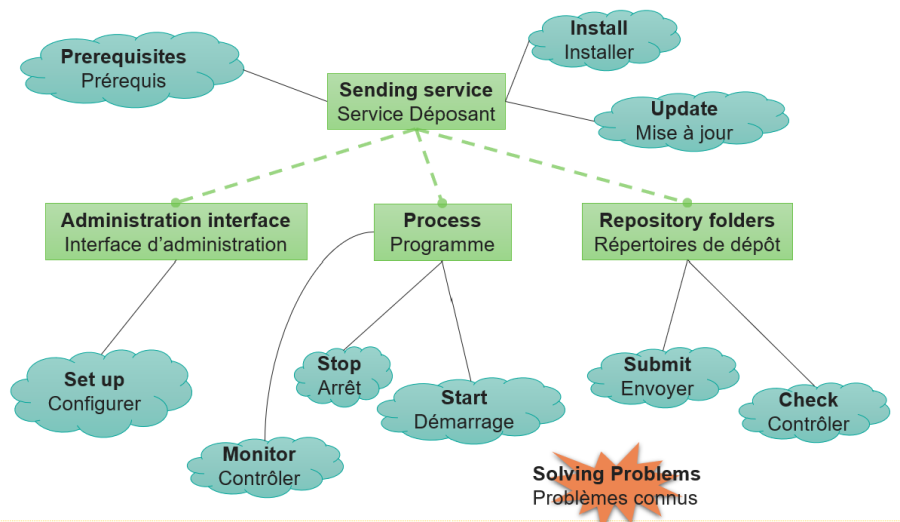
Purpose
The Sending Service is our solution for the automatic transmission of reports and documents to authorities.
It is an application consisting of a set of processes (called listeners) that periodically exchange files with authorities through a set of designated folders. Everything is configured via an administration interface.
This solution is useful if you have a large number of reports to submit or if the manual sending does not suit your needs.
Please be aware that, in this case you will have to provide the files yourself according to the authorities' file specifications.
This tool is compatible with most of the current operating systems (Windows / Unix / Linux) and is usually installed on a server on your side.
With a suitable network mapping, users can simply drop the file to be sent into the appropriate directory. It is then automatically encrypted and sent.
It is an application consisting of a set of processes (called listeners) that periodically exchange files with authorities through a set of designated directories. Everything is configured via an administration interface.
Prerequisites
- Internet access
- If you use a proxy, authorize outgoing calls to www.e-file.lu. Port 443 (HTTPS) must be open.
- Administrator rights to install the Sending Service on the computer (Windows Start button > Control Panel > User Accounts > Manage User Accounts).
*OS: Windows or Linux
- Processor: Pentium 2 GHz or equivalent
- 8 GB of RAM
- 1 GB of free space on hard disk drive if the files are downloaded by ftp. If files are locally stored, provide a free space of above 100 MB or a regular purges.
- 1 GB of free space on hard disk drive for logs. Regular purges are necessary as well.
- A Sending Service user , for example: aacSD, and its password, for example: formation, have to be available => e-file administrator.
- The e-file account of the Sending Service user has to be linked to groups/modules, for example FATCA reporting + profile "Sending Service".
- A valid keystore (keystore.ks) and its password must be available
- The Sending Service user has to be properly configured in the e-file user administration tool in order to be able to receive alerts (receipt of acknowledgement and feedback files).
Note that you can find the prerequisites for the manual transmission there : Transmission_Module#System_requirements
June 2023
Manual installation using command prompt
Step 1: Download the launcher.
Connect to e-file as an administrator.
In the administration module, Sending service management – v2:
Click:
The launcher will be downloaded into your default folder:
Step 2: Install the new Sending Service with the launcher
We advise you to copy launcher.exe into the folder where you want to install the sending service.
Open launcher.exe
click the address bar in the file explorer: ![]()
You will be asked:
Enter Y (yes) or N (no) for the question: Are you using a proxy?
Enter the environment: PRODUCTION or HOMOLOGATION
The name must be entirely typed
![]()
The sending service will be downloaded, wait a little.
Enter username
Enter the sending service’s account user name
Enter the username password
Either: If a properties config file is found on the server and you want to use it:
Enter N (no) for the question: overwrite the existing properties config file.
Enter the password of your keystore.
Or: If no properties config file is found on the server or you want to overwrite the existing one:
Enter Y (yes) for the question: overwrite the existing properties config file.
Enter the root folder
It is the folder where you want the sending service to be installed: it must already exist.
Entering none will take the current one.
Enter the configuration name
Choose a name for your setup.
Enter your keystore file path (optional).
Please note that you must enter your keystore to transmit to Luxembourg authorities.
Enter Authentication CSSF (optional)
This is used for O4.1 and O4.2 reports only.
Enter Authentication BCL (optional)
This is used for O4.1 and O4.2 reports only.
Enter the password (optional)
This is used for O4.1 and O4.2 reports only.
Enter authentication code (optional)
This is used for O4.1 and O4.2 reports only.
Enter Y (yes) or N (no) for the question: close the app after installation.
The process will continue, installing all the xsd files …
You can close the window.
Run the application
Or, if you get this message :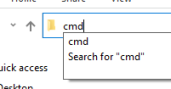 ,
,
click the address bar in the file explorer onto the sending service folder : ![]()
Check for acknowledgment and feedbacks
Once a report sent, you will retrieve the .trt and .acq in a subfolder called reporttransmitted :
Remember, if you get a .err, an error occurred. Open the .err to check it.
The feedbacks from the authority will come into feedbacks.
Sending Service Listeners
Here are the sending type list and where you must copy your report for them to be processed:
| Sending type / type d'envoi | To be copied into / à déposer dans |
|---|---|
| 08/371 FIS Prospectus | sendingservice/fundregistration/luxembourg/fis |
| 08/371 FIS Report | sendingservice/fundregistration/luxembourg/fis |
| Non-LU UCI Registration | sendingservice/fundregistration/luxembourg/fundsnotlu |
| Other closing docs of GFI | sendingservice/fundregistration/luxembourg/gfi |
| Management letters of GFI | sendingservice/fundregistration/luxembourg/gfi |
| Fin rep of GFI | sendingservice/fundregistration/luxembourg/gfi |
| Key Investor Document | sendingservice/fundregistration/luxembourg/opc |
| Management letters for CSSF 09/423 | sendingservice/fundregistration/luxembourg/opc |
| CSSF Attestation | sendingservice/fundregistration/luxembourg/opc |
| Management regulation status | sendingservice/fundregistration/luxembourg/opc |
| Notification Full | sendingservice/fundregistration/luxembourg/opc |
| Long forms for CSSF 09/423 | sendingservice/fundregistration/luxembourg/opc |
| 08/371 UCI Prospectus | sendingservice/fundregistration/luxembourg/opc |
| 08/371 Report | sendingservice/fundregistration/luxembourg/opc |
| 08/371 report not in 08/371 | sendingservice/fundregistration/luxembourg/other |
| BCL report for insurances | sendingservice/regulatoryreporting/luxembourg |
| BCL SHS | sendingservice/regulatoryreporting/luxembourg |
| AIF Reporting | sendingservice/regulatoryreporting/luxembourg |
| Reporting_s112-l | sendingservice/regulatoryreporting/luxembourg |
| MIFIR reporting | sendingservice/regulatoryreporting/luxembourg |
| Reporting U | sendingservice/regulatoryreporting/luxembourg |
| Reporting EDIFACT | sendingservice/regulatoryreporting/luxembourg |
| Reporting IORP | sendingservice/regulatoryreporting/luxembourg |
| Reporting CSDR | sendingservice/regulatoryreporting/luxembourg |
| FATCA Report | sendingservice/regulatoryreporting/luxembourg |
| CRS Report | sendingservice/regulatoryreporting/luxembourg |
| FINREP | sendingservice/regulatoryreporting/luxembourg |
| SICAR Reporting | sendingservice/regulatoryreporting/luxembourg |
| PSF Report | sendingservice/regulatoryreporting/luxembourg |
| COREP Report | sendingservice/regulatoryreporting/luxembourg |
| EME Report | sendingservice/regulatoryreporting/luxembourg |
| EDP Report | sendingservice/regulatoryreporting/luxembourg |
| Credit institution reporting | sendingservice/regulatoryreporting/luxembourg |
| Management company report | sendingservice/regulatoryreporting/luxembourg |
| Reporting Money Market Fund | sendingservice/regulatoryreporting/luxembourg |
| CSSF enquiry | sendingservice/regulatoryreporting/luxembourg |
| TAF MIFID Report | sendingservice/regulatoryreporting/luxembourg |
| Rapport distinct solvabilité 2 du réviseur | sendingservice/regulatoryreporting/luxembourg |
| Distinct solvency company Report | sendingservice/regulatoryreporting/luxembourg |
| Rapport Narratif (Réviseur) | sendingservice/regulatoryreporting/luxembourg |
| Rapport Narratif (compagnie) | sendingservice/regulatoryreporting/luxembourg |
| Solvency II reporting | sendingservice/regulatoryreporting/luxembourg |
| Titrisation Vehicles | sendingservice/regulatoryreporting/luxembourg |
| Reporting TPT | sendingservice/regulatoryreporting/luxembourg |
| Reporting securities by securities of issuing companies | sendingservice/regulatoryreporting/luxembourg |
| Issuing companies reporting | sendingservice/regulatoryreporting/luxembourg |
| Payment’s balance | sendingservice/regulatoryreporting/luxembourg |
| AnaCredit | sendingservice/regulatoryreporting/luxembourg |
| Security by Security banks | sendingservice/regulatoryreporting/luxembourg |
| BCL statistics | sendingservice/regulatoryreporting/luxembourg |
| Data payment collection | sendingservice/regulatoryreporting/luxembourg |
| Reporting S | sendingservice/regulatoryreporting/luxembourg |
| Various correspondence (OTH) | sendingservice/regulatoryreporting/luxembourg/otherbcl |
| Other reporting for CSSF | sendingservice/regulatoryreporting/luxembourg/othercssf |
| Reporting O | sendingservice/regulatoryreporting/luxembourg/reporting_o |