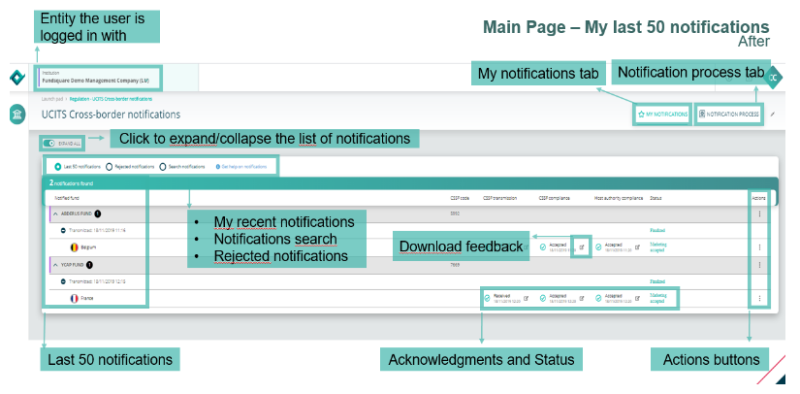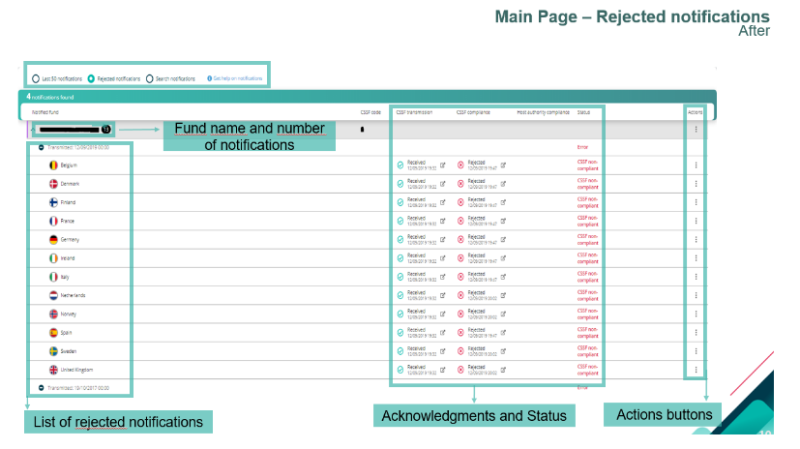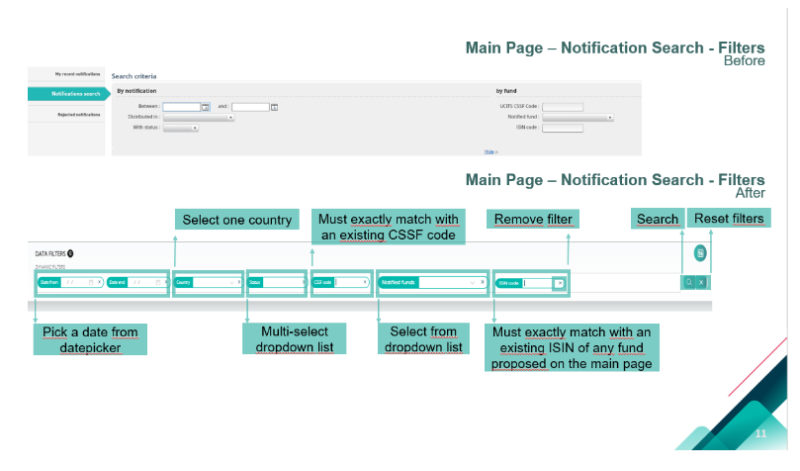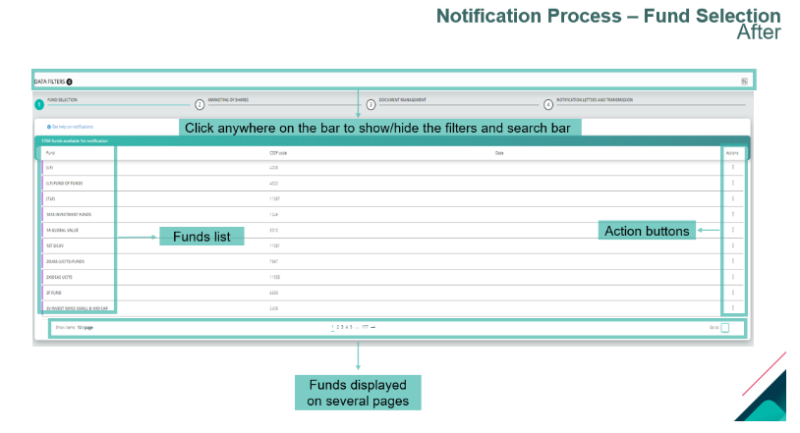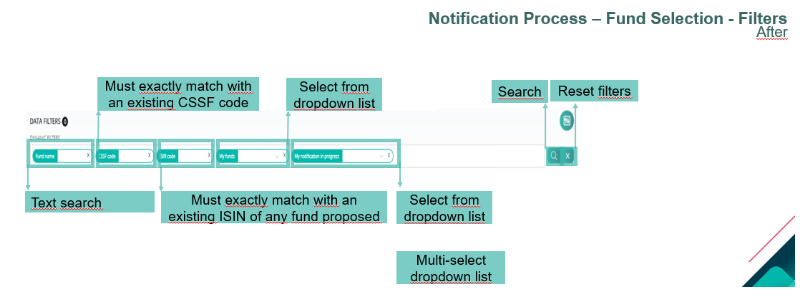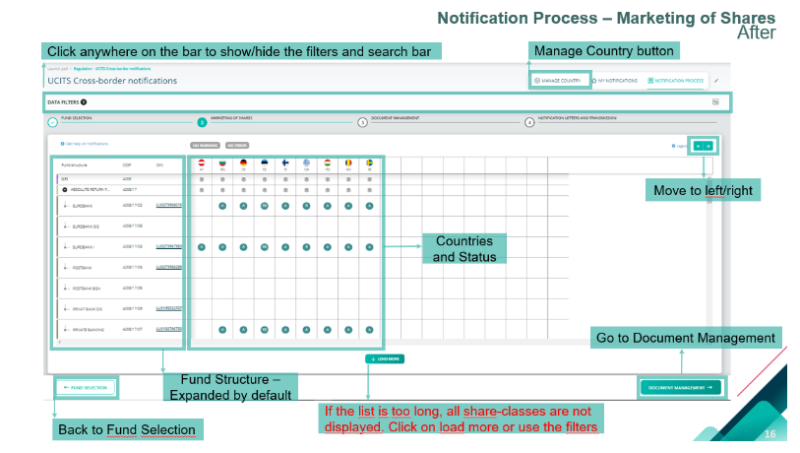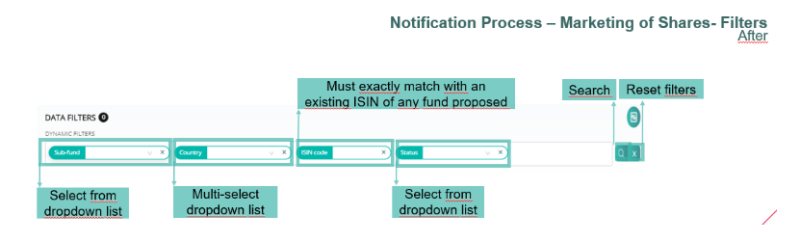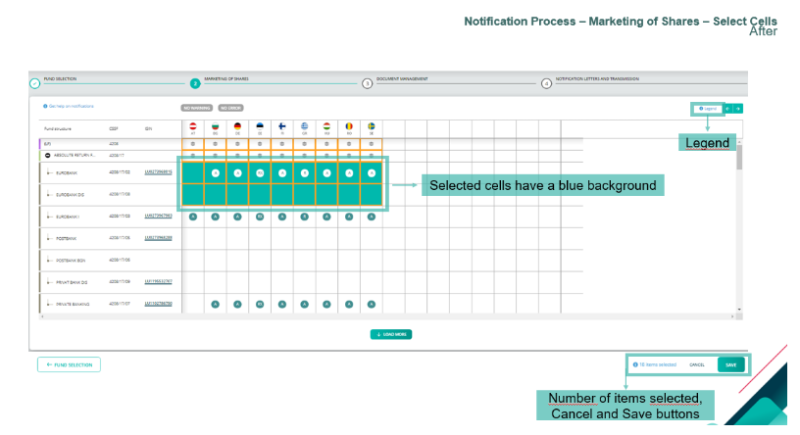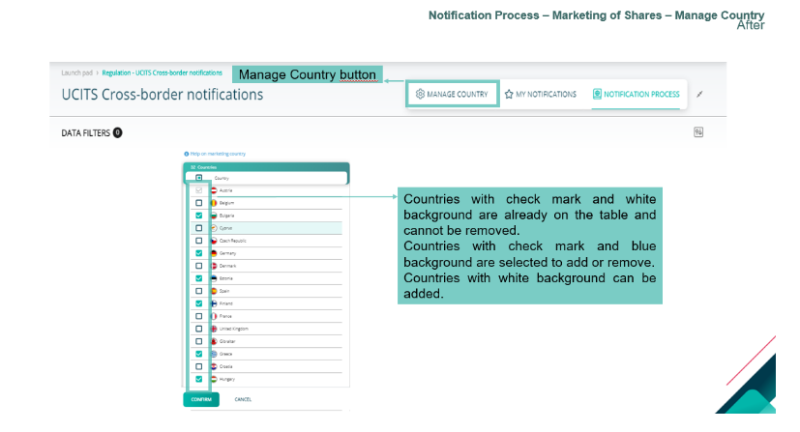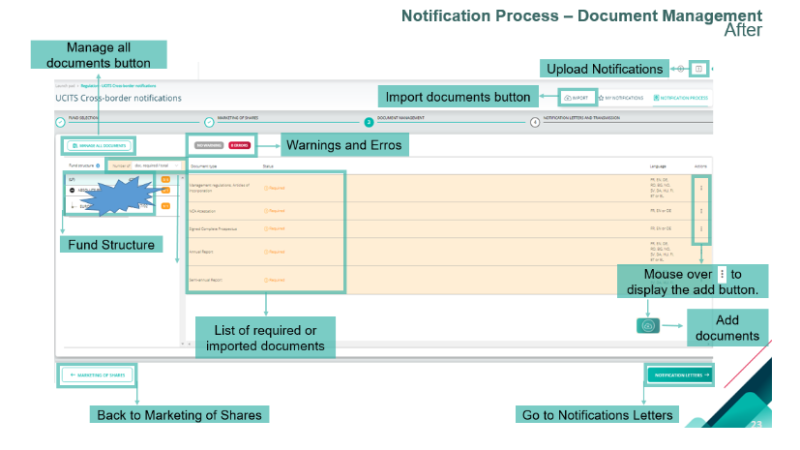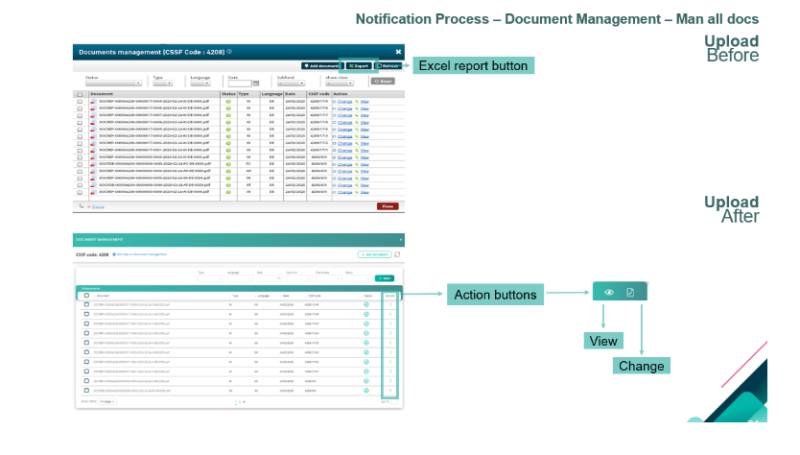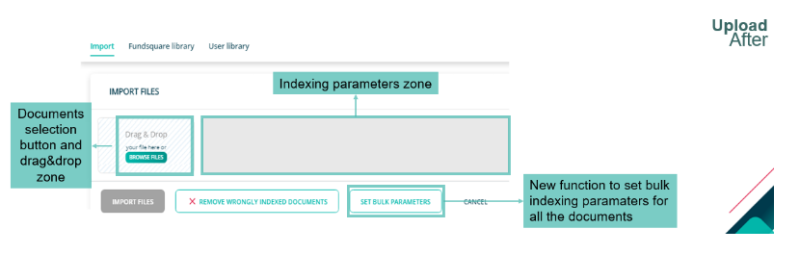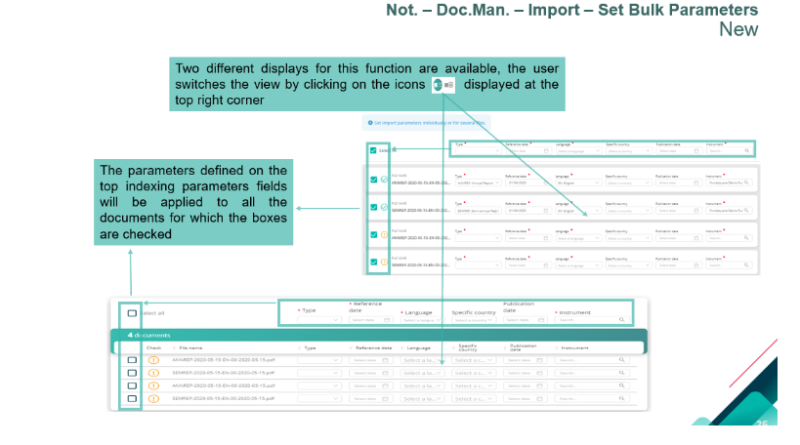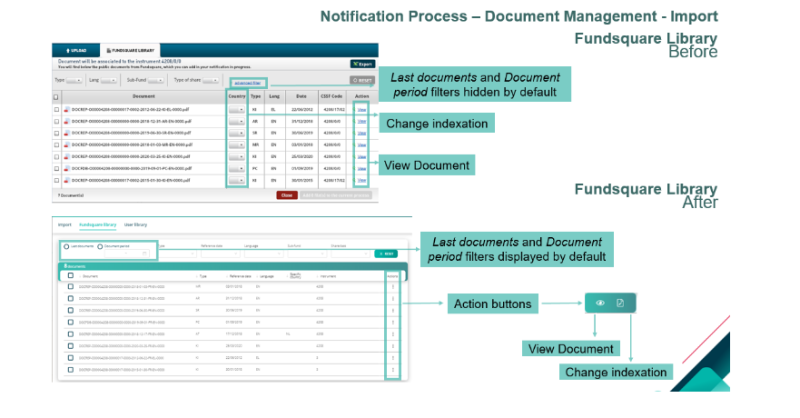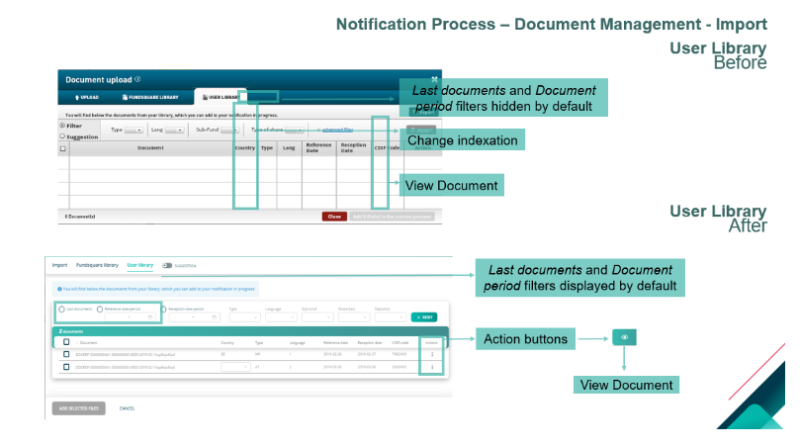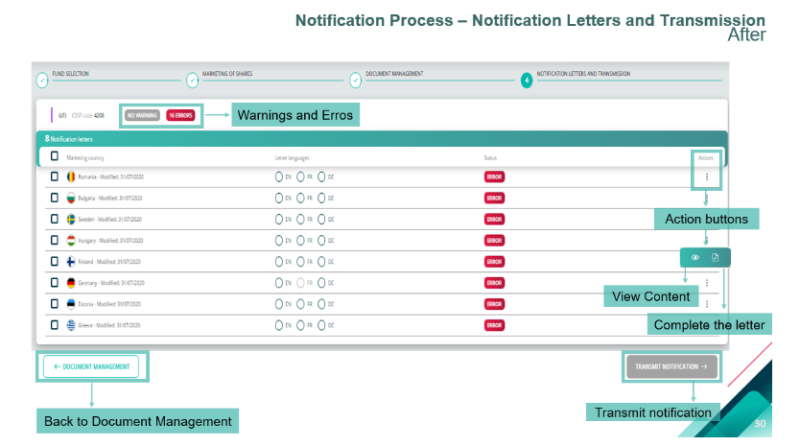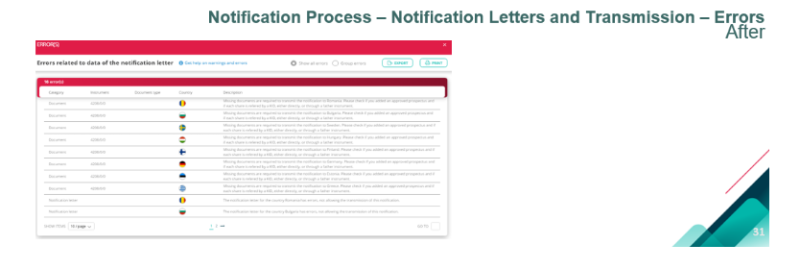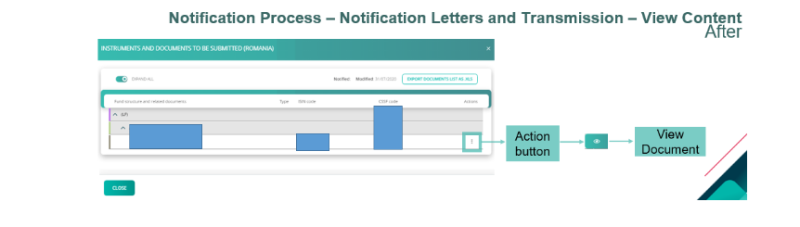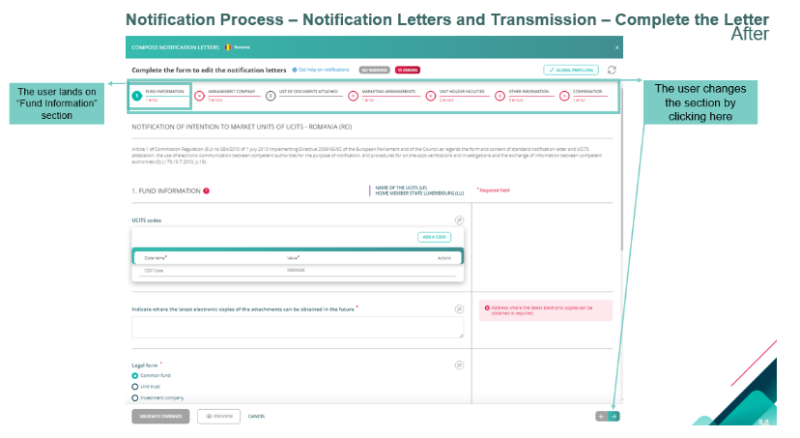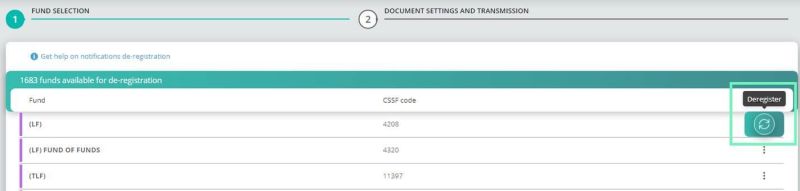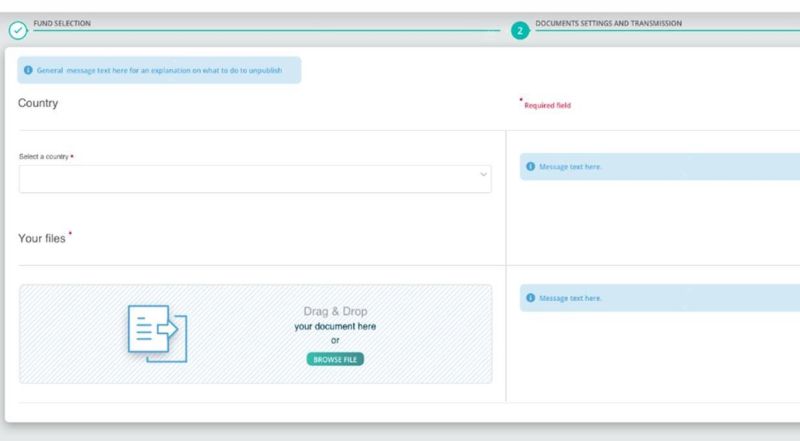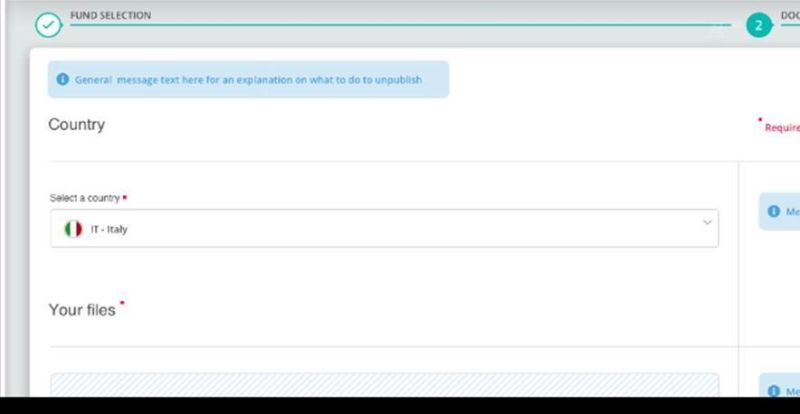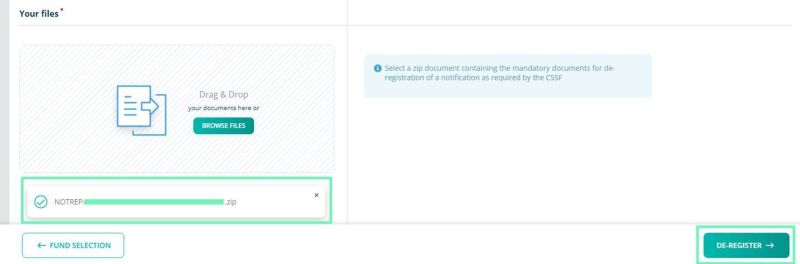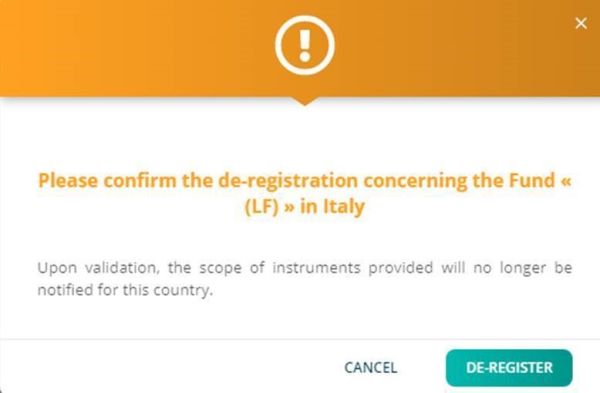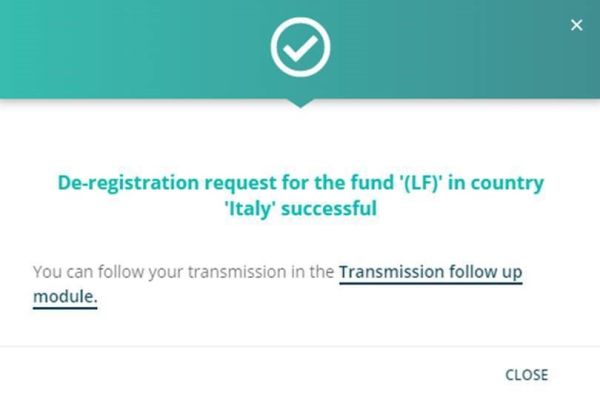Difference between revisions of "UCITS Cross-Border Notifications Migration"
Jump to navigation
Jump to search
| Line 1: | Line 1: | ||
<div style="text-align: right; direction: ltr; margin-left: 1em;">[[Welcome_to_e-file_and_Fundsquare_FAQ|Home page ]][[File:Home.png|Return homepage|link=Welcome_to_e-file_and_Fundsquare_FAQ]]</div> | <div style="text-align: right; direction: ltr; margin-left: 1em;">[[Welcome_to_e-file_and_Fundsquare_FAQ|Home page ]][[File:Home.png|Return homepage|link=Welcome_to_e-file_and_Fundsquare_FAQ]]</div> | ||
= Presentation of our interface = | |||
= Presentation of | |||
Revision as of 13:51, 11 August 2021
Presentation of our interface
Main Page
HomePage
Rejected notifications
Main Page – Notification Search - Filters
Notification Process
Fund Selection
Filters
Filters
Select Cells
Manage Country
Document Management
Manage all documents
Import
Set Bulk Parameters
Fundsquare Library
User Library
Notification Letters and transmission
Errors
View Content
Complete the Letter
De-registration
The user can start a de-registration by clicking on “De-registration” button.
Fund selection
Upon click on “De-registration” the user must select one of the funds. There is an action: “Deregister”
Documents Settings and Transmission
Select a Country
The user must select the wanted country
File Selection and De-registration
The user should “Drag&Drop” or “Browse” the zip document and click on “De-Register”.
Confirm or Cancel
The user can confirm or cancel the de-registration
Confirmation pop-up
By clicking on “Transmission follow up module” the user is redirect to this module.
Feedback
Any feedback from the CSSF will be found in the Transmission follow-up. These are in 3 files:
1. NOTFBR
2. NOTFDB
3. NOTFBH