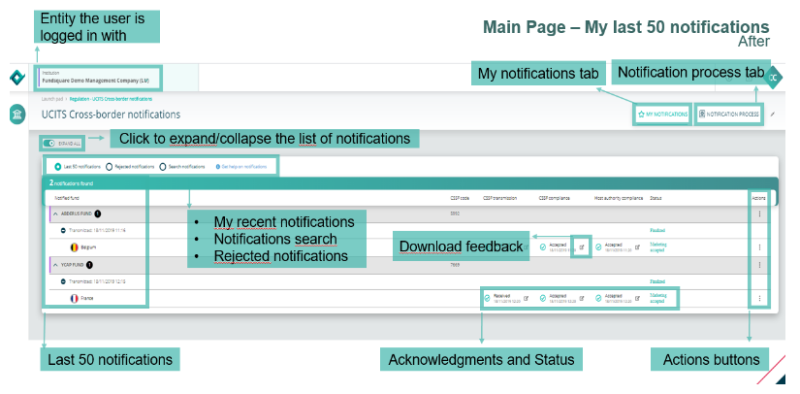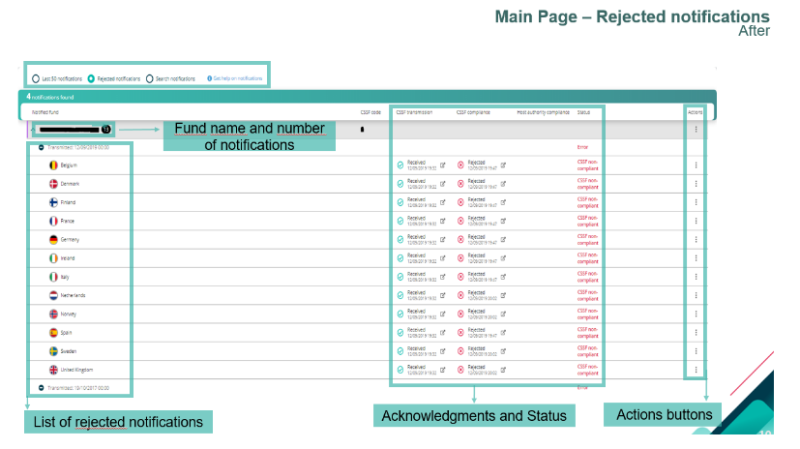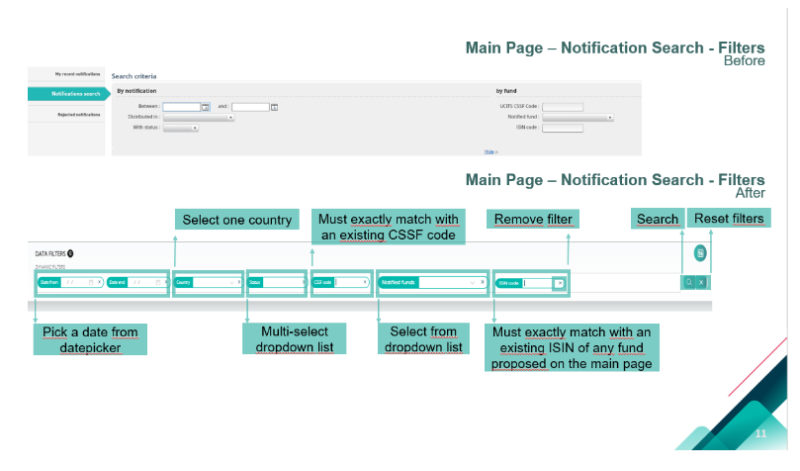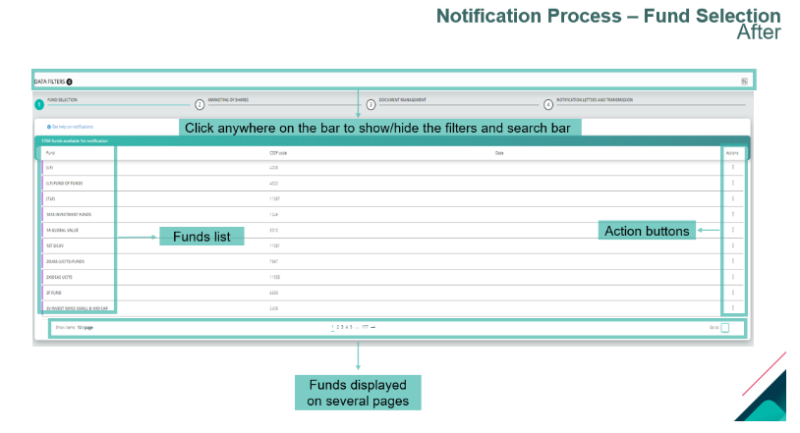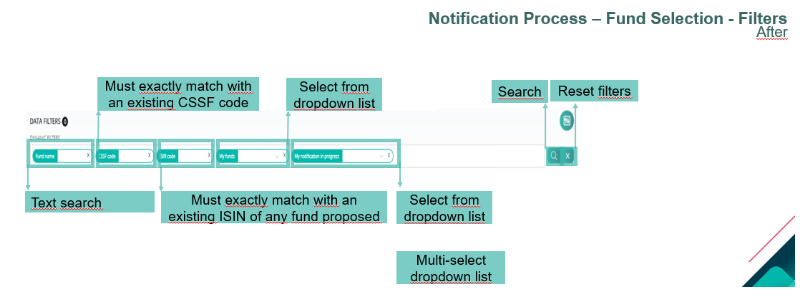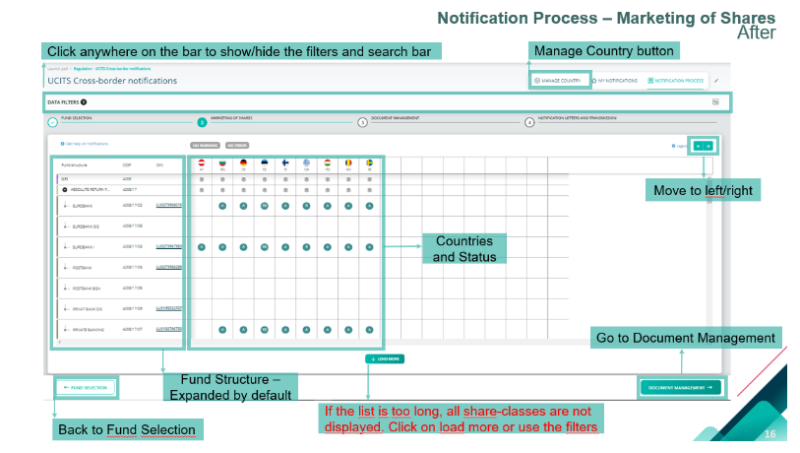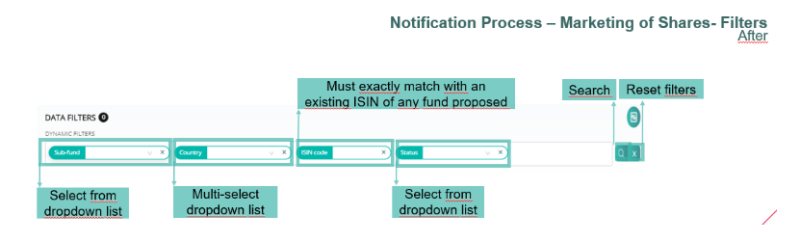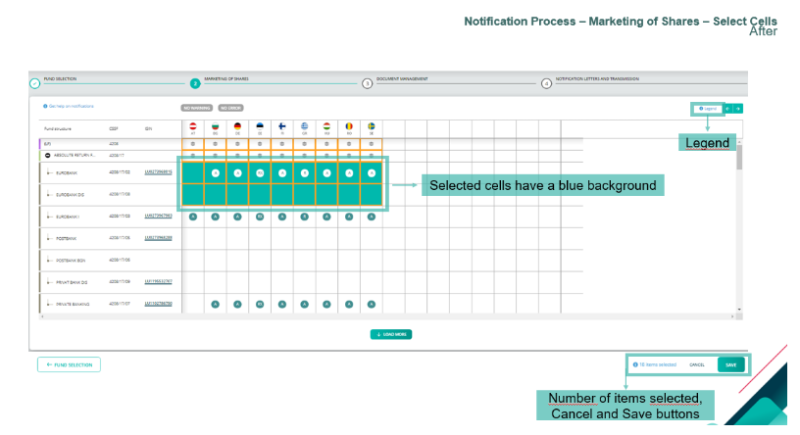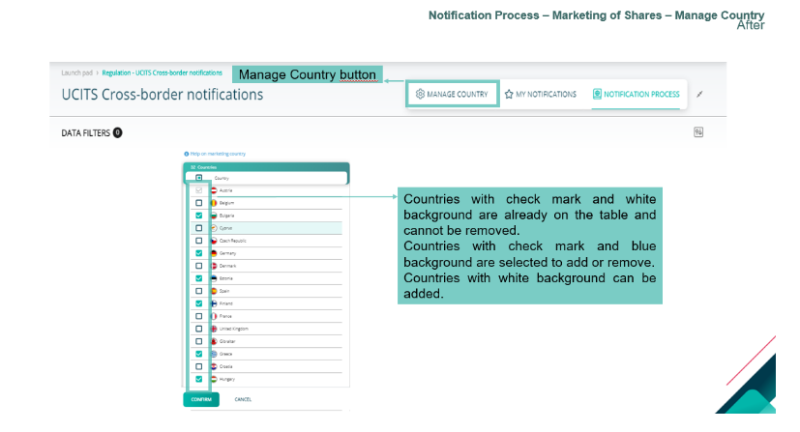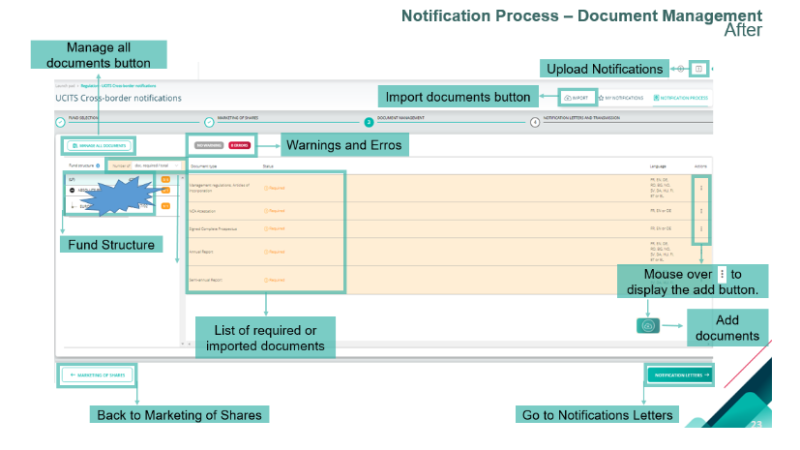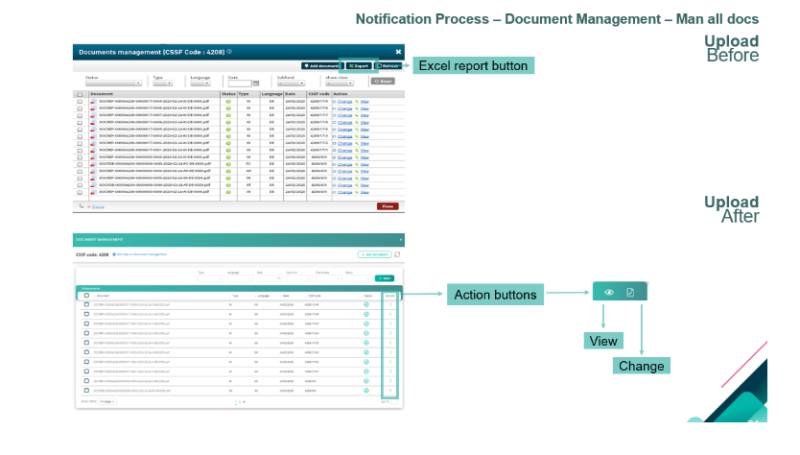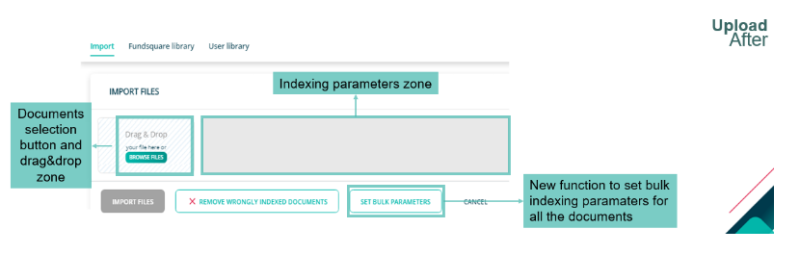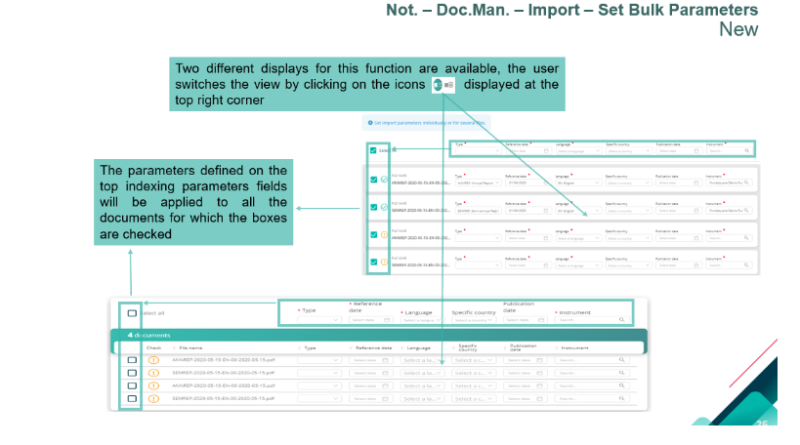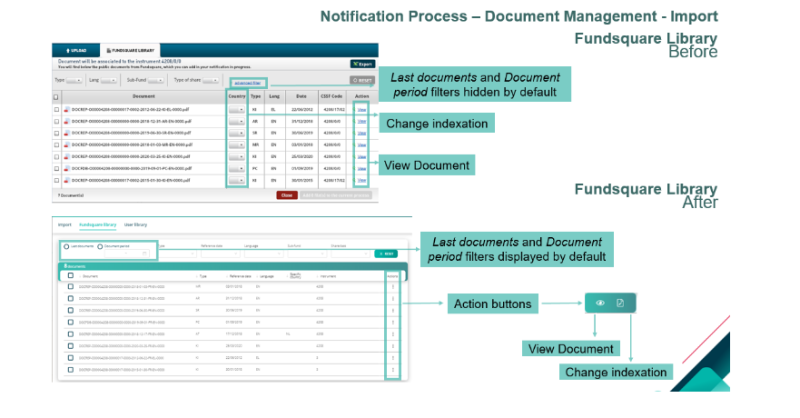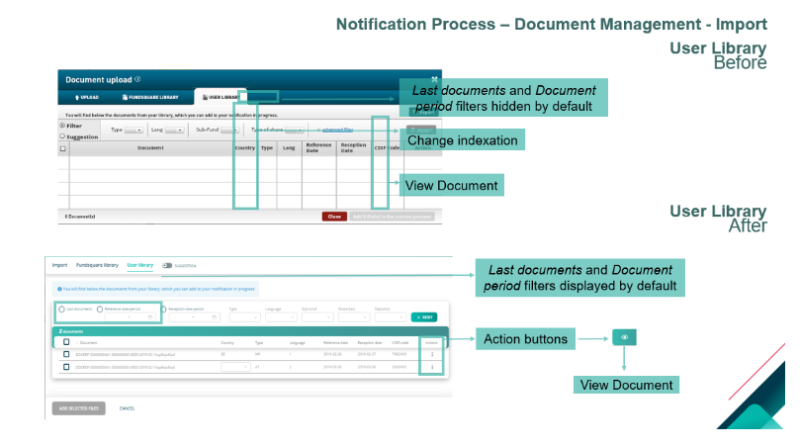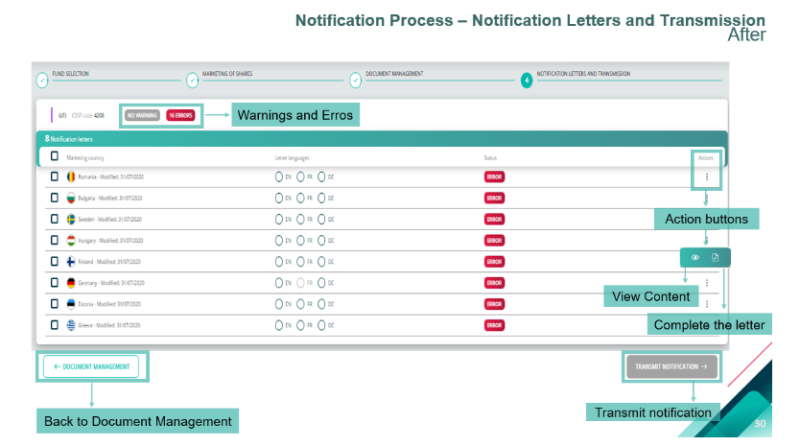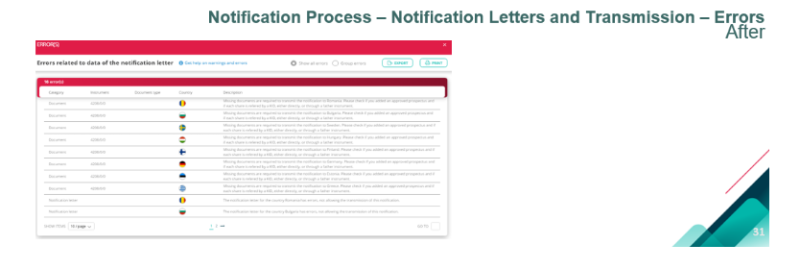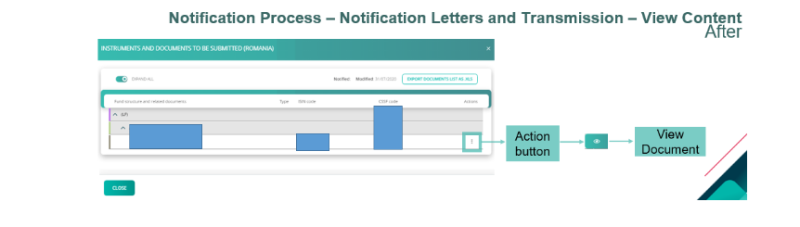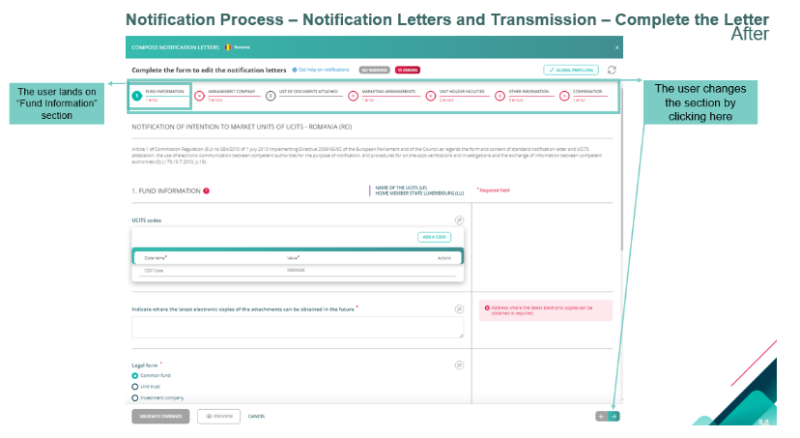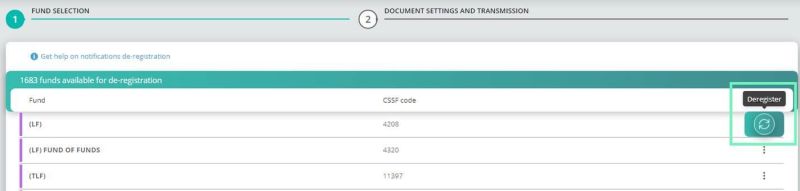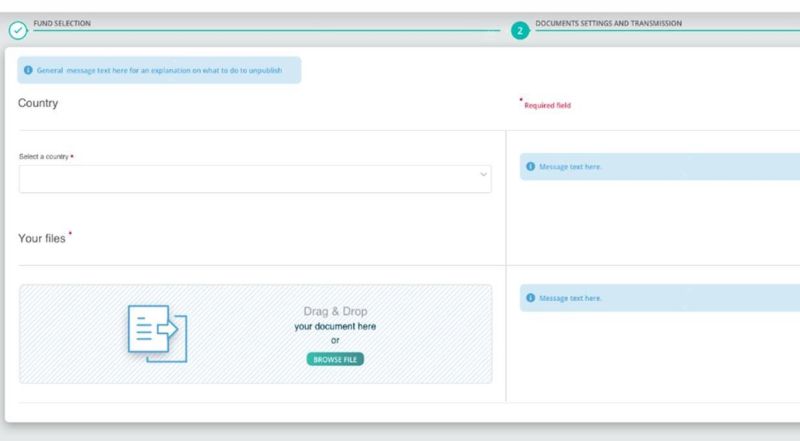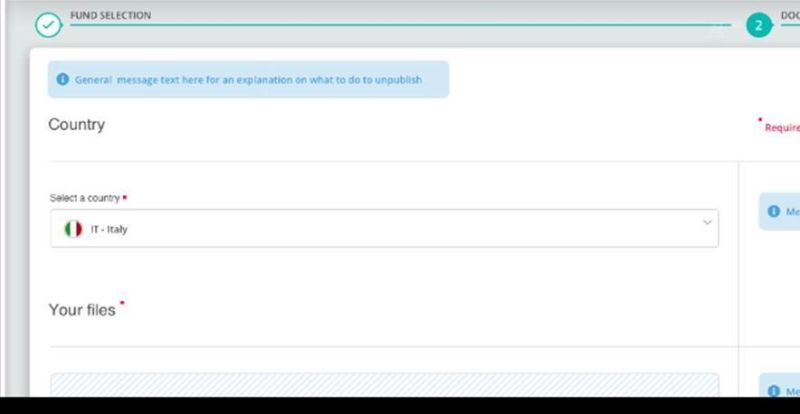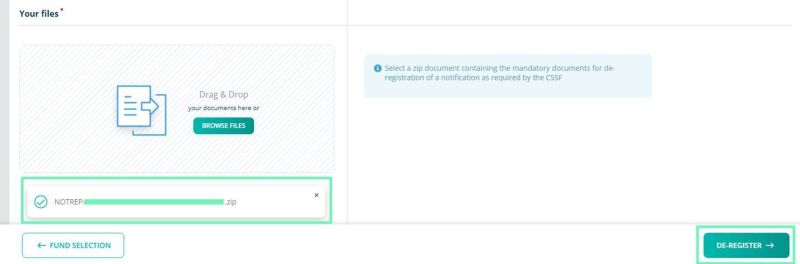Difference between revisions of "UCITS Cross-Border Notifications Migration"
Jump to navigation
Jump to search
| Line 150: | Line 150: | ||
[[File:Notification letters - Complete the Letter = After.PNG|800 px]] | [[File:Notification letters - Complete the Letter = After.PNG|800 px]] | ||
==De-registration== | |||
The user can start a de-registration by clicking on “De-registration” button. | |||
[[File:2.3 – De-registration.png|800 px]] | |||
===Fund selection=== | |||
Upon click on “De-registration” the user must select one of the funds. There is an action: “Deregister” | |||
[[File:2.3.1 – Fund selection.jpg|800 px]] | |||
===Documents Settings and Transmission=== | |||
[[File:2.3.2 – Documents Settings and Transmission.jpg|800 px]] | |||
====Select a Country==== | |||
The user must select the wanted country | |||
[[File:2.3.2.1 – Select a Country (1).jpg|800 px]] | |||
[[File:2.3.2.1 – Select a Country (2).jpg|800 px]] | |||
====File Selection and De-registration==== | |||
The user should “Drag&Drop” or “Browse” the zip document and click on “De-Register”. | |||
[[File:2.3.2.2 – File Selection and De-registration.jpg|800 px]] | |||
====Confirm or Cancel==== | |||
The user can confirm or cancel the de-registration | |||
[[File:2.3.2.3 – Confirm or Cancel.jpg|800 px]] | |||
====Confirmation pop-up==== | |||
By clicking on “Transmission follow up module” the user is redirect to this module. | |||
[[File:2.3.2.4 – Confirmation pop-up.jpg|800 px]] | |||
Revision as of 14:43, 29 July 2021
Why this migration
- Migration to a new technology
- Improved user-friendliness and ergonomics
- Contemporary design and user interface
- Homogenous cross-module design
Presentation of the new interface
Main Page
HomePage
Rejected notifications
Main Page – Notification Search - Filters
Notification Process
Fund Selection
Filters
Filters
Select Cells
Manage Country
Document Management
Manage all documents
Import
Set Bulk Parameters
Fundsquare Library
User Library
Notification Letters and transmission
Errors
View Content
Complete the Letter
De-registration
The user can start a de-registration by clicking on “De-registration” button.
Fund selection
Upon click on “De-registration” the user must select one of the funds. There is an action: “Deregister”
Documents Settings and Transmission
Select a Country
The user must select the wanted country
File Selection and De-registration
The user should “Drag&Drop” or “Browse” the zip document and click on “De-Register”.
Confirm or Cancel
The user can confirm or cancel the de-registration
Confirmation pop-up
By clicking on “Transmission follow up module” the user is redirect to this module.