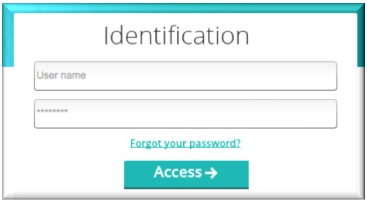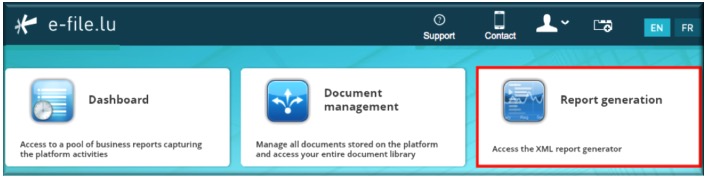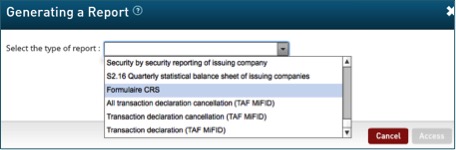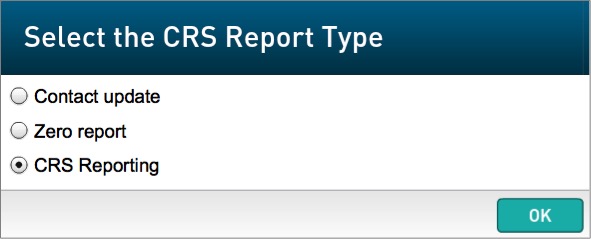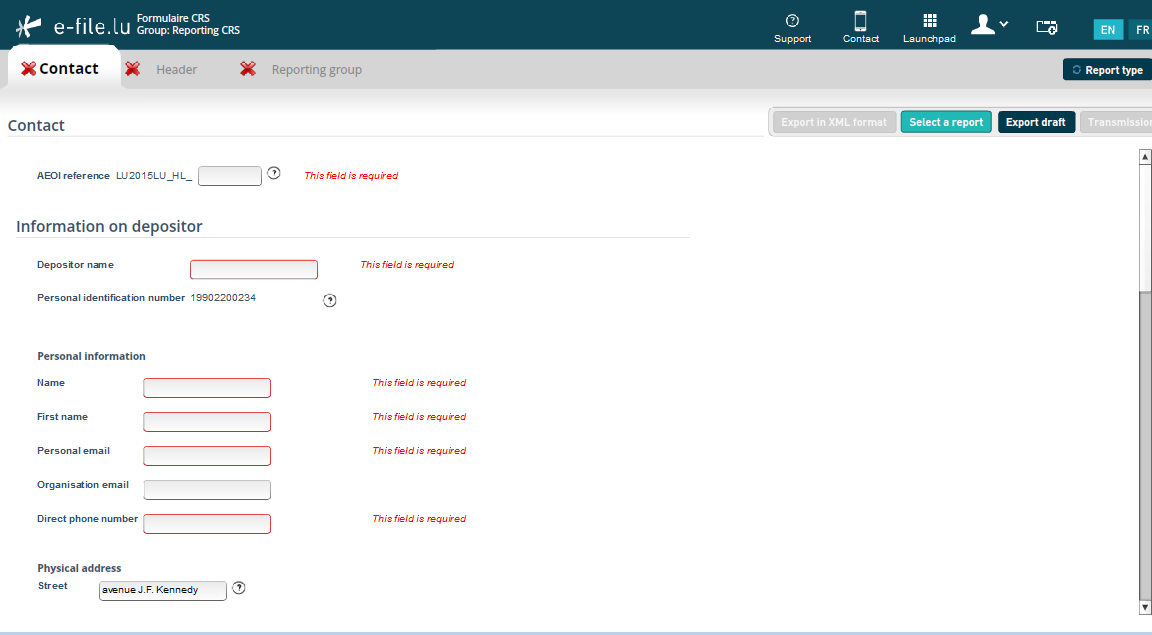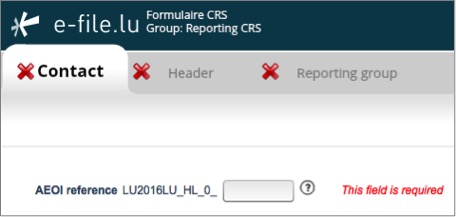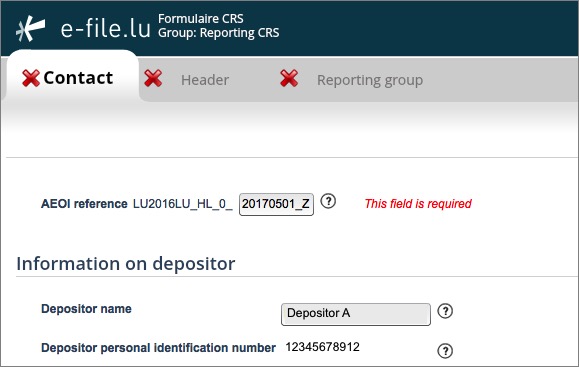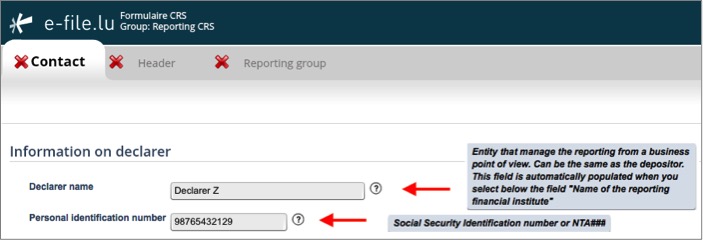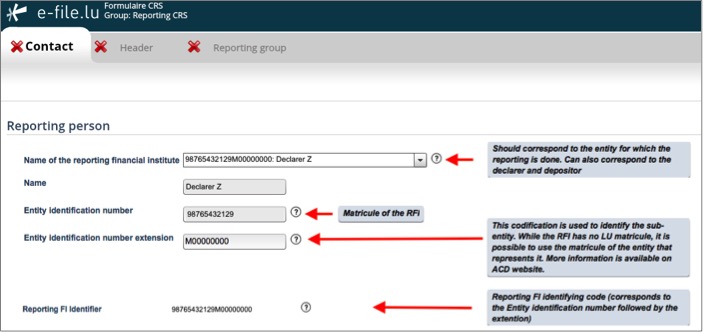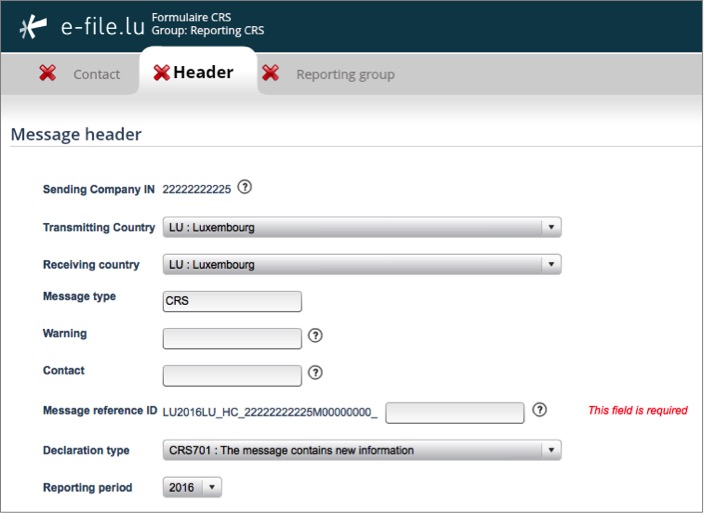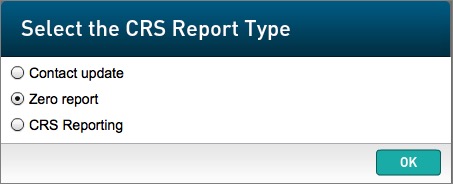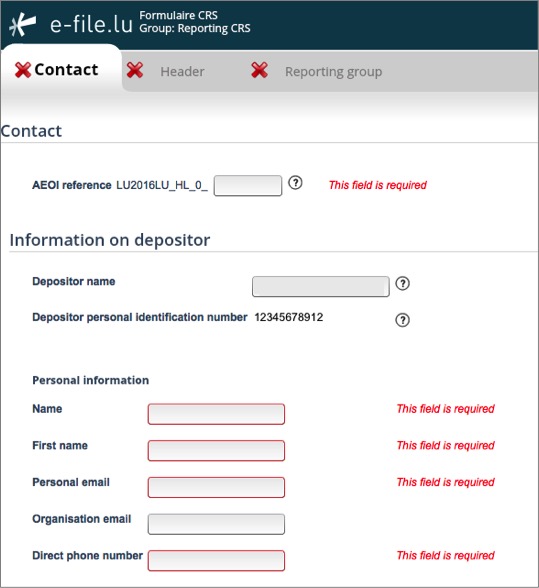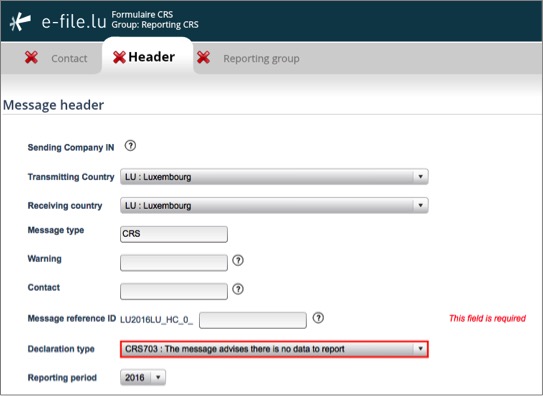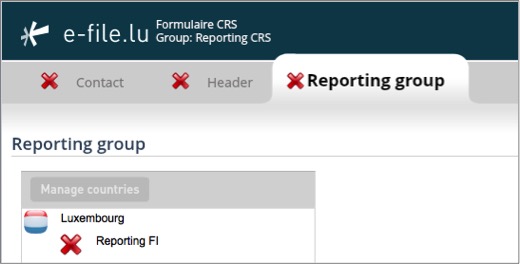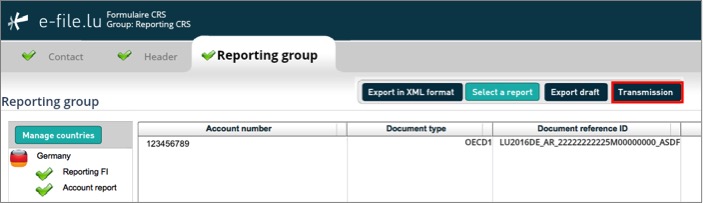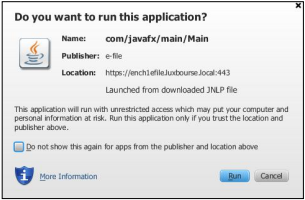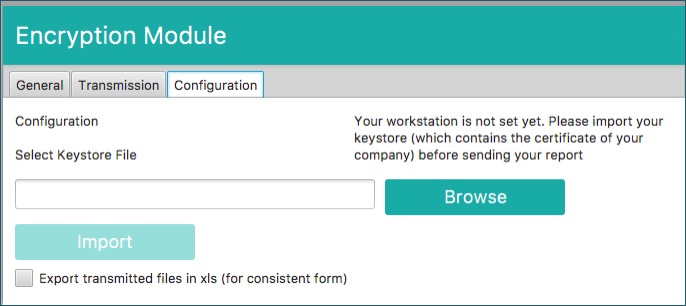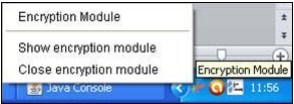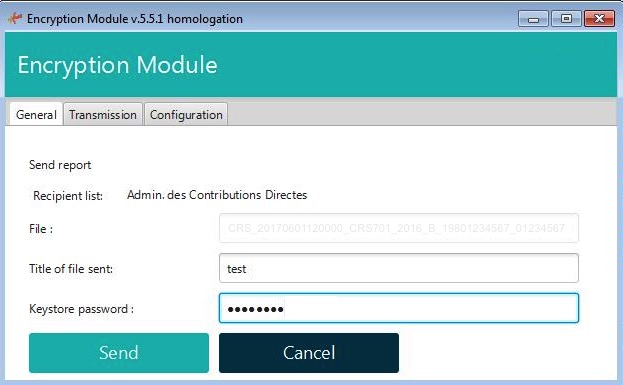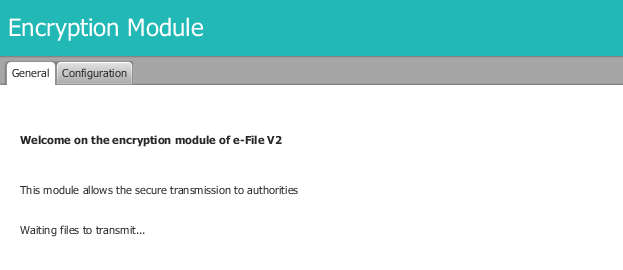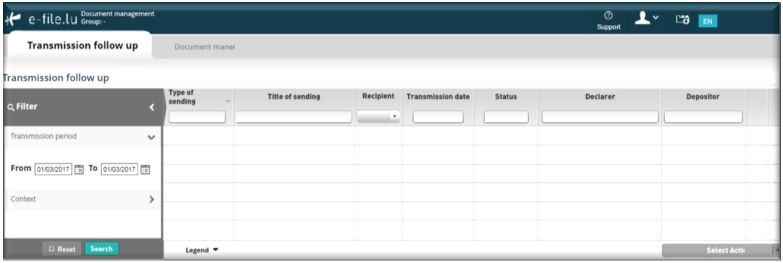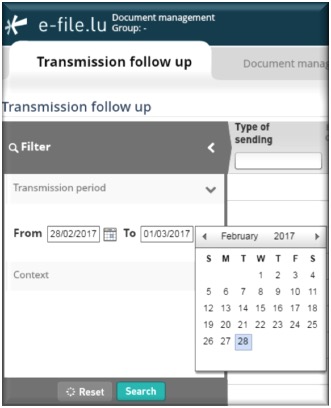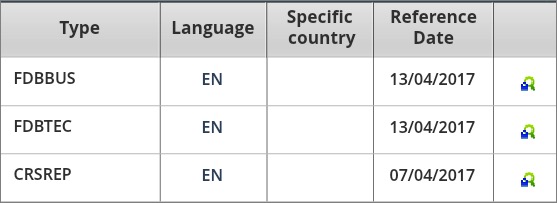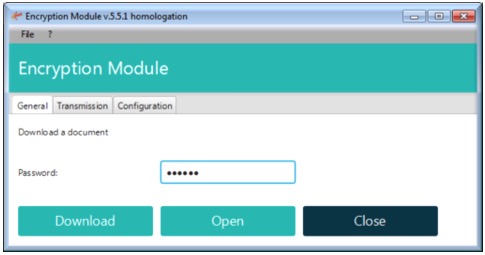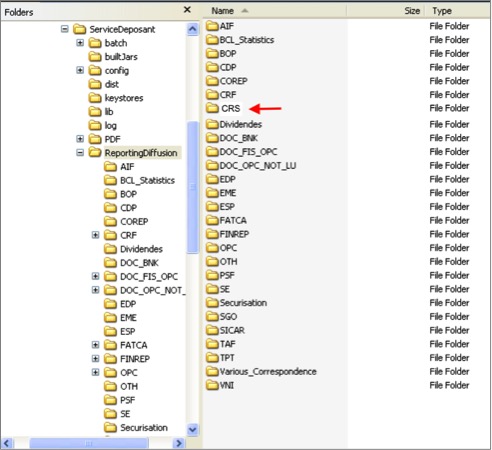Difference between revisions of "CRS Manual"
| Line 142: | Line 142: | ||
===Header tab=== | ===Header tab=== | ||
Information in the header tab identifies the Competent Authority that is sending the message, as well as the Competent | Information in the header tab identifies the Competent Authority that is sending the message, as well as the Competent Authority receiving the message. It specifies when the message was created and the nature of the report. | ||
[[File:Header tab.jpg]] | [[File:Header tab.jpg]] | ||
| Line 148: | Line 148: | ||
<u>'''Transmitting Country'''</u> <br /> Should always be LU. This data element identifies the jurisdiction of the Competent Authority transmitting the message, which is the Competent Authority that has received the initial CRS message. <br /> Cf. [http://www.impotsdirects.public.lu/content/dam/acd/fr/legislation/legi17/ECHA4.pdf ECHA - n° 4 of 6 February 2017, page 28]. | <u>'''Transmitting Country'''</u> <br /> Should always be LU. This data element identifies the jurisdiction of the Competent Authority transmitting the message, which is the Competent Authority that has received the initial CRS message. <br /> Cf. [http://www.impotsdirects.public.lu/content/dam/acd/fr/legislation/legi17/ECHA4.pdf ECHA - n° 4 of 6 February 2017, page 28]. | ||
| Line 177: | Line 174: | ||
====Reporting FI==== | ====Reporting FI==== | ||
The Reporting Financial Institution ( | The Reporting Financial Institution (RFI) is the entity that is subject to the CRS Reporting. | ||
<u>'''Residence country'''</u> <br /> The country or countries of tax residence of the Luxembourg | <u>'''Residence country'''</u> <br /> The country or countries of tax residence of the Luxembourg RFI). The "Residence country" element corresponds to the country or countries of tax residence of the Luxembourg RFI. There must be at least one element which has the value "LU". In addition, the value of the "Residence country" element must be equal to the value of the "TransmittingCountry" element, otherwise the file is rejected with error code 60013. <br /> Cf. [http://www.impotsdirects.public.lu/content/dam/acd/fr/legislation/legi17/ECHA4.pdf ECHA - n° 4 of 6 February 2017, page 34]. | ||
<u>'''IN'''</u> <br /> The | <u>'''IN'''</u> <br /> The tax identification number(s) of the RFI. At least the Luxembourg Personal Identification Number (Matricule) of the Luxembourg RFI must be present. | ||
<u>'''Organization name'''</u> <br /> The name of the | <u>'''Organization name'''</u> <br /> The name of the RFI | ||
<u>'''Address'''</u> <br /> The address of the | <u>'''Address'''</u> <br /> The address of the RFI | ||
Cf. [http://www.impotsdirects.public.lu/content/dam/acd/fr/legislation/legi17/ECHA4.pdf ECHA - n° 4 of 6 February 2017, page 31]. | Cf. [http://www.impotsdirects.public.lu/content/dam/acd/fr/legislation/legi17/ECHA4.pdf ECHA - n° 4 of 6 February 2017, page 31]. | ||
Revision as of 16:48, 30 April 2017
Introduction
The Luxembourg Tax Authority (Administration des contributions directes (ACD)) published on 6 February 2017 the ECHA - n° 4 Circular. This Circular describes the format and procedures of the Common Reporting Standard (CRS) that Luxembourg Reporting Financial Institutions (RFI) will have to follow according to the CRS Luxembourg law, 24 December 2015.
Manual filing through e-file v2
Environment
Step 1: Select your environment
Production environment : https://www.e-file.lu/e-file/
Homologation environment (Test) : https://homologation.e-file.lu/e-file/
Login
Step 1: Enter your e-file login credentials (user name and password) and click the Access button
IMPORTANT: If you do not have an e-file user account or if you do not remember your password, you might contact your e-file administrator of your company.
Access CRS form
Step 1: Click on the Report Generation icon
Step 2: Select Formulaire CRS
Step 3: Select CRS Reporting
Result: the CRS form opens
Complete CRS form
Contact tab
AEOI reference
-This field has to be completed with a unique identifier.
-The ACD recommends to use a "timestamp", a digital counter or a "GUID" (Globally Unique Identifier).
-Specification examples: only capital characters (A-Z), number 0-9, must be unique, etc.
-The ACD asks not to include confidential data in the identifying elements.
Cf. ECHA - n° 4 of 6 February 2017, page 21-22.
Information on depositor
Depositor name (pre-filled)
The Depositor is an entity (legal or natural person) that is in charge of filing the CRS reporting to the ACD (e.g. Service provider). The depositor and the declarer may be the same entity.
Cf. ECHA - n° 4 of 6 February 2017, page 10.
Personal Identification Number (pre-filled)
The Depositor needs a Personal Identification Number (Luxembourgish Matricule Number also known as CCSS code) to be able to file the report.
If the Depositor does not have a Luxembourgish Matricule Number, he has to contact the Bureau de la retenue d'impôt sur les intérêts to obtain one (Form 914F).
-by mail: aeoi@co.etat.lu
-by phone: Phone book_Bureau de la retenue d'impôt sur les intérêts
IMPORTANT: all pre-filled data have to be communicated to Fundsquare in order to be integrated in Fundsquare's database and to be available in the CRS form
=> Consult our Onboarding/Update process FATCA/CRS for more detailed information.
=> Send mail to: OnboardingFatcaCRS@fundsquare.net
Information on declarer
The declarer may be the RFI or an entity, e.g. a management company, managing the reporting from a business point of view.
The ACD needs contact details of a person who would be able to answer business questions regarding the report.
Cf. ECHA - n° 4 of 6 February 2017, page 10
Reporting person
The Reporting Person is the Reporting Financial Institution (RFI) that is subject to the CRS Reporting.
Name of the reporting financial institution
Select the entity in the drop-down list for which the reporting has to be done.
Name
Name of the RFI (pre-filled once the RFI has been selected)
Entity Identification number
The Identification number is the Luxembourgish Matricule number of the RFI (pre-filled once the RFI has been selected)
Entity Identification number extension
The extension of the Luxembourgish Matricule number (pre-filled once the RFI has been selected).
If a sub-entity wants to submit a CRS reporting to the ACD and does not have a personnel number, it puts the parent entity's number in the Entity Identification number field and an additional identifier in the Entity Identification number extension field. For example, a sub-fund that wants to report directly, can enter the umbrella number (= tax identification number available on the subscription-tax returns) in the Entity Identification number field and the sub-fund number (CSSF code of the sub-fund) in the Entity Identification number extension field.
IMPORTANT: instructions published on the ACD website should be followed in the event that the Luxembourg Financial Institution has no Luxembourgish matricule.
Reporting FI Identifier
It is the concatenation of the Identification Number and Identification Number Extension (pre-filled once the RFI has been selected).
IMPORTANT: all pre-filled data have to be communicated to Fundsquare in order to be integrated in Fundsquare's database and to be available in the CRS form
=> Consult our Onboarding/Update process FATCA/CRS for more detailed information.
=> Send mail to: OnboardingFatcaCRS@fundsquare.net
Header tab
Information in the header tab identifies the Competent Authority that is sending the message, as well as the Competent Authority receiving the message. It specifies when the message was created and the nature of the report.
Transmitting Country
Should always be LU. This data element identifies the jurisdiction of the Competent Authority transmitting the message, which is the Competent Authority that has received the initial CRS message.
Cf. ECHA - n° 4 of 6 February 2017, page 28.
Receiving country
Should always be LU. This data element identifies the jurisdiction of the Competent Authority receiving the message, which is the Competent Authority that has sent the initial CRS message.
Cf. ECHA - n° 4 of 6 February 2017, page 28.
Warning
This optional data element is a free text field allowing input of specific cautionary instructions about use of the CRS Status Message.
Cf. ECHA - n° 4 of 6 February 2017, page 30.
Contact
This optional data element is a free text field allowing input of specific contact information for the sender of the message (i.e. the Competent Authority sending the CRS Status Message).
Cf. ECHA - n° 4 of 6 February 2017, page 30.
Message reference ID
This field has to be completed with a unique identifier.
The ACD recommends to use a "timestamp", a digital counter or a "GUID" (Globally Unique Identifier).
Specification examples: only capital characters (A-Z), number 0-9, must be unique, etc.
The ACD asks not to include confidential data in the identifying elements.
Cf. ECHA - n° 4 of 6 February 2017, page 21-22 and page 28.
Declaration type
CRS701: The message contains new information
CRS702: The message contains corrections for previously sent information
CRS703: The message advises there is no data to report
Reporting period
It is the tax year to which the message relates. For example, if reporting information for the accounts or payments made in clendar year 2016, you have to select 2016.
Reporting group tab
Reporting FI
The Reporting Financial Institution (RFI) is the entity that is subject to the CRS Reporting.
Residence country
The country or countries of tax residence of the Luxembourg RFI). The "Residence country" element corresponds to the country or countries of tax residence of the Luxembourg RFI. There must be at least one element which has the value "LU". In addition, the value of the "Residence country" element must be equal to the value of the "TransmittingCountry" element, otherwise the file is rejected with error code 60013.
Cf. ECHA - n° 4 of 6 February 2017, page 34.
IN
The tax identification number(s) of the RFI. At least the Luxembourg Personal Identification Number (Matricule) of the Luxembourg RFI must be present.
Organization name
The name of the RFI
Address
The address of the RFI
Cf. ECHA - n° 4 of 6 February 2017, page 31.
Document type
This element specifies the type of data to be transmitted
OECD0: Resend data
OECD1: New data
OECD2: Corrected data
OECD3: Deletion of data
Important:The file is rejected in case of Document type = OECD3 and if all account reports related to this Reporting FI have not previously been deleted.
Cf. ECHA - n° 4 of 6 February 2017, page 32.
Document reference ID
Cf. chapter 2.4.1.1 AEOI reference
Document reference ID to correct
This element is a reference to the unique identifier of the data that is to be corrected / deleted and its value must be known by the ACD because it had been previously transmitted via a new data message.
Cf. ECHA - n° 4 of 6 February 2017, page 33.
Zero Reporting
A "ZeroReporting" message is a message stating that the Luxembourg reporting financial institution has no data to report for the relevant tax year.
Unlike FATCA, the ACD has decided that filing a "zero reporting" is not mandatory.
Cf. ECHA - n° 4 of 6 February 2017, page 17
Step 1: Select Zero Report
Step 2: Complete the Contact tab
Cf. Chapter 2.4.1 Contact tab
Step 3: Complete the Header tab
The declaration type CRS703: The message advises thers is no data to report is selected by default.
Step 4: Complete the Reporting tab
Important:
-The RFI should not declare any Account Report in a Zero Report.
-The Zero Reporting has to be filed to the ACD. It will not be communicated to a particular JSD ("Juridiction soumise à déclaration").
-The Zero Reporting will be rejected if the Luxembourg Financial Institution has already transmitted data via a new data message but this data has not been canceled via a correction message. All declared data must be canceled before sending a Zero Reporting. Otherwise, the error "80009" is returned.
Cf. ECHA - n° 4 of 6 February 2017, page 17
Export - import files - save work in progress
1. Click this button to export the final report in XML format. The file will be saved on your hard drive and is available for sending to the Regulator. This button will only be available if the green tick ![]() appears in every section of the completed form.
appears in every section of the completed form.
2. This button allows you to upload an existing XML report from your network or hard drive into the report generator.
3. Work in progress on a report has to be saved with this button. The exported .xml file will be called DRAFT_filename.xml and cannot be uploaded for filing. It can be imported onto the tool for later use. Only final reports will carry the correct naming convention for submission to the Regulator.
4.If green ticks ![]() appear in every section of the completed form, the Transmission button will become available.
appear in every section of the completed form, the Transmission button will become available.
File transmission
Setup of the e-file v2 encryption module v2
Step 1. Complete the form.
Result: all ticks become green
Step 2: Click thebutton.
Result: the EfileCrypto.jnlp file is generated.
IMPORTANT: this file has to be downloaded (if you use the application for the first time) locally on your computer and must be opened to launch the Encryption Module.
Note: the Encryption Module is a Java application. For security reasons, this module aims at encrypting documents before they are sent to authorithies. It is also used to decrypt documents and feedbacks.
Java version 1.7.55 is a prerequisite for the installation of the e-file v2 encryption module.
Step 3. Click the Open button of the EfileCrypto.jnlp file
Result: the window below opens
Step 4. Click thebutton
Result: the Encryption Module is launched
Important: It is possible that the pop-up blocker does not allow .jnlp files to be downloaded. Please ask your IT deparment to allow pop-ups from https://www.e-file.lu/ .
Step 5. The encryption module has to be configured when it is used for the first time (or after each Java update).
The path to the keystore has to be selected with the ![]() button and the key (locally or on a server) will have to be imported with the
button and the key (locally or on a server) will have to be imported with the ![]() button :
button :
Once the key has been imported, the access to the keystore is memorized by the application.
In order to be more user friendly and to speed up the sending process, the encryption module will then run as a back ground process on your desktop.
If you need to end the process, right click on the icon in the taskbar and select “Close encryption module” :
Step 6. Return to the CRS Form (Report Generator) screen - Click thebutton - Enter a "title of file sent" - Enter the keystore password
Result: as the configuration of the encryption module is finished, the General Tab of the Encryption Module will be displayed directly.
Note:
-the file name is automatically generated and compliant to the ACD file naming convention.
-the ![]() button is now available and the report can be sent. A pop-up window will confirm the transmission.
button is now available and the report can be sent. A pop-up window will confirm the transmission.
Error messages
Message: The process takes too much time. Please restart the encryption module.
The error message occurs when the encryption module is not started in time.
Please check that the pop-up are enable for the site https://www.e-file.lu.
When clicking the "Transmission" button the file EfileCrypto.jnlp should be downloaded in order to launch the encryption module. You have to open this file with Java Web Start Launcher to run the module.
Message : Waiting files to transmit...
This error might occur when there is a connection problem between your proxy and the encryption module V2.
Close the encryption module :
Open the Java console (Cf. Encryption Module_6.8 Show the console in case of other Java issue) and check the logs.
If an error 407 appears, it means that the encryption module is not able to authenticate on your proxy.
As a consequence all communications with E-file are blocked.
In that case the solutions to resolve this problem are the following :
- Add the group "NoAuthenticated exception group" to your proxy for www.e-file.lu
- By-pass the proxy for the communication with www.e-file.lu
For more information please call the Helpdesk.
File transmission follow-up
Transmission status
Step 1: Click the Document management icon
IMPORTANT: if the Document management icon is not available on your screen, you might contact your e-file administrator of your company, who will add the CRS - group to your e-file account.
Result: the Transmission follow-up screen of the Document management opens
Step 2: Select the Transmission period (From...To) and click the Search button
Result: CRS XML files and their transmission status are displayed.
* "Transmitted" means that the report has been sent to the ACD. * "Feedback Received" means that at least one feedback has been received. It also means that the ACD was able to read your report. * "To validate" means that the report needs to be validated by the declarant on E-file V2. This is a really specific case.
View submitted reports and feedback files
Step 1: click on the blue Plus iconat the right end of the row
Result: a pop-up window opens displaying the Detail of sending
- CRSREP = Original report
- FDBTEC = Technical feedback
- FDBBUS = Business feedback
Step 2: Click the View buttonat the right end of the row
Result: the EfileCrypto.jnlp file is generated
IMPORTANT: This file has to be downloaded locally on your computer and must be opened to launch the encryption module
Step 3: Click the Open button of the EfileCrypto.jnlp file
Result: a Java window opens
Step 4 : Click thebutton
Result: the Encryption Module is launched
Step 5: Select the General tab of the Encryption module, enter your keystore password and click the download button
Result: the file will be downloaded.
IMPORTANT: if the encryption module takes too much time to be opened or if the file EfileCrpyto has not been executed, the following message will pop up and you will have to click one more time on the View button.
IMPORTANT: If it is the first time you are using the encryption module, you may be asked for the keystore location in the Configuration tab.
The keystore file (file with the extension .ks) contains your Luxtrust certificate and is protected with a password. If you do not have the keystore or its password, please contact your e-file administrator.
Automatic filing through the Sending Service
The Sending Service is Fundsquare's solution for automatically sending reports and documents to the authorities.
With a suitable network mapping, users can then simply copy the file to be sent in the appropriate directory.
The file is then automatically encrypted and sent.
CRS.xml files have to be dropped into the CRS subfolder:
- Should you need further information on the Sending Service, please click the links below:
Sending Service Installation Procedure
Sending Service Update Procedure
CRS file naming convention
The following naming convention has to be applied for the files:
XML file : CRS<SEP>DateHeure<SEP>MessageTypeIndic<SEP>AnnéeFiscale<SEP>Canal<SEP>MatriculeDuDéposant<SEP>MatriculeDuRFI<SEP>Environnement.xml
| Code | Definition | Structure | Values |
|---|---|---|---|
| <SEP> | Separator of the different variables of the file. The separator chosen is the underscore: _. | Char(1) | underscore: _. |
| DateHeure | Creation date and time of the XML file | Number(14) | YYYYMMDDhhmmss |
| MessageTypeIndic | CRS701: The message contains new information
CRS702: The message contains corrections for previously sent information CRS703: The message advises there is no data to report
|
Char(3)Number(3) | CRS701
CRS702 CRS703 |
| AnnéeFiscale | Fiscal year | Number(4) | YYYY |
| Canal | Communication channel | Char(1) | B = Bourse |
| MatriculeDuDéposant | Social Security Identification Number (Matricule, code CCSS) | Number(11) | 0-9 |
| MatriculeDuRFI | Concatenation of <ReportingPerson> / <IdentificationNumber> and <ReportingPerson> / <IdentificationNumberExtension> | Number(11), char(1), number(8) | 12345678901M00000000 |
| Environnement | Environment type | Char(1) | P = Production
T = Test
CRS_20170615114523_CRS701_2016_B_19751234567_01234567890M00000000_P.xml
VAL = Validated and imported by ACD ERR = File rejected |
Report transmission
File processing status generated by the Sending Service
During and at the end of the sending, the Sending Service generates various files in the subfolder that
has been used for the sending. Three type of files are generated:
- .trt file : indicates the start of the transmission
In order to be able to send the original file, the Sending Service transforms the latter into a .trt file and adds a timestamp. E.g. «OriginalName.xml» is transformed into OriginalName.xml.timestamp.trt:
.xml becomes
.trt
- .acq file : the transmission has been successfully completed
- .err file : indicates that an error has occurred during the sending
The error file contains technical messages indicating the root cause of the error, e.g. file name errors.