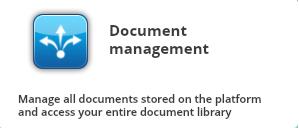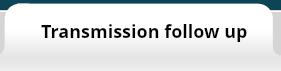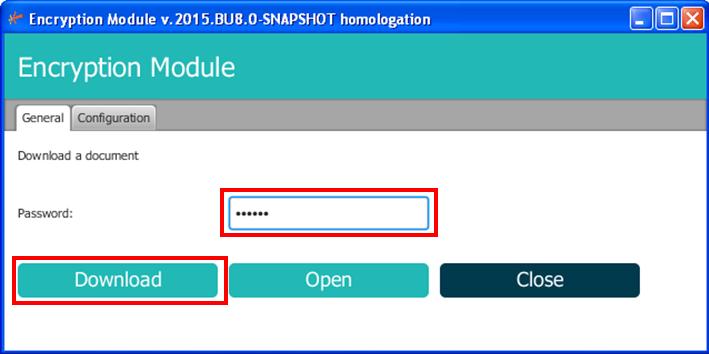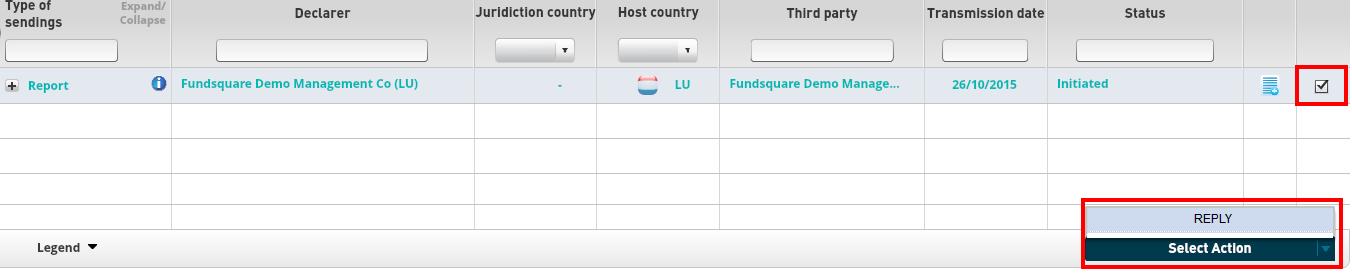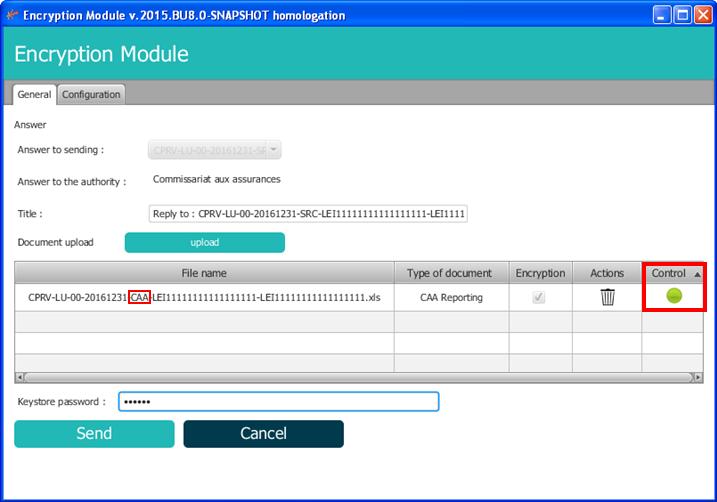Difference between revisions of "CAA Manual"
| Line 16: | Line 16: | ||
= Reports initiated by CAA source files = | = Reports initiated by CAA source files = | ||
The following reports are initiated by CAA source files | The following reports are initiated by CAA source files | ||
<div style="text-align: left;"> | |||
{| border="1" cellspacing="2" cellpadding="10" | |||
|- | |||
|'''Report <br /> code'''||'''Details''' | |||
|- | |||
|CPR||Compte rendu | |||
|- | |||
|RAC||Rapport actuariel | |||
|- | |||
|RDI||Rapport distinct du réviseur | |||
|- | |||
|RGO||Rapport de gouvernance | |||
|- | |||
|RLB||Rapport LBCFT | |||
|- | |||
|RRE||Rapports sur le traitement des réclamations | |||
|- | |||
|ESP||Enquête spécifique | |||
|- | |||
|ETR||Etat trimestriel | |||
|- | |||
|RSO||Rapport distinct Solvabilité 2 du réviseur | |||
|- | |||
|FIR||Fiche de renseignement | |||
Revision as of 08:25, 25 February 2017
e-file v2 environment
- Select your environment:
Production environment : https://www.e-file.lu/e-file/
Homologation environment (Test) : https://homologation.e-file.lu/e-file/
Login
- Enter your e-file login credentials (user name and password) and click the Access button.
If you don't have an e-file user account or if you do not remember your password, you might contact your e-file administrator of your company.
Reports initiated by CAA source files
The following reports are initiated by CAA source files
| Report code |
Details |
| CPR | Compte rendu |
| RAC | Rapport actuariel |
| RDI | Rapport distinct du réviseur |
| RGO | Rapport de gouvernance |
| RLB | Rapport LBCFT |
| RRE | Rapports sur le traitement des réclamations |
| ESP | Enquête spécifique |
| ETR | Etat trimestriel |
| RSO | Rapport distinct Solvabilité 2 du réviseur |
| FIR | Fiche de renseignement
Retrieve your reportUse the search by date function on the left panel to display your report. By clicking on the little document icon at the right of your report row, you will be able to display documents attached. To download and decrypt your report, click on the View button. A file called EfileCrypto.jnlp will be downloaded and must be opened to start the encryption module.
Send your replyOnce your report completed, check the box on the row of your report and select the action Reply. A file called EfileCrypto.jnlp will be downloaded and must be opened to start the encryption module. Exemple : The filename of your reply must contain "CAA" instead of "SRC" (original file). Consult your feedbacksFor Solvency I, you will receive two feedbacks per reply : - FDBTEC (FBR): Technical feedback. Once received, these feedbacks will be available in the transmission follow-up screen, via the little document icon on the right : Note : the document type CCPRW refers to your reply. In the same way as step 2.Retrieve your report, you can download and decrypt your feedbacks via the View button and the ecryption module. |