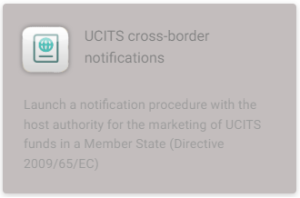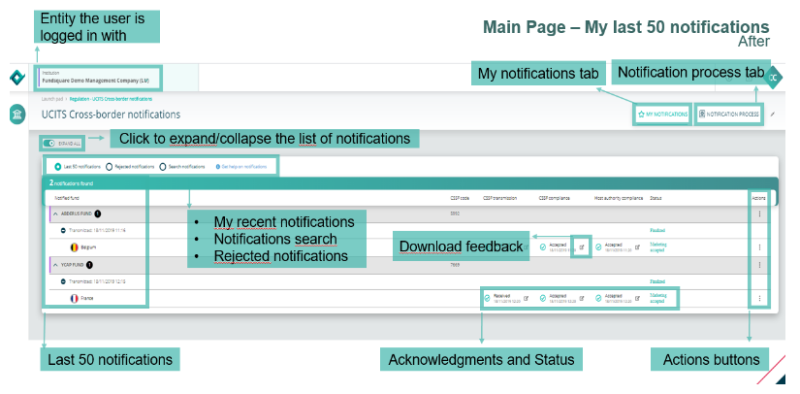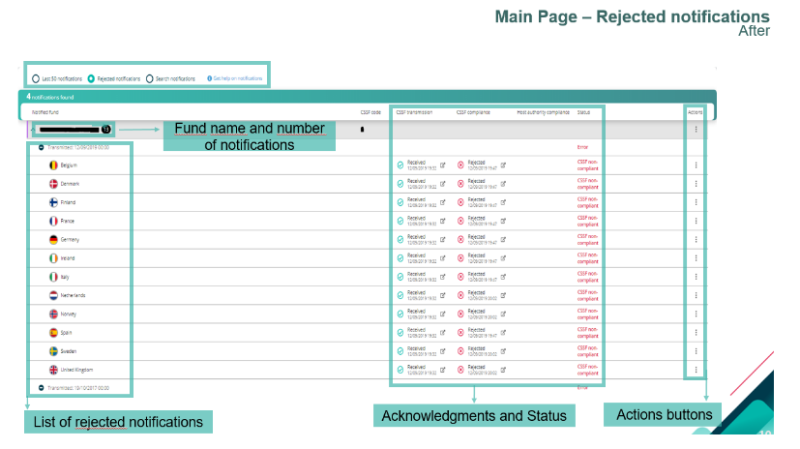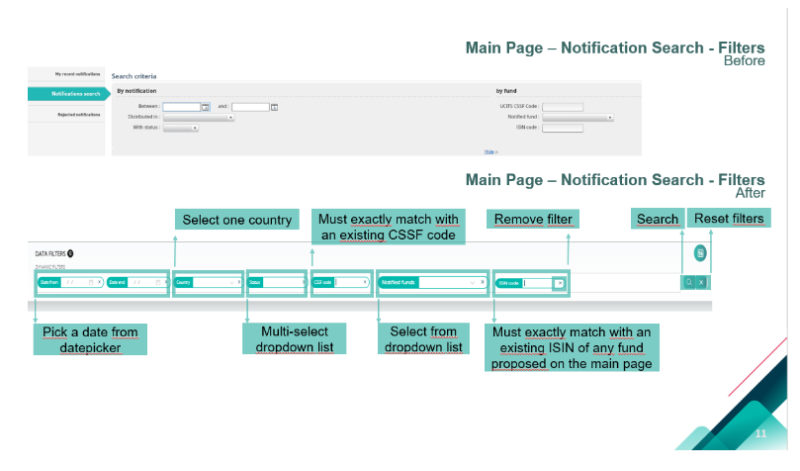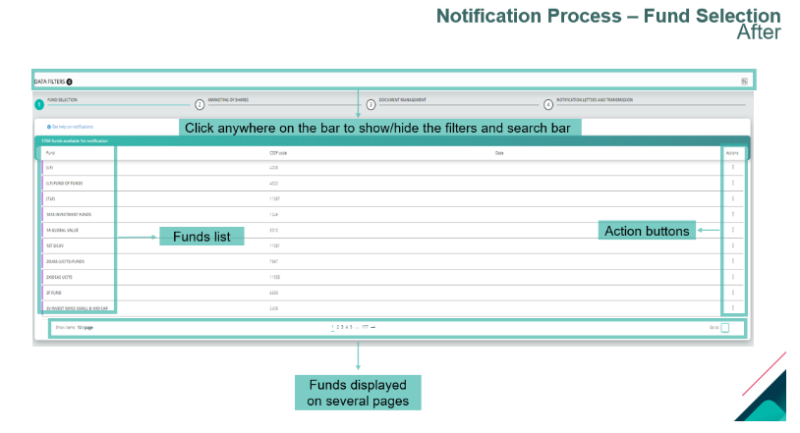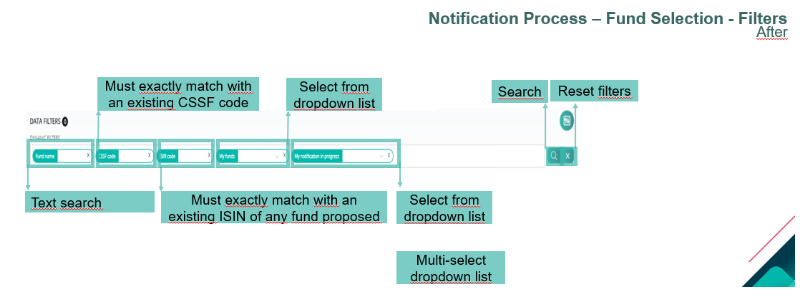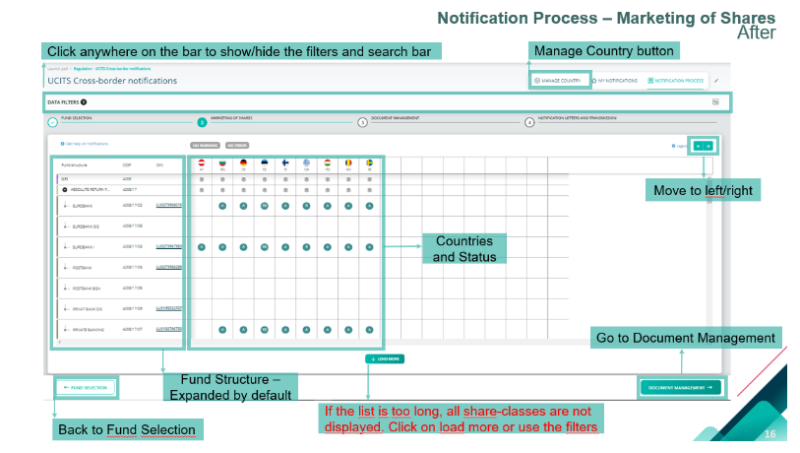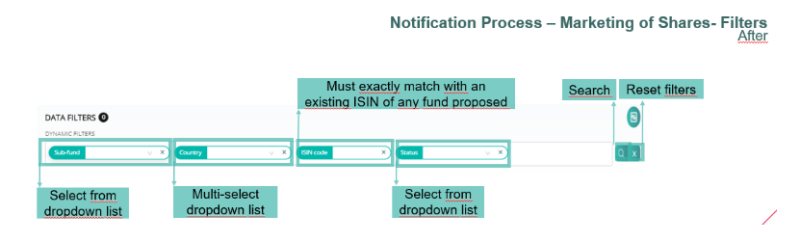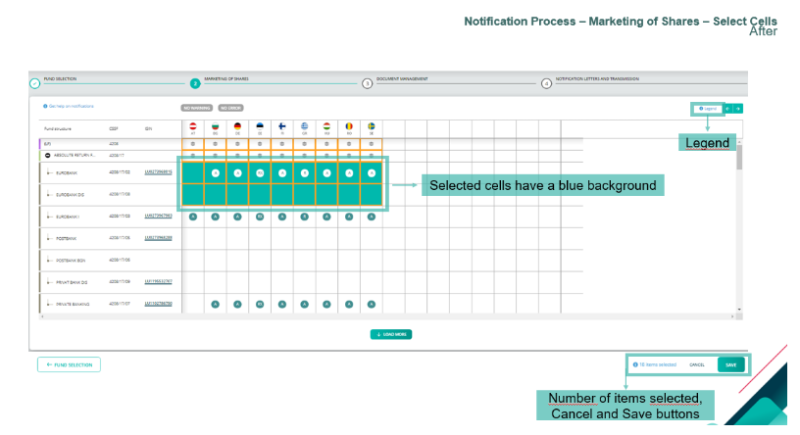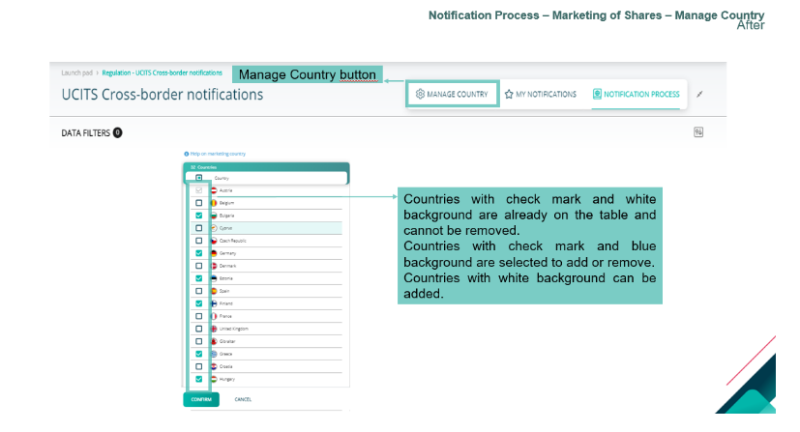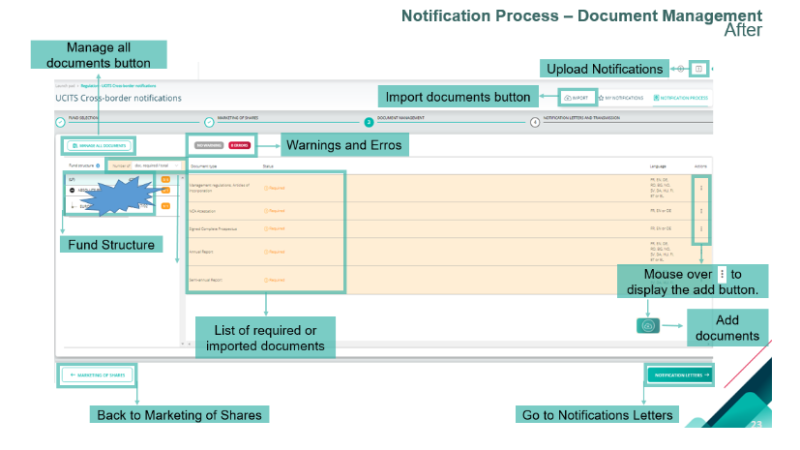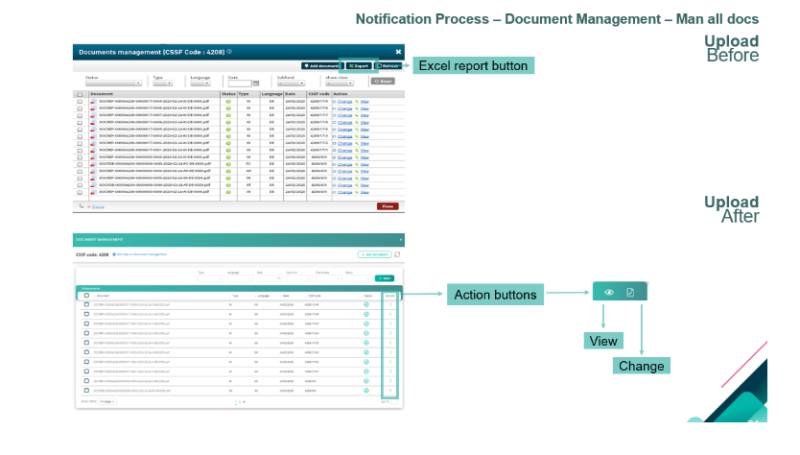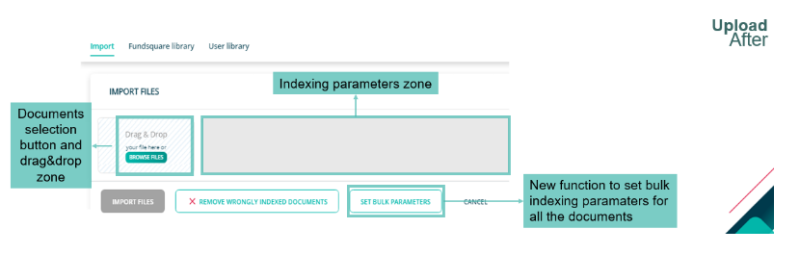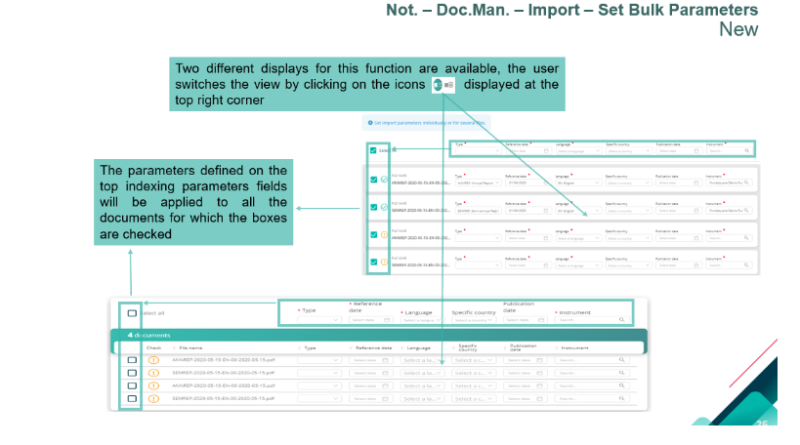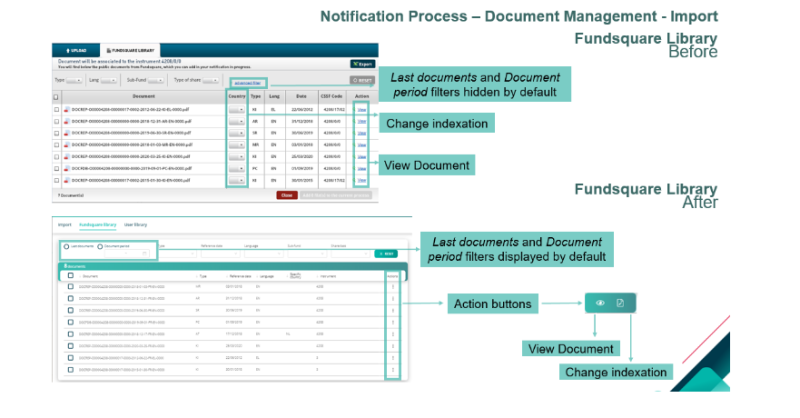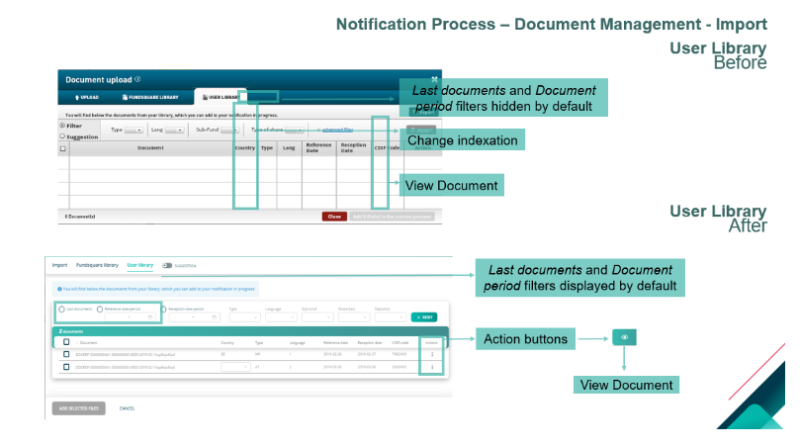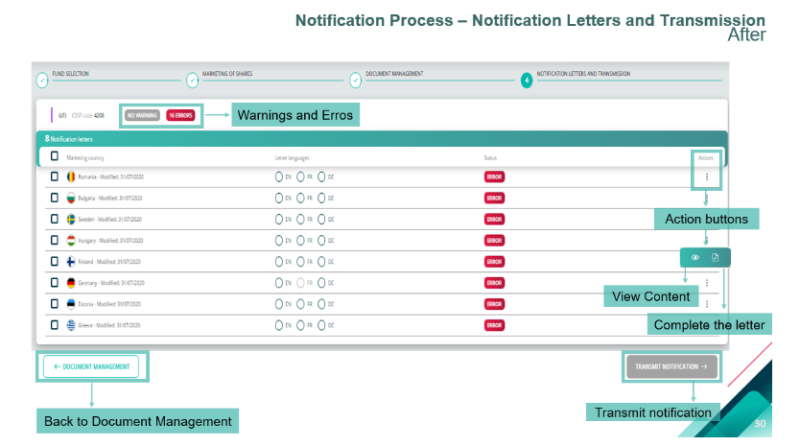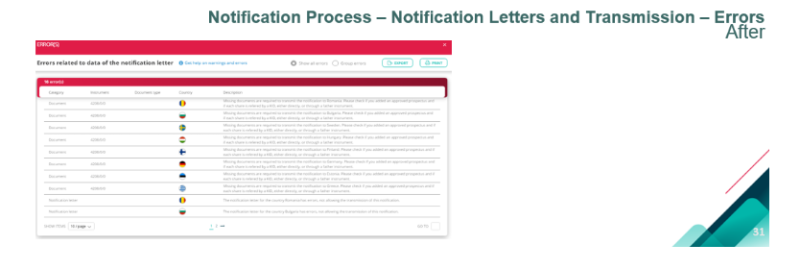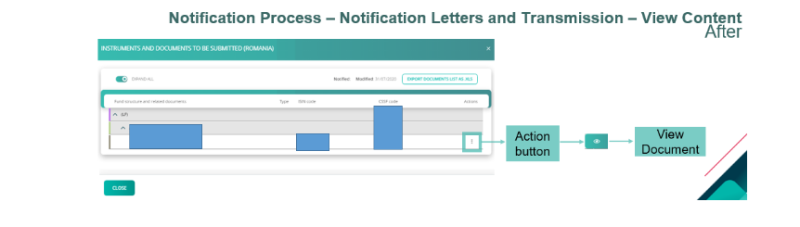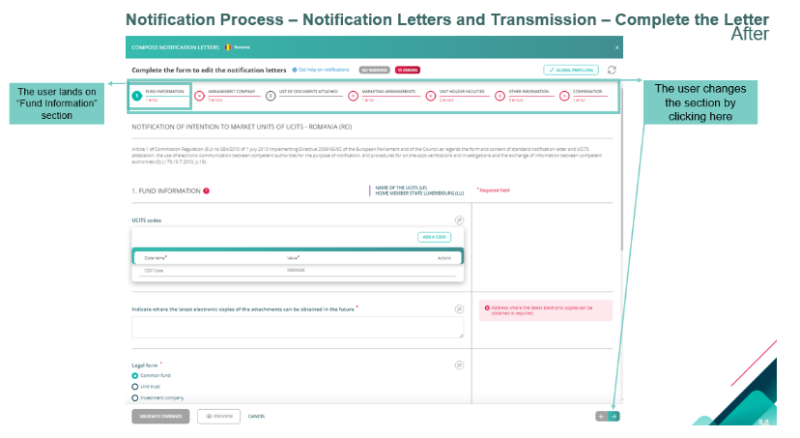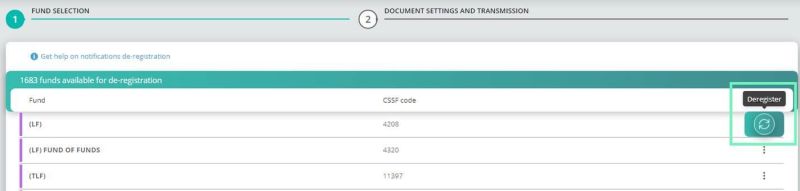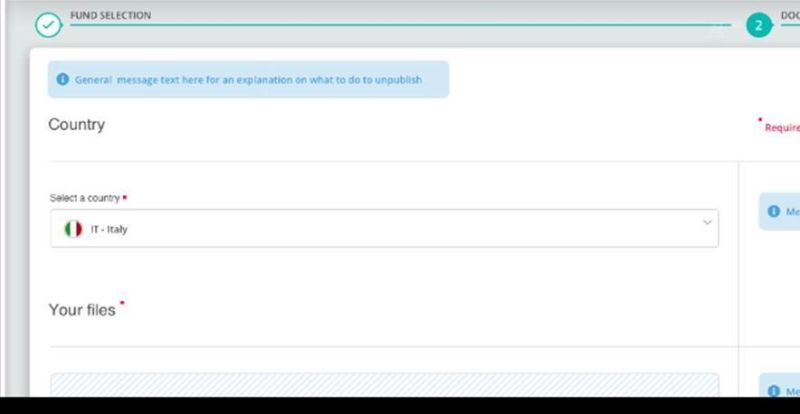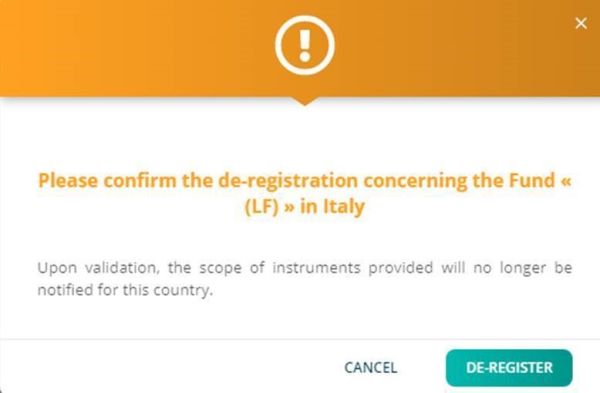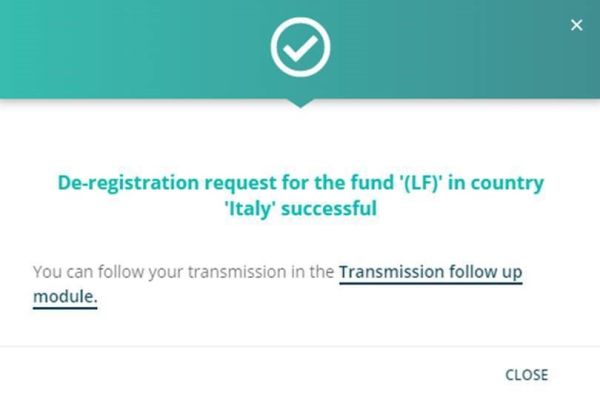Difference between revisions of "UCITS Cross-Border Notifications"
| Line 57: | Line 57: | ||
<br> | <br> | ||
=== New - March 2024 === | |||
The legend has been updated to provide further detail regarding the functionality and statuses of the registration matrix:<br> | The legend has been updated to provide further detail regarding the functionality and statuses of the registration matrix:<br> | ||
[[File:Legends 1.jpg||900 px]]<br><br> | [[File:Legends 1.jpg||900 px]]<br><br> | ||
Revision as of 14:42, 29 March 2024
Introduction
Your module is greyed out? :
To get access to this module, please ask your e-file local administrator to make you member of the Doc OPC et FIS (circ. CSSF) and Doc OPC non luxembourgeois groups.
Main Page
HomePage
Rejected notifications
Main Page – Notification Search - Filters
Notification Process
Fund Selection
Filters
New - March 2024
The legend has been updated to provide further detail regarding the functionality and statuses of the registration matrix:
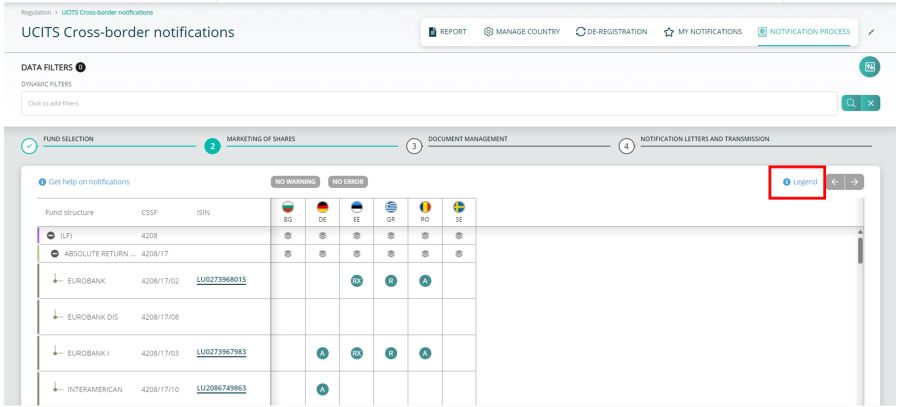
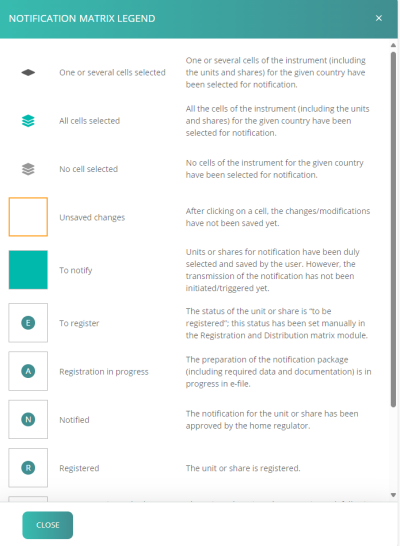
Filters
Select Cells
Manage Country
Document Management
Manage all documents
Import
Set Bulk Parameters
Fundsquare Library
User Library
Notification Letters and transmission
Errors
View Content
Complete the Letter
New - March 2024
- Update of the notification letter web form to comply with the latest published template from the CSSF.
Additional fields added to the letter:
- LEI code of the UCITS or sub-fund: can be filled via the FSQ suggestion if available.
- LEI code of the Management company: can be filled via the FSQ suggestion if available.
- Contact point for the invoicing or the communication of any application fee or charges: pre-filled with the data from “Details of contact person at the management company”
- Name
- Name of the company
- Position
- Address
- Phone number
- Document attached: Evidence of payment (if required)
- Information on the facilities to perform referred to in Article 93(1) of Directive 2009/65/EC
- Process, subscriptions, repurchase, redemption orders and other payments
- Provision of information on orders, repurchase and redemption proceeds
- Handling of information and access to procedures and arrangements
- Make required information and documents available
- Provision of information relevant to the tasks that the facilities perform in a durable medium
De-registration
The user can start a de-registration by clicking on “De-registration” button.
Fund selection
Upon click on “De-registration” the user must select one of the funds. There is an action: “Deregister”
Documents Settings and Transmission
NEW FUNCTIONALITIES
You can now either select a QUICK transmission or an ADVANCED transmission.
1) For the QUICK transmission, select the country and upload the completed de-registration zip file.
Since 2nd January 2024, your zip file must contain a JSON file. following the CSSF CBD user guide
Should you are not able to produce it on your own, please use the ADVANCED transmission mode
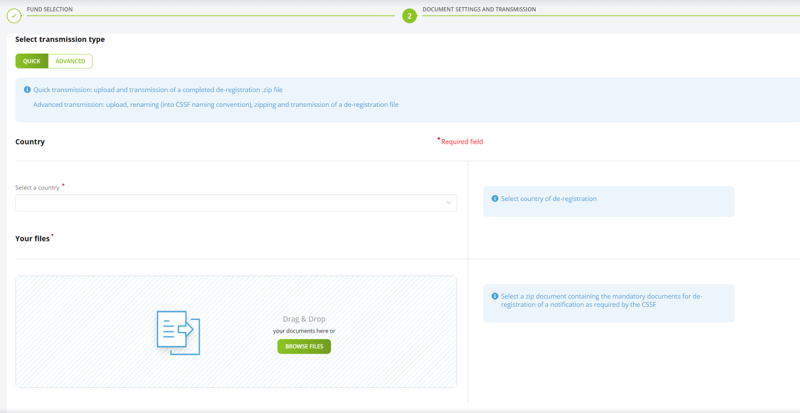
Select a Country
The user must select the wanted country
File Selection and De-registration
The user should “Drag&Drop” or “Browse” the zip document and click on “De-Register”.
Note : Please note the CSSF expects to receive a zip containing only denotifcation letter. No sub-folder is accepted.
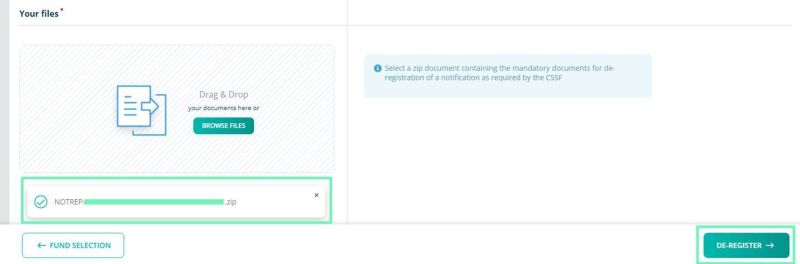
2) For the ADVANCED transmission, select the country, the share-class(es) and upload the documents.
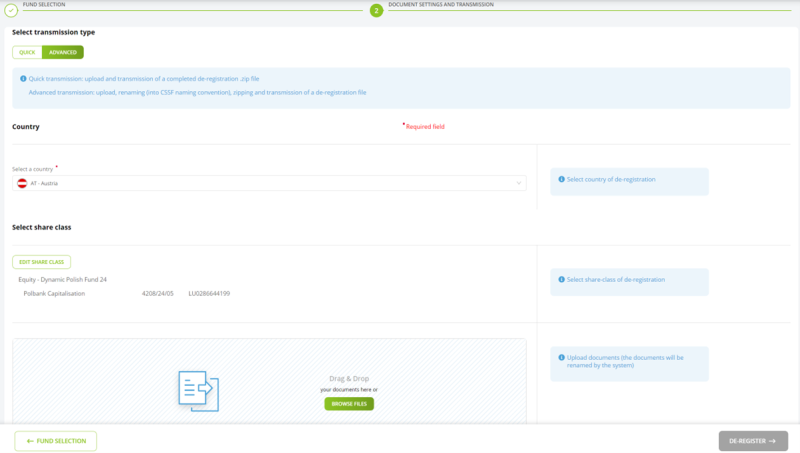
When you upload the documents (PDF not zip archive), you need to select the type, the language, the instrument and the reference date:
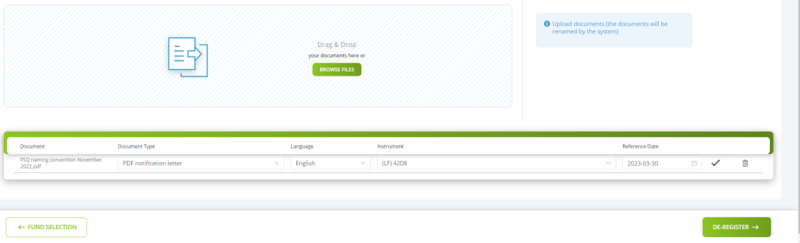
As per the CBDF it is permitted to deregister share classes with remaining investors, if certain requirements are adhered to.
This functionality is now available via the advanced de-registration transmission method.
Upon selecting the share classes you wish to deregister, the user can toggle the below button to indicate if investors remain within the share class:
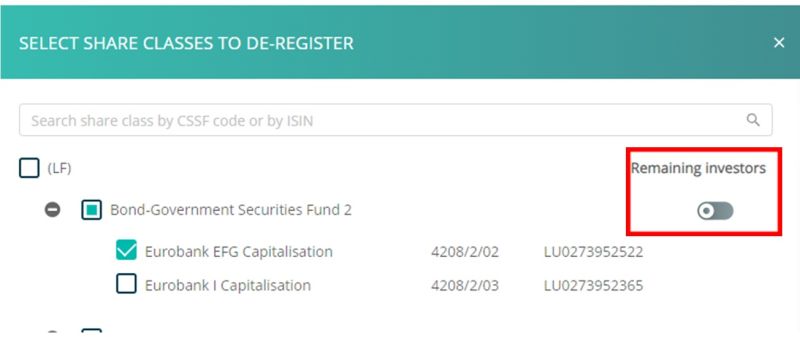
If you select that no investors remain, then the status of the share class will update to RX once the deregistration is approved.
If you select that investors do remain, then the status of the share class will update to XR once the deregistration is approved.
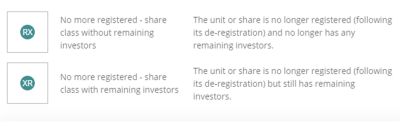
Confirm or Cancel
The user can confirm or cancel the de-registration
Confirmation pop-up
By clicking on “Transmission follow up module” the user is redirect to this module.
Feedback
Any feedback from the CSSF will be found in the Transmission follow-up. These are in 3 files:
1. NOTFBR
2. NOTFDB
3. NOTFBH