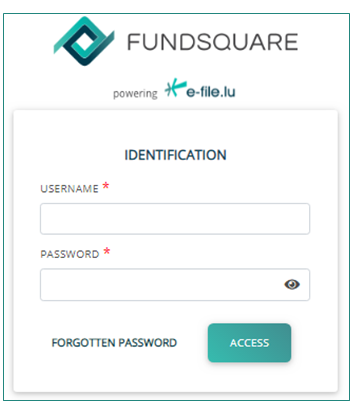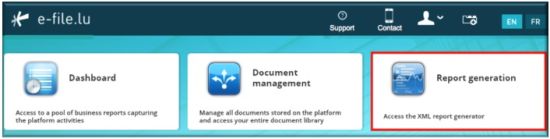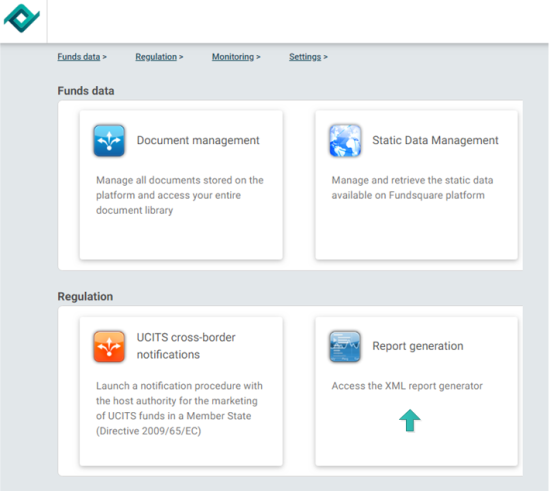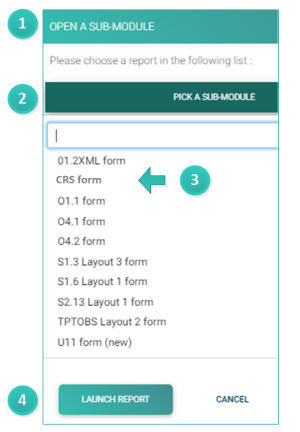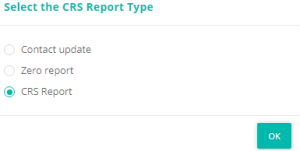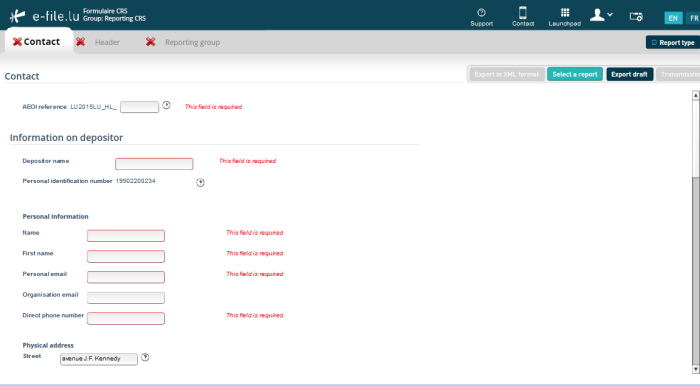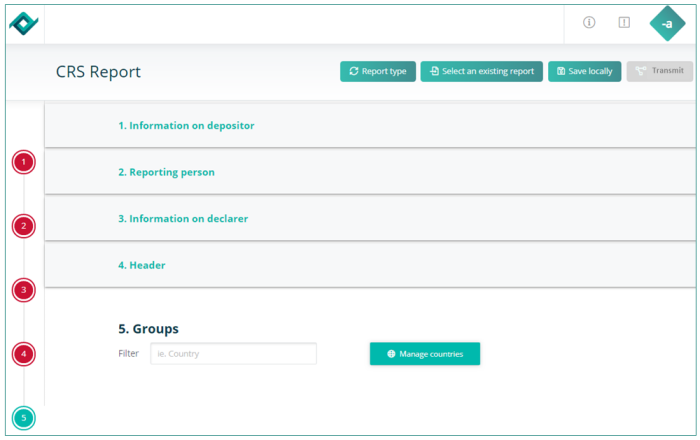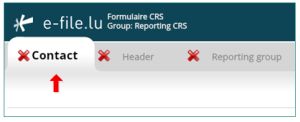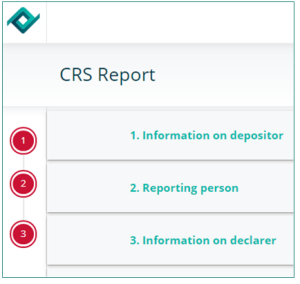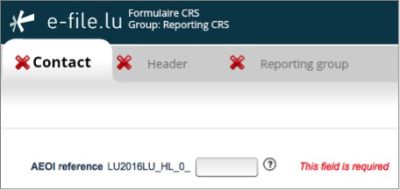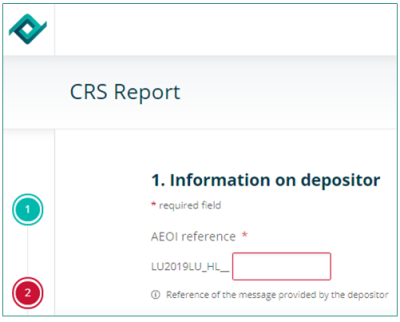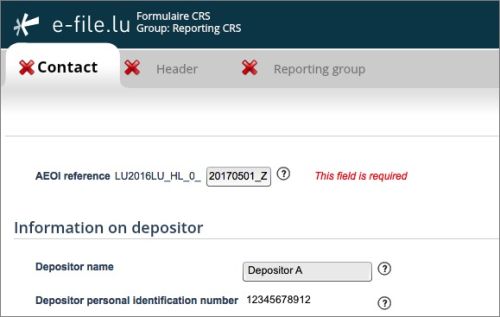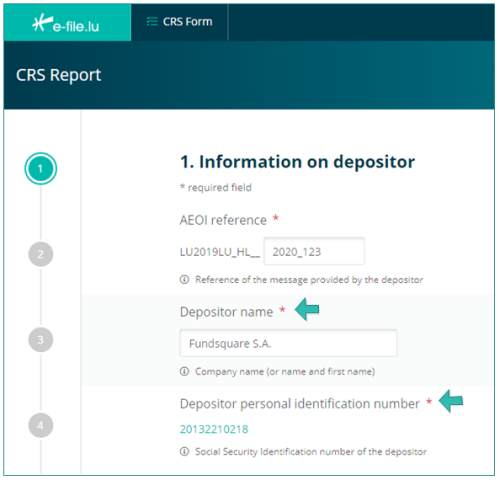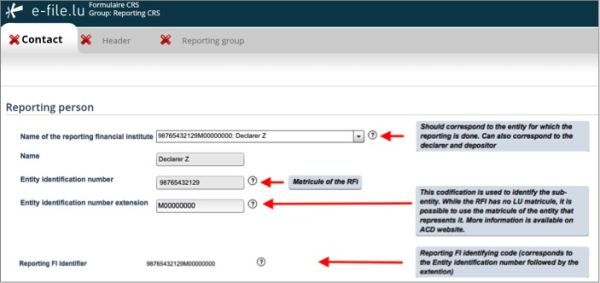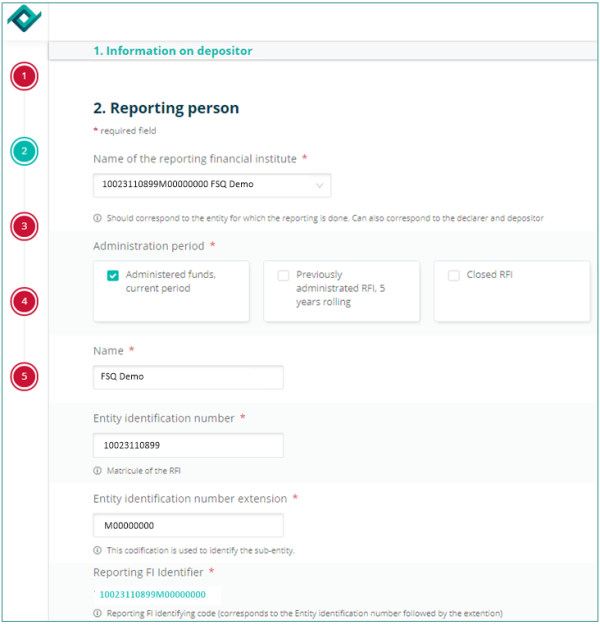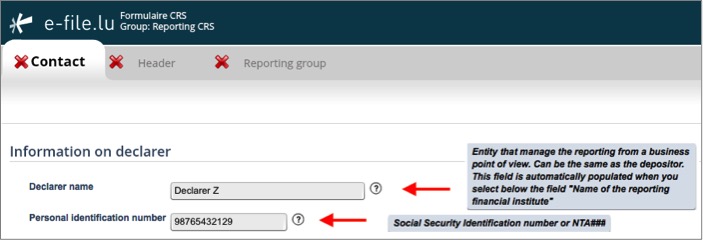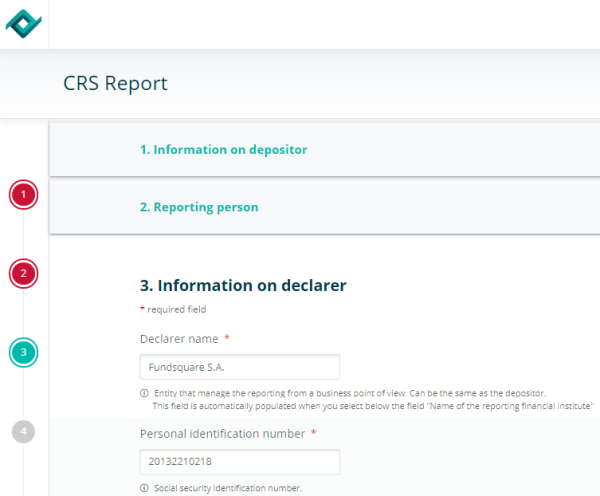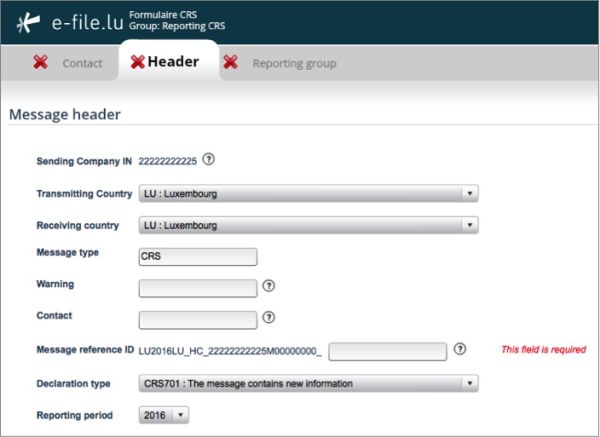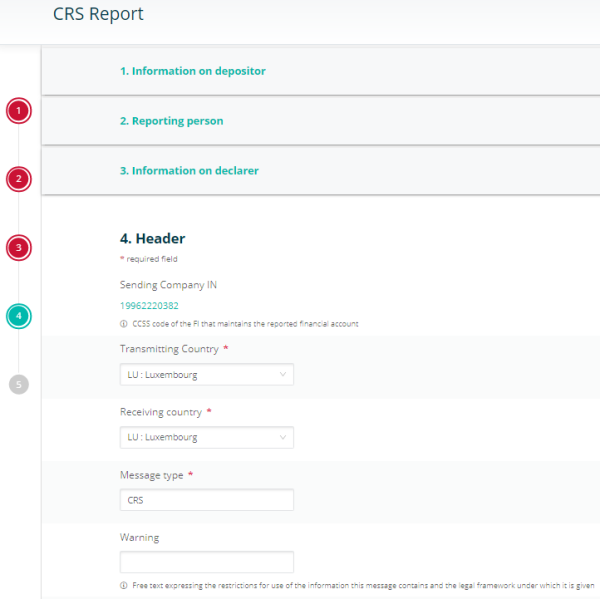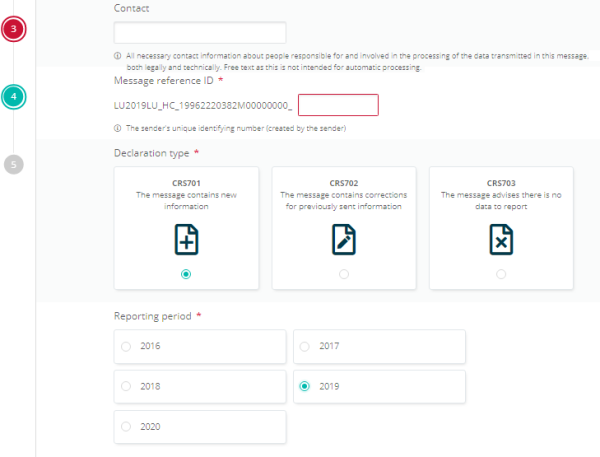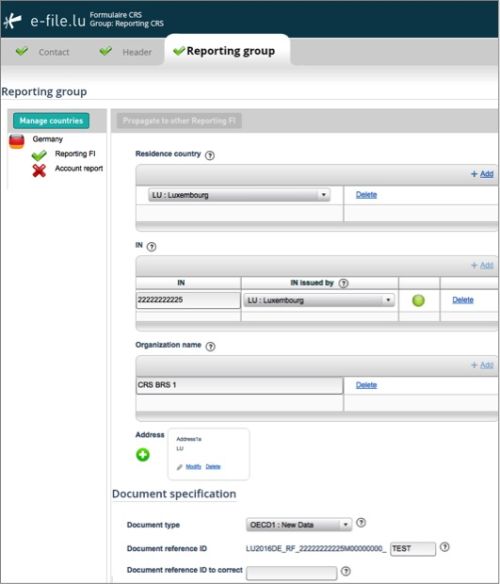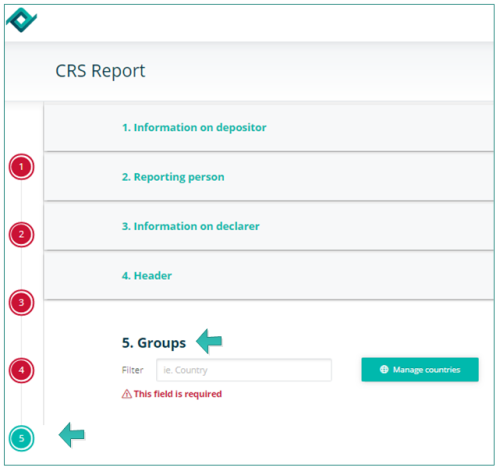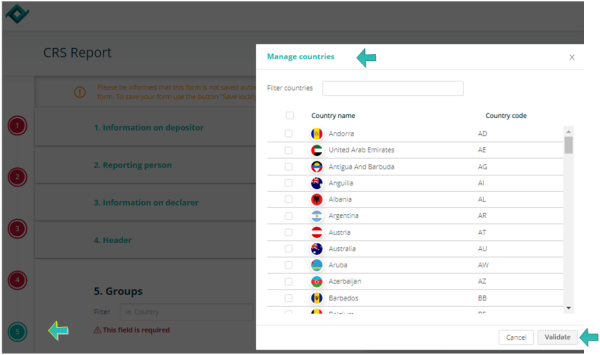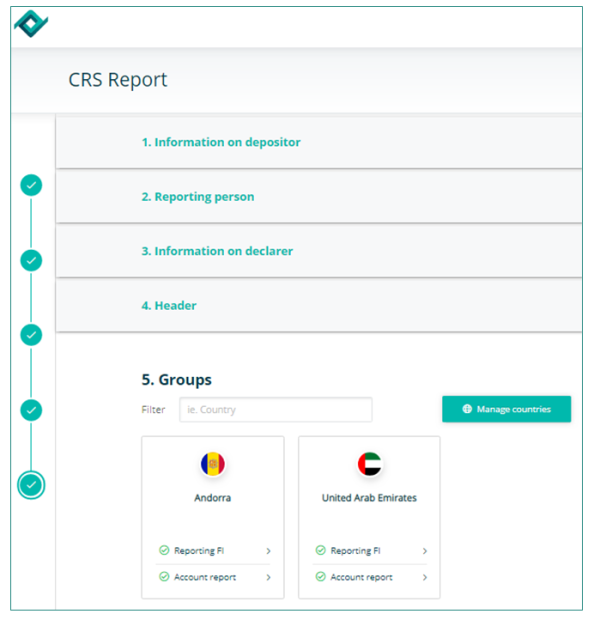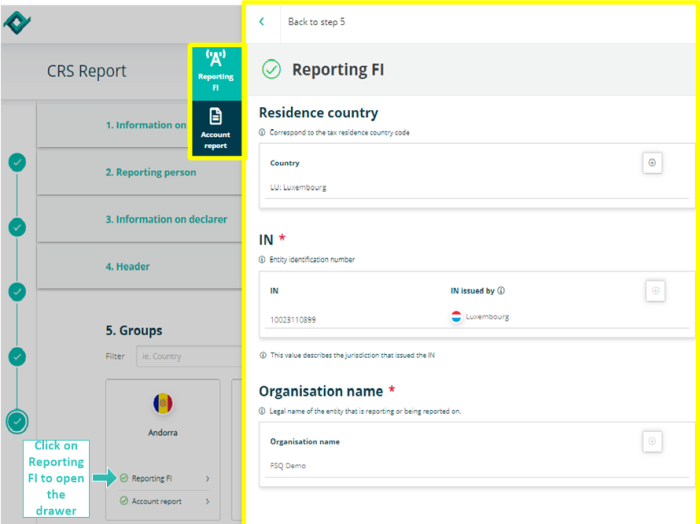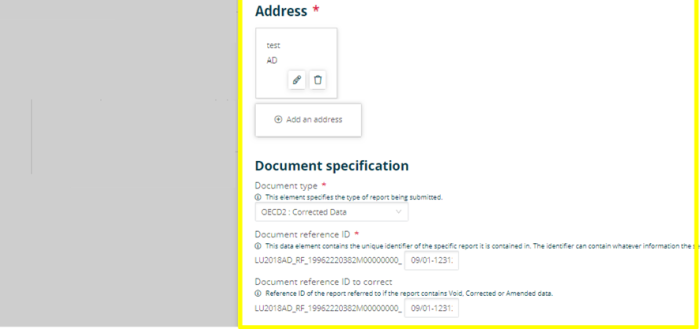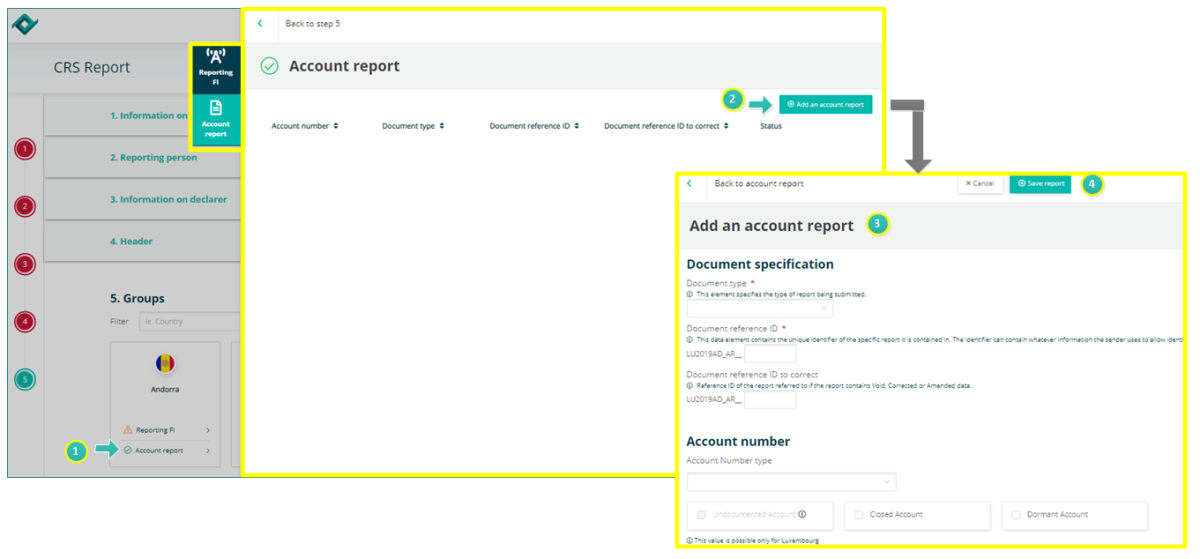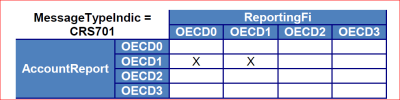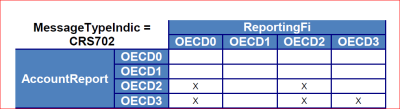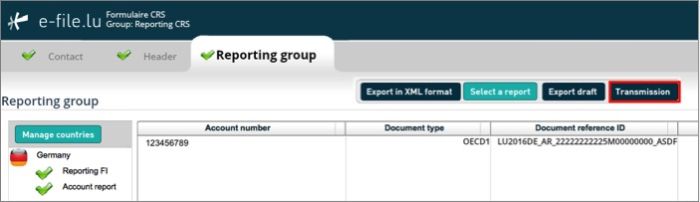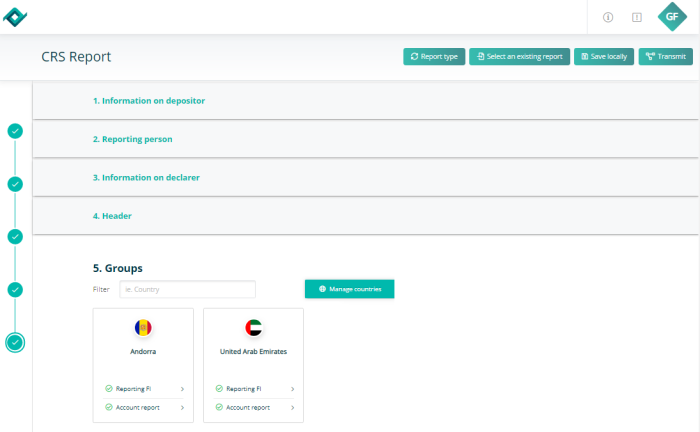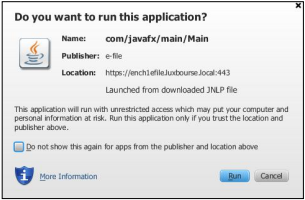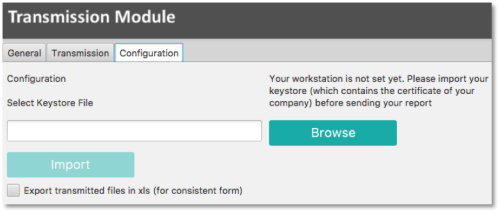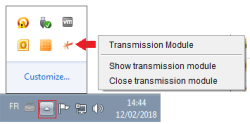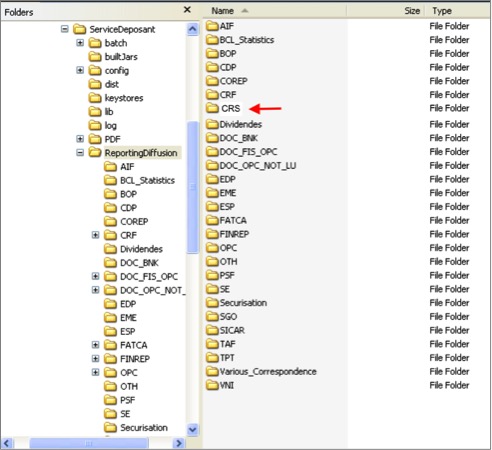Difference between revisions of "CRS Manual"
| Line 204: | Line 204: | ||
If the Depositor does not have a Luxembourgish '''Matricule''' Number, he has to contact the '''Bureau de la retenue d'impôt sur les intérêts''' to obtain one. | If the Depositor does not have a Luxembourgish '''Matricule''' Number, he has to contact the '''Bureau de la retenue d'impôt sur les intérêts''' to obtain one. | ||
-by phone: [https://impotsdirects.public.lu/fr/echanges_electroniques/CRS_NCD.html#contacts] | -by phone: [https://impotsdirects.public.lu/fr/echanges_electroniques/CRS_NCD.html#contacts <small> Phone Book </small/>] | ||
Revision as of 07:18, 12 March 2020
Introduction
The Luxembourg Tax Authority (Administration des contributions directes (ACD)) published on 6 February 2017 the ECHA - n° 4 Circular. This Circular describes the format and procedures of the Common Reporting Standard (CRS) that Luxembourg Reporting Financial Institutions (RFI) will have to follow according to the CRS Luxembourg law, 24 December 2015.
Manual filing
Please be informed that we are working on a new e-file version that will be delivered throughout 2020.
This modernized e-file version will introduce a new design and improved ergonomics for a better user experience.
This new version of e-file will be deployed module per module, supported by a dedicated communication plan to ensure a proper transition to the impacted users.
Project timeline:
- e-file form CRS as of Q1 2020
Please find below our Before - After user guide where we will explain all important changes.
Environment
Select your environment.
Production environment : https://www.e-file.lu/e-file/
Homologation environment (Test) : https://homologation.e-file.lu/e-file/
E-file login
Enter your e-file login credentials (user name and password) and click the Access button
IMPORTANT: If you do not have an e-file user account, you might contact your e-file administrator of your company.
=>for more detailed information please click the link e-file Administration
E-file launchpad
Once your are logged in, the e-file launchpad opens.
BEFORE
AFTER
Click on the Report Generation icon.
Report type
![]() Once you have clicked on the Report Generation icon, the window OPEN A SUB-MODULE pops-up.
Once you have clicked on the Report Generation icon, the window OPEN A SUB-MODULE pops-up.
![]() Click on PICK A SUB-MODULE. A drop-down list opens from which you have to select your reporting type.
Click on PICK A SUB-MODULE. A drop-down list opens from which you have to select your reporting type.
The CRS Report form opens and a small window pops up where you have to select the CRS report type.
In our example we will select CRS Report.
CRS form Before - After
BEFORE
AFTER
Main changes: the horizontal tabbed navigation bar in the old e-file version has been replaced by a vertical navigation bar.
Contact tab
BEFORE
In the old e-file version, the Contact tab contained information on Depositor, Declarer, Reporting person
AFTER
In the new e-file version the Contact tab has been splitted into 3 sections:
1. Information on depositor
2. Reporting person
3. Information on declarer
These three sections can be accessed via the buttons in the vertical navigation bar or via the navigation buttons NEXT STEP ![]() and PAGE UP
and PAGE UP ![]() inside each page.
inside each page.
AEOI reference
BEFORE
In the old e-file version, the AEOI reference field was available in the Contact tab.
AFTER
In the new e-file version, you can find the AEOI reference field in the first section of the CRS form under Information on depositor.
-This field has to be completed with a unique identifier.
-The ACD recommends to use a "timestamp", a digital counter or a "GUID" (Globally Unique Identifier).
-Specification examples: only capital characters (A-Z), number 0-9, must be unique, etc.
-The ACD asks not to include confidential data in the identifying elements.
Cf. ECHA - n° 4 of 6 February 2017, page 21-22.
Information on depositor
BEFORE
In the old e-file version the Information on depositor had to be completed in the Contact tab.
AFTER
In the new e-file version the Information on depositor has to be completed in the section 1 of the form.
Depositor name (pre-filled)
The Depositor is an entity (legal or natural person) that is in charge of filing the CRS reporting to the ACD (e.g. Service provider). The depositor and the declarer may be the same entity.
Cf. ECHA - n° 4 of 6 February 2017, page 10.
Personal Identification Number (pre-filled)
The Depositor needs a Personal Identification Number (Luxembourgish Matricule Number also known as CCSS code) to be able to file the report.
If the Depositor does not have a Luxembourgish Matricule Number, he has to contact the Bureau de la retenue d'impôt sur les intérêts to obtain one.
-by phone: Phone Book
IMPORTANT: all pre-filled data have to be communicated to Fundsquare in order to be integrated in Fundsquare's database and to be available in the CRS form.
=> Consult our CRS Onboarding process for more detailed information.
Reporting person
BEFORE
In the old e-file version, information on the Reporting person had to be completed in the Contact tab
AFTER
In the new e-file version the Reporting person information has to be completed in section 2 of the form.
The Reporting Person is the Reporting Financial Institution (RFI) that is subject to the CRS Reporting.
Name of the Reporting Financial Institution
Select the entity in the drop-down list for which the reporting has to be done.
Name
Name of the RFI (pre-filled once the RFI has been selected)
Entity Identification number
The Identification number is the Luxembourgish Matricule number of the RFI (pre-filled once the RFI has been selected)
Entity Identification number extension
The extension of the Luxembourgish Matricule number (pre-filled once the RFI has been selected). Example of an UCI that reports on UCI level: M00000000 (The Reporting FI Identifier will be 12345678912M00000000)
If a sub-entity wants to submit a CRS reporting to the ACD and does not have a personnel number, it puts the parent entity's number in the Entity Identification number field and an additional identifier in the Entity Identification number extension field. Example: a sub-fund that wants to report directly, can enter the umbrella number (= tax identification number available on the subscription-tax returns) in the Entity Identification number field and the sub-fund number (CSSF code of the sub-fund) in the Entity Identification number extension field. Exemple: F00000002 (The Reporting FI Identifier will be 12345678912F00000002)
IMPORTANT: instructions published on the ACD website should be followed in the event that the Luxembourg Financial Institution has no Luxembourgish matricule.
Reporting FI Identifier
It is the concatenation of the Identification Number and Identification Number Extension (pre-filled once the RFI has been selected).
IMPORTANT: all pre-filled data have to be communicated to Fundsquare in order to be integrated in Fundsquare's database and to be available in the CRS form
=> Consult our CRS Onboarding process for more detailed information.
=> Send mail to: OnboardingFatcaCRS@fundsquare.net
Information on declarer
BEFORE
In the old e-file version the Information on declarer had to be completed in the Contact tab.
AFTER
In the new e-file version the Information on declarer information has to be completed in section 3 of the form.
Declarer name
The declarer is the entity that manages the reporting from a business point of view e.g. a management company.The ACD needs contact details of a person who would be able to answer business questions regarding the report.
Cf. ECHA - n° 4 of 6 February 2017, page 10
Personal identification number
Social Security Identification Number (Matricule, code CCSS) of the declarer.
Header tab
BEFORE
In the old e-file version the Message header information had to be completed in the Header tab.
AFTER
First part of the screenshot CRS report Header
In the new e-file version the Header information has to be completed in section 4 of the form.
The information in the header tab identifies the Competent Authority that is sending the message, as well as the Competent Authority receiving the message. It specifies when the message was created and the nature of the report.
Transmitting country
Must always be LU. This data element identifies the jurisdiction of the Competent Authority transmitting the message, which is the Competent Authority that has received the initial CRS message.
Cf. ECHA - n° 4 of 6 February 2017, page 28.
Receiving country
Must always always be LU. This data element identifies the jurisdiction of the Competent Authority receiving the message, which is the Competent Authority that has sent the initial CRS message.
Cf. ECHA - n° 4 of 6 February 2017, page 28.
Warning
This optional data element is a free text field allowing input of specific cautionary instructions about use of the CRS Status Message.
Cf. ECHA - n° 4 of 6 February 2017, page 30.
Second part of the screenshot CRS report Header
Contact
This optional data element is a free text field allowing input of specific contact information for the sender of the message (i.e. the Competent Authority sending the CRS Status Message).
Cf. ECHA - n° 4 of 6 February 2017, page 30.
Message reference ID
This field has to be completed with a unique identifier.
The ACD recommends to use a "timestamp", a digital counter or a "GUID" (Globally Unique Identifier).
Specification examples: only capital characters (A-Z), number 0-9, must be unique, etc.
The ACD asks not to include confidential data in the identifying elements.
Cf. ECHA - n° 4 of 6 February 2017, page 21-22 and page 28.
Declaration type
In the new e-file version the drop down list for the Declaration type has been replaced by 3 icons: CRS701, CRS702, CRS703. Select the Declaration type you need.
CRS701: The message contains new information
CRS702: The message contains corrections / cancellations for data previously reported
CRS703: The message informs that there are no data to declare by Luxembourg Reporting Financial Institution for the fiscal year indicated.
Reporting period
In the new e-file version the drop down list for the Reporting period has been replaced by icons.
Select the icon that contains the tax year to which the message relates.
Reporting group
BEFORE
In the old e-file version all information in relation to Manage country, Reporting FI and Account report were available in the Reporting group tab.
AFTER
In the new e-file version all information in relation to Manage country, Reporting FI and Account report are available in section 5 Groups of the form.
Manage countries
Click on the section 5 icon. A window Manage countries pops-up. Select the country and click the Validate button.
In our case we selected Andorra and United Arab Emirates
Reporting FI
Click on the Reporting FI icon ![]() as indicated above. The drawer Reporting FI, which we highlighted in yellow, opens.
as indicated above. The drawer Reporting FI, which we highlighted in yellow, opens.
Complete the fields. Mandatory fields are marked with a red asterix.
Residence country
The country or countries of tax residence of the Luxembourg RFI. The "Residence country" element corresponds to the country or countries of tax residence of the Luxembourg RFI. There must be at least one element which has the value "LU". In addition, the value of the "Residence country" element must be equal to the value of the "TransmittingCountry" element, otherwise the file is rejected with error code 60013.
Cf. ECHA - n° 4 of 6 February 2017, page 34.
IN
The tax identification number(s) of the RFI. At least the Luxembourg Personal Identification Number (Matricule) of the Luxembourg RFI must be present.
Organization name
The name of the Reporting Financial Institution (RFI). The RFI is the entity that is subject to the CRS Reporting.
Address
The address of the RFI
Cf. ECHA - n° 4 of 6 February 2017, page 31.
Document type
This element specifies the type of data to be transmitted
OECD0: Resend data
OECD1: New data
OECD2: Corrected data
OECD3: Deletion of data
Important:The file is rejected in case of Document type = OECD3 and if all account reports related to this Reporting FI have not previously been deleted.
Cf. ECHA - n° 4 of 6 February 2017, page 32.
Document reference ID
Cf. chapter 2.4.1.1 AEOI reference
Document reference ID to correct
This element is a reference to the unique identifier of the data that is to be corrected / deleted and its value must be known by the ACD because it had been previously transmitted via a new data message.
Cf. ECHA - n° 4 of 6 February 2017, page 33.
Account Report
![]() Click on the Account report icon. The Account report drawer, which is highlighted in yellow, opens.
Click on the Account report icon. The Account report drawer, which is highlighted in yellow, opens.
![]() Click on Add an account report. The Add an account report drawer opens.
Click on Add an account report. The Add an account report drawer opens.
![]() The Add an account report drawer, which is highlighted in yellow, opens.
The Add an account report drawer, which is highlighted in yellow, opens.
![]() Complete the form and click on Save report button.
Complete the form and click on Save report button.
The Account Report can only be omitted if the Reporting FI is being corrected (OECD2) / deleted (OECD3) or, in the case of domestic reporting, if there is nil reporting (CRS703). If the Reporting FI indicates new data or resent data, then the Account Report must be provided.
Document type
OECD0: Resent data. This value is not authorized in the context of account reports
OECD1: New data
OECD2: Corrected data
OECD3: Deletion of data
Document Reference Id
Cf. chapter 2.4.1.1 AEOI reference
Cf. ECHA - n° 4 of 6 February 2017, page 39.
Document Reference ID to correct
This ID references the Document Reference ID of the element to be corrected (OECD2) or deleted (OECD3). It must always refer to the latest reference of this Account Report (Document Reference ID) that was sent.
Cf. ECHA - n° 4 of 6 February 2017, page 40.
Organisation
Account Number type
OECD601: IBAN - International Bank Account Number
OECD602: OBAN - Other Bank Account number
OECD603: ISIN - International Securities Identification Number
OECD604: OSIN _ Other Securities Identification Number
OECD605: Other
Account holder type
If the account holder is an organisation, select the account holder type:
CRS101 = Passive Non-Financial Entity with - one or more controlling person that is a Reportable Person
CRS102 = CRS Reportable Person
CRS103 = Passive Non-Financial Entiy that is a CRS Reportable Person
Type of message
New data message
A new data message is a message declaring data that is not yet known by the ACD. It is characterized by the value "CRS701" and by the value "OECD1"
Correction message
A correction message is a message that corrects or cancels data already known by the ACD. It is characterized by the value "CRS702" and the value "OECD2" or "OECD3".
Export - import files - save work in progress
BEFORE
1. Click this button to export the final report in XML format. The file will be saved on your hard drive and is available for sending to the Regulator. This button will only be available if the green tick ![]() appears in every section of the completed form.
appears in every section of the completed form.
2. This button allows you to upload an existing XML report from your network or hard drive into the report generator.
3. Work in progress on a report has to be saved with this button. The exported .xml file will be called DRAFT_filename.xml and cannot be uploaded for filing. It can be imported onto the tool for later use. Only final reports will carry the correct naming convention for submission to the Regulator.
4.If green ticks ![]() appear in every section of the completed form, the Transmission button will become available.
appear in every section of the completed form, the Transmission button will become available.
AFTER
Report type button
Press the REPORT TYPE button, if you want to change your FATCA Report Type. A small window pops up where you can select the report type you need:
- - Contact update
- - Zero report
- - FATCA report
Select an existing report button
This button allows you to upload an existing XML report from your network or hard-drive into the report generator.
Save locally button
Work in progress on a report has to be saved with this button. Work in progress means that the report is not finalized, as important data are missing. The exported .xml file will be called DRAFT_filename.xml and cannot be uploaded for filing. It can be imported onto the tool for later use.
If you save locally a final report, meaning that all relevant data are available inside the report, it will carry the correct naming convention for submission to the Regulator.
Transmit button
If all buttons of the sidebar are green, the Transmission button will become available and the report can be transmitted to the regulator.
File transmission
Setup of the Transmission Module e-file v2
Step 1. The form is completed and all ticks are green
BEFORE
AFTER
Step 2: Click thebutton.
Result: the EfileCrypto.jnlp file is generated.
IMPORTANT: this file has to be downloaded (if you use the application for the first time) locally on your computer and must be opened to launch the Transmission Module.
Note: the Transmission Module is a Java application. For security reasons, this module aims at encrypting documents before they are sent to authorithies. It is also used to decrypt documents and feedbacks.
See prerequisites for the installation of the Transmission Module e-file v2.
Step 3. Click the Open button of the EfileCrypto.jnlp file
Result: the window below opens
Step 4. Click thebutton
Result: the Transmission Module is launched
Important: It is possible that the pop-up blocker does not allow .jnlp files to be downloaded. Please ask your IT deparment to allow pop-ups from https://www.e-file.lu/ .
Step 5: The Transmission Module has to be configured when it is used for the first time (or after each Java update).
The path to the keystore has to be selected with the ![]() button and the key (locally or on a server) will have to be imported with the
button and the key (locally or on a server) will have to be imported with the ![]() button :
button :
Once the key has been imported, the access to the keystore is memorized by the application.
In order to be more user friendly and to speed up the sending process, the Transmission Module will then run as a back ground process on your desktop.
If you need to end the process, right click on the icon in the taskbar and select “Close Transmission Module” :
Step 6. Return to the CRS Form (Report Generator) screen - Click thebutton - Enter a "title of file sent" - Enter the keystore password
Result: as the configuration of the Transmission Module is finished, the General Tab of the Transmission Module will be displayed directly.
Note:
-the file name is automatically generated and compliant to the ACD file naming convention.
-the ![]() button is now available and the report can be sent. A pop-up window will confirm the transmission.
button is now available and the report can be sent. A pop-up window will confirm the transmission.
Transmission follow up
PLEASE CONSULT OUR WIKIPAGE TRANSMISSION FOLLOW-UP
Automatic filing through the Sending Service
The Sending Service is Fundsquare's solution for automatically sending reports and documents to the authorities.
With a suitable network mapping, users can then simply copy the file to be sent in the appropriate directory.
The file is then automatically encrypted and sent.
CRS.xml files have to be dropped into the CRS subfolder:
- Should you need further information on the Sending Service, please click the links below:
Sending Service Installation Procedure
Sending Service Update Procedure
CRS file naming convention
The following naming convention has to be applied for the files:
XML file : CRS<SEP>DateHeure<SEP>MessageTypeIndic<SEP>AnnéeFiscale<SEP>Canal<SEP>MatriculeDuDéposant<SEP>MatriculeDuRFI<SEP>Environnement.xml
| Code | Definition | Structure | Values |
|---|---|---|---|
| <SEP> | Separator of the different variables of the file. The separator chosen is the underscore: _. | Char(1) | underscore: _. |
| DateHeure | Creation date and time of the XML file | Number(14) | YYYYMMDDhhmmss |
| MessageTypeIndic | CRS701: The message contains new information
CRS702: The message contains corrections for previously sent information CRS703: The message advises there is no data to report
|
Char(3)Number(3) | CRS701
CRS702 CRS703 |
| AnnéeFiscale | Fiscal year | Number(4) | YYYY |
| Canal | Communication channel | Char(1) | B = Bourse |
| MatriculeDuDéposant | Social Security Identification Number (Matricule, code CCSS) | Number(11) | 0-9 |
| MatriculeDuRFI | Concatenation of <ReportingPerson> / <IdentificationNumber> and <ReportingPerson> / <IdentificationNumberExtension> | Number(11), char(1), number(8) | 12345678901M00000000 |
| Environnement | Environment type | Char(1) | P = Production
T = Test
CRS_20170615114523_CRS701_2016_B_19751234567_01234567890M00000000_P.xml
VAL = Validated and imported by ACD ERR = File rejected |
Report transmission
File processing status generated by the Sending Service
During and at the end of the sending, the Sending Service generates various files in the subfolder that
has been used for the sending. Three type of files are generated:
- .trt file : indicates the start of the transmission
In order to be able to send the original file, the Sending Service transforms the latter into a .trt file and adds a timestamp. E.g. «OriginalName.xml» is transformed into OriginalName.xml.timestamp.trt:
.xml becomes
.trt
- .acq file : the transmission has been successfully completed
- .err file : indicates that an error has occurred during the sending
The error file contains technical messages indicating the root cause of the error, e.g. file name errors.