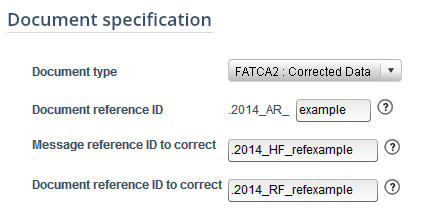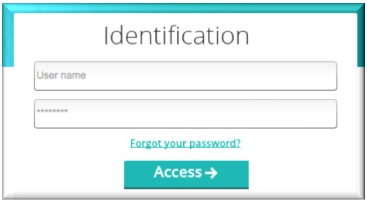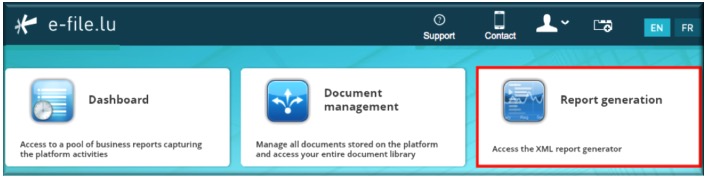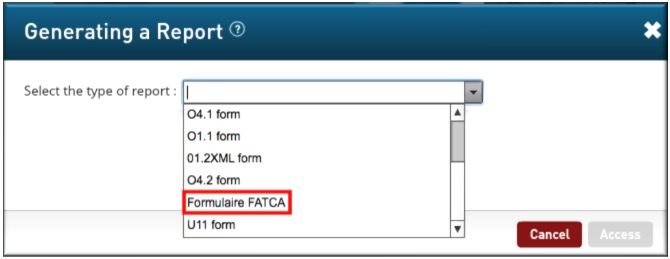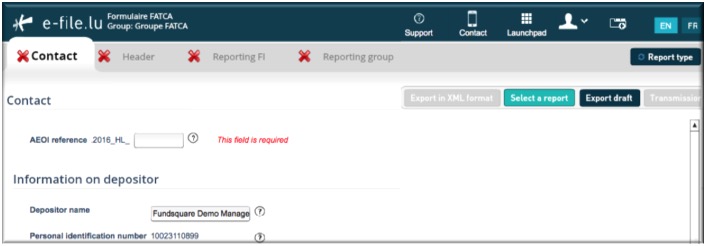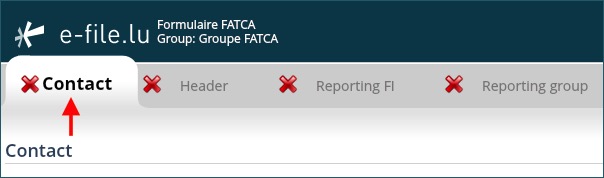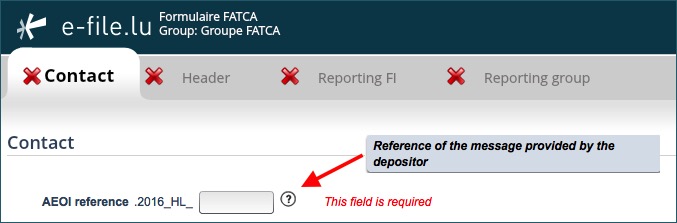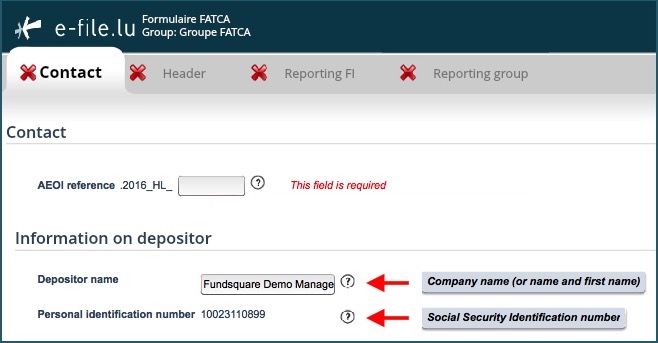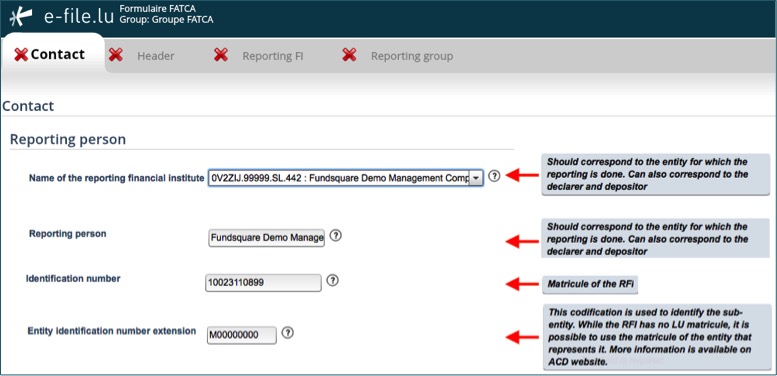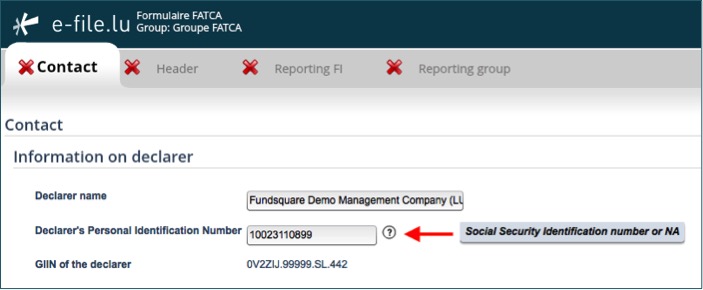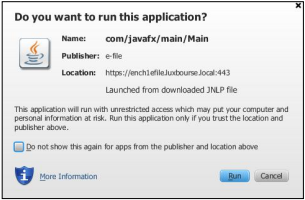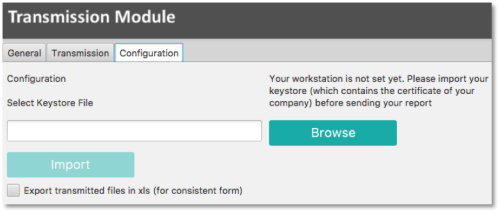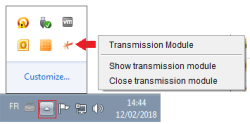Difference between revisions of "Test2"
(Created page with "New page") |
|||
| Line 1: | Line 1: | ||
=Introduction= | |||
The Luxembourg Tax Authority ('''Administration des contributions directes''' ([http://www.impotsdirects.public.lu/fr/echanges_electroniques.html ACD])) published on 19 January 2017 an updated version of the circular [http://www.impotsdirects.public.lu/content/dam/acd/fr/legislation/legi17/echa3-sans-tc-2017-01-19.pdf ECHA3] defining the new format that takes into account the Internal Revenue Services (IRS) FATCA XSD 2.0. Luxembourg Financial Institutions will have to use this new schema, as it will be the only one accepted as from now. | |||
=Manual filing through e-file v2= | |||
==Environment== | |||
Step 1: Select your environment | |||
Production environment : '''https://www.e-file.lu/e-file/''' | |||
Homologation environment (Test) : '''https://homologation.e-file.lu/e-file/''' | |||
==Login== | |||
Step 1: Enter your e-file login credentials (user name and password) and click the Access button | |||
[[File:Identification.jpg]] | |||
'''IMPORTANT:''' If you do not have an e-file user account or if you do not remember your password, you might contact your '''e-file administrator''' of your company. | |||
==Access FATCA form== | |||
Step 1: Click on the Report Generation icon | |||
[[File:Fatca ReportGen.jpg]] | |||
Step 2: Select Formulaire FATCA | |||
[[File:Select Form Fatca.jpg]]<br/> | |||
'''Result:''' the FATCA form opens | |||
[[File:Open form.jpg]] | |||
==Complete FATCA form== | |||
===Contact tab=== | |||
This is the Luxembourgish part of the FATCA report added by ACD. | |||
[[File:Contact tab.jpg]] | |||
====AEOI reference==== | |||
[[File:AEOI REF.jpg]] | |||
*This field has to be completed by a Globally Unique Identifier (GUID) that can be choosen freely in accordance with certain rules described in [http://www.impotsdirects.public.lu/content/dam/acd/fr/legislation/legi17/echa3-sans-tc-2017-01-19.pdf ECHA - n° 3 of 19 January 2017, page 13]. | |||
*Specification examples: only capital characters (A-Z), number 0-9, must be unique, etc. | |||
*The ACD recommends not to use personal data such as the name or account number, but rather a sequential number. | |||
Cf. [http://www.impotsdirects.public.lu/content/dam/acd/fr/legislation/legi17/echa3-sans-tc-2017-01-19.pdf ECHA - n° 3 of 19 January 2017, page 13]. | |||
====Information on depositor==== | |||
[[File:Info Dep.jpg]] | |||
*'''Depositor name''' (pre-filled): The '''Depositor''' is an entity (legal or natural person) that is in charge of filing the FATCA reporting to the ACD (e.g. Service provider). Cf. [http://www.impotsdirects.public.lu/content/dam/acd/fr/legislation/legi17/echa3-sans-tc-2017-01-19.pdf ECHA - n° 3 of 19 January 2017, page 6]. | |||
*'''Personal Identification Number''' (pre-filled): The '''Depositor''' needs a '''Personal Identification Number''' (Luxembourgish '''Matricule''' Number also known as CCSS code) to be able to file the report. | |||
If the '''Depositor''' does not have a Luxembourgish '''Matricule''' Number, he has to contact the '''Bureau de la retenue d'impôt sur les intérêts''' | |||
-by mail: [mailto:aeoi@co.etat.lu aeoi@co.etat.lu] | |||
-by phone: [http://www.impotsdirects.public.lu/fr/profil/organigramme/liste_telephone_service.html#srii Phone book_Bureau de la retenue d'impôt sur les intérêts] | |||
'''IMPORTANT''': all '''pre-filled''' data have to be communicated to Fundsquare in order to be integrated in Fundsquare's database and to be available in the FATCA form | |||
Consult our [https://www.e-file.lu/wiki/index.php/FATCA_Onboarding FATCA Onboarding] for more detailed information. | |||
Send mail to: [mailto:OnboardingFatcaCRS@fundsquare.net OnboardingFatcaCRS@fundsquare.net] | |||
====Reporting person==== | |||
The Reporting Person is the Reporting Financial Institution (RFI). This element is used by the ACD for tracking purposes (i.e. in case of Zero Reporting). | |||
It is the same entity as in the "Reporting FI" tab. | |||
[[File:RepPERSON.jpg]] | |||
*'''Name of the reporting financial institution''': Select the entity in the drop-down list for which the reporting is done. | |||
*'''Reporting person''' (pre-filled once the RFI has been selected) | |||
*'''Identification number''' (pre-filled with the Luxembourgish '''Matricule''' Number once the RFI has been selected) | |||
*'''Entity Identification number extension''' (pre-filled with the value "M00000000"): "M00000000" is the default value if you have no extention code to communicate. | |||
'''IMPORTANT''': If a sub-entity has to file a FATCA reporting and does not have a Luxembourgish '''Matricule''' Number, it must enter the parent Luxembourgish '''Matricule''' Number in the first field and an additional identifier in the second field. For example, sub-funds have to enter the Luxembourgish '''Matricule''' Number of the umbrella fund in the '''Identification Number''' field and enter the sub-fund number in the '''Entity Identification number extension''' field. Cf. details [http://www.impotsdirects.public.lu/content/dam/acd/fr/legislation/legi17/echa3-sans-tc-2017-01-19.pdf ECHA - n° 3 of 19 January 2017, page 9]. | |||
If the RFI has no Luxembourgish '''Matricule''' Number the instructions published on the ACD website have to be followed (Cf.: [http://www.impotsdirects.public.lu/fr/profil/organigramme/direction/division_echange_renseignements_retenue_interets.html Contact_Division échange de renseignements et retenue d’impôt sur les intérêts]). | |||
'''IMPORTANT''': all '''pre-filled''' data have to be communicated to Fundsquare in order to be integrated in Fundsquare's database and to be available in the FATCA form | |||
Consult our [https://www.e-file.lu/wiki/index.php/FATCA_Onboarding FATCA Onboarding] for more detailed information. | |||
Send mail to: [mailto:OnboardingFatcaCRS@fundsquare.net OnboardingFatcaCRS@fundsquare.net] | |||
====Information on declarer==== | |||
The declarer may be the Financial institution that is subject to the FATCA reporting obligation or an entity, e.g. a management company, managing the reporting from a business point of view. | |||
The ACD needs contact details of a person who would be able to answer business questions regarding the report. | |||
Cf. [http://www.impotsdirects.public.lu/content/dam/acd/fr/legislation/legi17/echa3-annexe1-description-des-champs-2017-01-19.pdf Annexe 1 ECHA - n° 3 of 19 January 2017, page 50]). | |||
[[File:Declarer.jpg]] | |||
===Zero Reporting=== | |||
The ACD requires one reporting each year from each Luxembourg Reporting Financial Institution registered with the IRS. | |||
Luxembourg Reporting Financial Institutions that have no Reportable Accounts to report for a year, must inform the ACD by sending a Zero Reporting to the ACD. | |||
Cf. [http://www.impotsdirects.public.lu/content/dam/acd/fr/legislation/legi17/echa3-sans-tc-2017-01-19.pdf ECHA - n° 3 of 19 January 2017, page 21]. | |||
== Export - import files - save work in progress == | |||
[[File:Export.jpg]] | |||
1. Click this button to export the final report in XML format. The file will be saved on your hard drive and is available for sending to the Regulator. This button will only be available if the green tick [[File:GreenIcon.png]] appears in every section of the completed form. | |||
2. This button allows you to upload an existing XML report from your network or hard drive into the report generator. | |||
3. Work in progress on a report has to be saved with this button. The exported .xml file will be called DRAFT_filename.xml and cannot be uploaded for filing. It can be imported onto the tool for later use. Only final reports will carry the correct naming convention for submission to the Regulator. | |||
4.If green ticks [[File:GreenIcon.png]] appear in every section of the completed form, the Transmission button will become available. | |||
== File transmission == | |||
=== Setup of the e-file v2 Transmission Module === | |||
Step 1: The form is completed [[File:GreenIcon.png]]. Click the [[File:Transmission.png | border]] button. | |||
'''Result:''' the EfileCrypto.jnlp file is generated. | |||
'''IMPORTANT:''' this file has to be '''downloaded''' (if you use the application for the first time) locally on your computer and must be '''opened''' to launch the '''Transmission Module'''. | |||
'''Note''': the '''Transmission Module''' is a Java application. For security reasons, this module aims at encrypting documents before they are sent to authorithies. It is also used to decrypt documents and feedbacks. | |||
Java version 1.7.55 is a prerequisite for the installation of the e-file v2 Transmission Module. | |||
Step 2: Click the Open button of the EfileCrypto.jnlp file [[File:Jplg.jpg | 250 px]] | |||
'''Result:''' the window below opens | |||
[[File:JavaEfileWindow.png |border]] | |||
Step 3: Click the [[File:RunButton.png | border]] button | |||
[[File:JavaEfileWindow.png | border]] | |||
'''Result:''' the Transmission Module is launched | |||
[[File:2tmm.png | 500px]] | |||
'''Important:''' It is possible that the pop-up blocker does not allow .jnlp files to be downloaded. Please ask your IT deparment to allow pop-ups from '''https://www.e-file.lu/''' . | |||
Step 4: The Transmission Module has to be configured when it is used for the first time (or after each Java update). | |||
The path to the keystore has to be selected with the [[File:BrowseButton.png | border]] button and the key (locally or on a server) will have to be imported with the [[File:ImportButton.png |border]] button : <br/> | |||
[[File:2tmm.png | 500px]] | |||
Once the key has been imported, the access to the keystore is memorized by the application. | |||
In order to be more user friendly and to speed up the sending process, the Transmission Module will then run as a back ground process on your desktop. | |||
If you need to end the process, right click on the icon in the taskbar and select “Close Transmission Module” : | |||
[[File:2Tmet.png |250 px]] | |||
Step 5: Return to the FATCA Form (Report Generator) screen | |||
- Click the [[File:Transmission.png | border]] button | |||
- Enter a "title of file sent" | |||
- Enter the keystore password | |||
'''Result''': as the configuration of the Transmission Module is finished, the General Tab of the Transmission Module will be displayed directly. | |||
[[File:Icon22.png | 500px]] | |||
'''Note''': | |||
-the file name is automatically generated and compliant to the ACD file naming convention. | |||
-the [[File:SendButton.png | border]] button is now available and the report can be sent. A pop-up window will confirm the transmission. | |||
'''SHOULD YOU ENCOUNTER PROBLEMS PLEASE CONSULT OUR WIKIPAGE [[Transmission Module#Solving the most common problems|SOLVING THE MOST COMMON PROBLEMS OF THE TRANSMISSION MODULE]] OR CONTACT OUR [[How to contact us|'''Client Support & Operations Desk''']]. | |||
== File transmission follow-up == | |||
PLEASE CONSULT OUR WIKIPAGE [[Transmission follow-up|'''TRANSMISSION FOLLOW-UP''']] | |||
= Automatic filing through the Sending Service = | |||
The Sending Service is Fundsquare's solution for automatically sending reports and documents to the authorities. | |||
With a suitable network mapping, users can then simply copy the file to be sent in the appropriate directory. | |||
The file is then automatically encrypted and sent. | |||
FATCA .xml files have to be dropped into the '''FATCA''' subfolder: | |||
[[File:FolderFatca.bmp |border]] | |||
*Should you need further information on the Sending Service, please click the links below: | |||
[https://www.e-file.lu/docs/EN/ManuUtil_EFile_Installation_SD_EN.pdf Sending Service Installation Procedure] | |||
[https://www.e-file.lu/docs/EN/ManuUtil_EFile_Maj_SD_EN.pdf Sending Service Update Procedure] | |||
[[Sending_Service|Wiki-Sending Service]] | |||
[[Category : FAQ e-file]] | |||
== FATCA file naming convention == | |||
The following naming convention has to be applied for the files: | |||
'''XML file :''' | |||
'''FATCA_${DateTime}_${Type}_${FiscalYear}_${Channel}_${MatriculeDepositor}_${GIIN}_${ProdTest}.xml''' | |||
'''Feedback from ACD :''' | |||
'''FATCA_${DateTime}_${Type}_${FiscalYear}_${Channel}_${MatriculeDepositor}_${GIIN}_${ProdTest}_${Status}.xml''' | |||
{|border="1" cellspacing="2" cellpadding="10" | |||
|- | |||
! Code | |||
! Definition | |||
! Structure | |||
! Values | |||
|- | |||
| DateTime | |||
| Creation date and time of the XML file | |||
| Number(14) | |||
| YYYYMMDDhhmmss | |||
|- | |||
| Type | |||
| F0: ZeroReport or new contact data without FATCA data | |||
F1: FATCA1–New data | |||
F2: FATCA2–Correction–Data corrected upon request of the IRS | |||
F3: FATCA3–Void–Cancellation of data | |||
F4: FATCA4–Amendment–Data corrected at any time | |||
| Char(1)Number(1) | |||
| F0 | |||
F1 | |||
F2 | |||
F3 | |||
F4 | |||
|- | |||
| FiscalYear | |||
| Fiscal year | |||
| Number(4) | |||
| YYYY | |||
|- | |||
| Channel | |||
| Communication channel | |||
| Char(1) | |||
| B = Bourse | |||
|- | |||
| MatriculeReporter | |||
| Social Security Identification Number | |||
| Number(11) - Number(13) | |||
| Code CCSS | |||
|- | |||
| GIIN | |||
| GIIN (Global Intermediary Identification Number ) of the declarer | |||
| Char(6).Char(5).Char(2).Number(3) | |||
| Code GIIN XXXXXX.XXXXX.XX.XXX | |||
|- | |||
| ProdTest | |||
| Environment type | |||
| Char(1) | |||
| P = Production | |||
T = Test | |||
|- | |||
| Status | |||
| Response status | |||
| Char(3) | |||
| ''Technical Feedback'' | |||
ACK = File received by ACD | |||
NAK = File rejected by ACD | |||
''Business Feedback'' | |||
VAL = Validated and imported by ACD | |||
WAR = Validated and imported by ACD but with small issues that raised a warning | |||
ERR = File rejected | |||
|} | |||
'''Examples''': | |||
'''XML file''': | |||
'''FATCA_20150520080022_F0_2016_B_1970010112345_006M8M.00000.LE.442_P.xml''' | |||
'''FATCA_20150520080023_F1_2016_B_19700202123_ZZLRV4.99999.SL.442_T.xml''' | |||
'''Feedback from ACD :''' | |||
'''FATCA_20150520080022_F0_2016_B_1970010112345_006M8M.00000.LE.442_P_ack.xml''' | |||
'''FATCA_20150520080023_F1_2016_B_19700202123_ZZLRV4.99999.SL.442_T_ack.xml''' | |||
Cf. [http://www.impotsdirects.public.lu/content/dam/acd/fr/legislation/legi17/echa3-sans-tc-2017-01-19.pdf ECHA - n° 3 of 19 January 2017; page 19-20] | |||
== Report transmission == | |||
In order to send a report with the Sending Service, the exported .xml report has to be copied into the '''…/ServiceDeposant/ReportingDiffusion/FATCA subfolder'''. | |||
Ensure that the '''FATCA file naming convention''' is applied (Cf. [[#FATCA file naming convention|FATCA file naming convention]]). | |||
== File processing status generated by the Sending Service == | |||
During and at the end of the sending, the Sending Service generates various files in the subfolder that | |||
has been used for the sending. Three type of files are generated: <br/> | |||
*'''.trt''' file : indicates the start of the transmission | |||
In order to be able to send the original file, the Sending Service transforms the latter into a .trt file and | |||
adds a timestamp. E.g. «OriginalName.xml» is transformed into OriginalName.xml.timestamp.trt: | |||
FATCA_20150520080022_F0_2016_B_1970010112345_006M8M.00000.LE.442_P.xml becomes | |||
FATCA_20150520080022_F0_2016_B_1970010112345_006M8M.00000.LE.442_P.xml_20150731122616366.trt | |||
*'''.acq''' file : the transmission has been successfully completed | |||
*'''.err''' file : indicates that an error has occurred during the sending | |||
The error file contains technical messages indicating the root cause of the error, e.g. file name errors. | |||
== File transmission follow-up == | |||
=== Transmission status === | |||
ACD's feedback files are available in the sub-folder "Replies": '''.../ServiceDeposant/ReportingDiffusion/FATCA/Replies/'''. | |||
Each feedback has a specific status which is available in the file name: ACK, NAK, VAL, WAR, ERR (Cf. [[#FATCA file naming convention|Status feedback ACD]]). | |||
'''Feedback from ACD :''' | |||
'''FATCA_20150520080022_F0_2016_B_1970010112345_006M8M.00000.LE.442_P_ack.xml''' | |||
'''FATCA_20150520080023_F1_2016_B_19700202123_ZZLRV4.99999.SL.442_T_ack.xml''' | |||
The "Replies" folder is created upon feedback receipt. Please check the Sending Service's configuration if the "Replies" folder is not available. In the configuration file (properties file), the variable corresponding to "Configuration of connection for feedback" and the one corresponding to "Configuration of connection for authority acknowledgement" should be set to "up". | |||
=How to correct, void or amend validated reports= | |||
In order to correct, void or amend reports through the FATCA Form (Report Generator), the type of modification (FATCA2, FATCA3, FATCA4) has to be selected in the "'''Reporting FI'''" tab, section "'''Document Specification'''" and in the "'''Reporting Group'''" tab, section "'''Account Report'''" and then "'''Document specification"'''. | |||
The different types are the following ones : | |||
*'''FATCA1''' : [[Initial sending]]. The file contains only new information. | |||
*'''FATCA2''' : [[Correction]]. A report should be corrected in response to an error notification from IRS. | |||
*'''FATCA3''' : [[Void]]. A report may be voided at any time after you become aware of inaccurate information. All data element fields in the voided record must have the same values equal to the original record being voided. Do not void a report in response to an error notification. | |||
*'''FATCA4''' : [[Amend]]. A report may be amended at any time. An amended report updates an existing report from a previously filed report. All data element fields in the amended report must have the amended values for the relevant account report. Do not amend a report in response to a report error notification, instead file a corrected report with DocTypeIndic FATCA2. | |||
To chose the report to modify, its reference has to be entered in the '''document reference ID to correct''' and '''message reference ID to correct'''.<br/> | |||
[[File:RefDoc.png|border]] | |||
Cf. [http://www.impotsdirects.public.lu/content/dam/acd/fr/legislation/legi17/echa3-annexe2-mecanisme-corrections-2017-01-19.pdf Annex 2 to ECHA - n° 3 of 19 January 2017] | |||
Cf. [http://www.impotsdirects.public.lu/content/dam/acd/fr/legislation/legi17/echa3-sans-tc-2017-01-19.pdf ECHA - n° 3 of 19 January 2017; page 22-24] | |||
[[Category: FAQ e-file]] | |||
Revision as of 11:18, 18 December 2019
Introduction
The Luxembourg Tax Authority (Administration des contributions directes (ACD)) published on 19 January 2017 an updated version of the circular ECHA3 defining the new format that takes into account the Internal Revenue Services (IRS) FATCA XSD 2.0. Luxembourg Financial Institutions will have to use this new schema, as it will be the only one accepted as from now.
Manual filing through e-file v2
Environment
Step 1: Select your environment
Production environment : https://www.e-file.lu/e-file/
Homologation environment (Test) : https://homologation.e-file.lu/e-file/
Login
Step 1: Enter your e-file login credentials (user name and password) and click the Access button
IMPORTANT: If you do not have an e-file user account or if you do not remember your password, you might contact your e-file administrator of your company.
Access FATCA form
Step 1: Click on the Report Generation icon
Step 2: Select Formulaire FATCA
Result: the FATCA form opens
Complete FATCA form
Contact tab
This is the Luxembourgish part of the FATCA report added by ACD.
AEOI reference
- This field has to be completed by a Globally Unique Identifier (GUID) that can be choosen freely in accordance with certain rules described in ECHA - n° 3 of 19 January 2017, page 13.
- Specification examples: only capital characters (A-Z), number 0-9, must be unique, etc.
- The ACD recommends not to use personal data such as the name or account number, but rather a sequential number.
Cf. ECHA - n° 3 of 19 January 2017, page 13.
Information on depositor
- Depositor name (pre-filled): The Depositor is an entity (legal or natural person) that is in charge of filing the FATCA reporting to the ACD (e.g. Service provider). Cf. ECHA - n° 3 of 19 January 2017, page 6.
- Personal Identification Number (pre-filled): The Depositor needs a Personal Identification Number (Luxembourgish Matricule Number also known as CCSS code) to be able to file the report.
If the Depositor does not have a Luxembourgish Matricule Number, he has to contact the Bureau de la retenue d'impôt sur les intérêts
-by mail: aeoi@co.etat.lu
-by phone: Phone book_Bureau de la retenue d'impôt sur les intérêts
IMPORTANT: all pre-filled data have to be communicated to Fundsquare in order to be integrated in Fundsquare's database and to be available in the FATCA form
Consult our FATCA Onboarding for more detailed information.
Send mail to: OnboardingFatcaCRS@fundsquare.net
Reporting person
The Reporting Person is the Reporting Financial Institution (RFI). This element is used by the ACD for tracking purposes (i.e. in case of Zero Reporting).
It is the same entity as in the "Reporting FI" tab.
- Name of the reporting financial institution: Select the entity in the drop-down list for which the reporting is done.
- Reporting person (pre-filled once the RFI has been selected)
- Identification number (pre-filled with the Luxembourgish Matricule Number once the RFI has been selected)
- Entity Identification number extension (pre-filled with the value "M00000000"): "M00000000" is the default value if you have no extention code to communicate.
IMPORTANT: If a sub-entity has to file a FATCA reporting and does not have a Luxembourgish Matricule Number, it must enter the parent Luxembourgish Matricule Number in the first field and an additional identifier in the second field. For example, sub-funds have to enter the Luxembourgish Matricule Number of the umbrella fund in the Identification Number field and enter the sub-fund number in the Entity Identification number extension field. Cf. details ECHA - n° 3 of 19 January 2017, page 9.
If the RFI has no Luxembourgish Matricule Number the instructions published on the ACD website have to be followed (Cf.: Contact_Division échange de renseignements et retenue d’impôt sur les intérêts).
IMPORTANT: all pre-filled data have to be communicated to Fundsquare in order to be integrated in Fundsquare's database and to be available in the FATCA form
Consult our FATCA Onboarding for more detailed information.
Send mail to: OnboardingFatcaCRS@fundsquare.net
Information on declarer
The declarer may be the Financial institution that is subject to the FATCA reporting obligation or an entity, e.g. a management company, managing the reporting from a business point of view.
The ACD needs contact details of a person who would be able to answer business questions regarding the report.
Cf. Annexe 1 ECHA - n° 3 of 19 January 2017, page 50).
Zero Reporting
The ACD requires one reporting each year from each Luxembourg Reporting Financial Institution registered with the IRS.
Luxembourg Reporting Financial Institutions that have no Reportable Accounts to report for a year, must inform the ACD by sending a Zero Reporting to the ACD.
Cf. ECHA - n° 3 of 19 January 2017, page 21.
Export - import files - save work in progress
1. Click this button to export the final report in XML format. The file will be saved on your hard drive and is available for sending to the Regulator. This button will only be available if the green tick ![]() appears in every section of the completed form.
appears in every section of the completed form.
2. This button allows you to upload an existing XML report from your network or hard drive into the report generator.
3. Work in progress on a report has to be saved with this button. The exported .xml file will be called DRAFT_filename.xml and cannot be uploaded for filing. It can be imported onto the tool for later use. Only final reports will carry the correct naming convention for submission to the Regulator.
4.If green ticks ![]() appear in every section of the completed form, the Transmission button will become available.
appear in every section of the completed form, the Transmission button will become available.
File transmission
Setup of the e-file v2 Transmission Module
Step 1: The form is completed. Click the
button.
Result: the EfileCrypto.jnlp file is generated.
IMPORTANT: this file has to be downloaded (if you use the application for the first time) locally on your computer and must be opened to launch the Transmission Module.
Note: the Transmission Module is a Java application. For security reasons, this module aims at encrypting documents before they are sent to authorithies. It is also used to decrypt documents and feedbacks.
Java version 1.7.55 is a prerequisite for the installation of the e-file v2 Transmission Module.
Step 2: Click the Open button of the EfileCrypto.jnlp file
Result: the window below opens
Step 3: Click thebutton
Result: the Transmission Module is launched
Important: It is possible that the pop-up blocker does not allow .jnlp files to be downloaded. Please ask your IT deparment to allow pop-ups from https://www.e-file.lu/ .
Step 4: The Transmission Module has to be configured when it is used for the first time (or after each Java update).
The path to the keystore has to be selected with the ![]() button and the key (locally or on a server) will have to be imported with the
button and the key (locally or on a server) will have to be imported with the ![]() button :
button :
Once the key has been imported, the access to the keystore is memorized by the application.
In order to be more user friendly and to speed up the sending process, the Transmission Module will then run as a back ground process on your desktop.
If you need to end the process, right click on the icon in the taskbar and select “Close Transmission Module” :
Step 5: Return to the FATCA Form (Report Generator) screen - Click thebutton - Enter a "title of file sent" - Enter the keystore password
Result: as the configuration of the Transmission Module is finished, the General Tab of the Transmission Module will be displayed directly.
Note:
-the file name is automatically generated and compliant to the ACD file naming convention.
-the ![]() button is now available and the report can be sent. A pop-up window will confirm the transmission.
button is now available and the report can be sent. A pop-up window will confirm the transmission.
SHOULD YOU ENCOUNTER PROBLEMS PLEASE CONSULT OUR WIKIPAGE SOLVING THE MOST COMMON PROBLEMS OF THE TRANSMISSION MODULE OR CONTACT OUR Client Support & Operations Desk.
File transmission follow-up
PLEASE CONSULT OUR WIKIPAGE TRANSMISSION FOLLOW-UP
Automatic filing through the Sending Service
The Sending Service is Fundsquare's solution for automatically sending reports and documents to the authorities.
With a suitable network mapping, users can then simply copy the file to be sent in the appropriate directory.
The file is then automatically encrypted and sent.
FATCA .xml files have to be dropped into the FATCA subfolder:
- Should you need further information on the Sending Service, please click the links below:
Sending Service Installation Procedure
Sending Service Update Procedure
FATCA file naming convention
The following naming convention has to be applied for the files:
XML file :
FATCA_${DateTime}_${Type}_${FiscalYear}_${Channel}_${MatriculeDepositor}_${GIIN}_${ProdTest}.xml
Feedback from ACD :
FATCA_${DateTime}_${Type}_${FiscalYear}_${Channel}_${MatriculeDepositor}_${GIIN}_${ProdTest}_${Status}.xml
| Code | Definition | Structure | Values |
|---|---|---|---|
| DateTime | Creation date and time of the XML file | Number(14) | YYYYMMDDhhmmss |
| Type | F0: ZeroReport or new contact data without FATCA data
F1: FATCA1–New data F2: FATCA2–Correction–Data corrected upon request of the IRS F3: FATCA3–Void–Cancellation of data F4: FATCA4–Amendment–Data corrected at any time |
Char(1)Number(1) | F0
F1 F2 F3 F4 |
| FiscalYear | Fiscal year | Number(4) | YYYY |
| Channel | Communication channel | Char(1) | B = Bourse |
| MatriculeReporter | Social Security Identification Number | Number(11) - Number(13) | Code CCSS |
| GIIN | GIIN (Global Intermediary Identification Number ) of the declarer | Char(6).Char(5).Char(2).Number(3) | Code GIIN XXXXXX.XXXXX.XX.XXX |
| ProdTest | Environment type | Char(1) | P = Production
T = Test |
| Status | Response status | Char(3) | Technical Feedback
ACK = File received by ACD NAK = File rejected by ACD Business Feedback VAL = Validated and imported by ACD WAR = Validated and imported by ACD but with small issues that raised a warning ERR = File rejected |
Examples:
XML file:
FATCA_20150520080022_F0_2016_B_1970010112345_006M8M.00000.LE.442_P.xml
FATCA_20150520080023_F1_2016_B_19700202123_ZZLRV4.99999.SL.442_T.xml
Feedback from ACD :
FATCA_20150520080022_F0_2016_B_1970010112345_006M8M.00000.LE.442_P_ack.xml
FATCA_20150520080023_F1_2016_B_19700202123_ZZLRV4.99999.SL.442_T_ack.xml
Cf. ECHA - n° 3 of 19 January 2017; page 19-20
Report transmission
In order to send a report with the Sending Service, the exported .xml report has to be copied into the …/ServiceDeposant/ReportingDiffusion/FATCA subfolder.
Ensure that the FATCA file naming convention is applied (Cf. FATCA file naming convention).
File processing status generated by the Sending Service
During and at the end of the sending, the Sending Service generates various files in the subfolder that
has been used for the sending. Three type of files are generated:
- .trt file : indicates the start of the transmission
In order to be able to send the original file, the Sending Service transforms the latter into a .trt file and adds a timestamp. E.g. «OriginalName.xml» is transformed into OriginalName.xml.timestamp.trt:
FATCA_20150520080022_F0_2016_B_1970010112345_006M8M.00000.LE.442_P.xml becomes
FATCA_20150520080022_F0_2016_B_1970010112345_006M8M.00000.LE.442_P.xml_20150731122616366.trt
- .acq file : the transmission has been successfully completed
- .err file : indicates that an error has occurred during the sending
The error file contains technical messages indicating the root cause of the error, e.g. file name errors.
File transmission follow-up
Transmission status
ACD's feedback files are available in the sub-folder "Replies": .../ServiceDeposant/ReportingDiffusion/FATCA/Replies/.
Each feedback has a specific status which is available in the file name: ACK, NAK, VAL, WAR, ERR (Cf. Status feedback ACD).
Feedback from ACD :
FATCA_20150520080022_F0_2016_B_1970010112345_006M8M.00000.LE.442_P_ack.xml
FATCA_20150520080023_F1_2016_B_19700202123_ZZLRV4.99999.SL.442_T_ack.xml
The "Replies" folder is created upon feedback receipt. Please check the Sending Service's configuration if the "Replies" folder is not available. In the configuration file (properties file), the variable corresponding to "Configuration of connection for feedback" and the one corresponding to "Configuration of connection for authority acknowledgement" should be set to "up".
How to correct, void or amend validated reports
In order to correct, void or amend reports through the FATCA Form (Report Generator), the type of modification (FATCA2, FATCA3, FATCA4) has to be selected in the "Reporting FI" tab, section "Document Specification" and in the "Reporting Group" tab, section "Account Report" and then "Document specification".
The different types are the following ones :
- FATCA1 : Initial sending. The file contains only new information.
- FATCA2 : Correction. A report should be corrected in response to an error notification from IRS.
- FATCA3 : Void. A report may be voided at any time after you become aware of inaccurate information. All data element fields in the voided record must have the same values equal to the original record being voided. Do not void a report in response to an error notification.
- FATCA4 : Amend. A report may be amended at any time. An amended report updates an existing report from a previously filed report. All data element fields in the amended report must have the amended values for the relevant account report. Do not amend a report in response to a report error notification, instead file a corrected report with DocTypeIndic FATCA2.
To chose the report to modify, its reference has to be entered in the document reference ID to correct and message reference ID to correct.