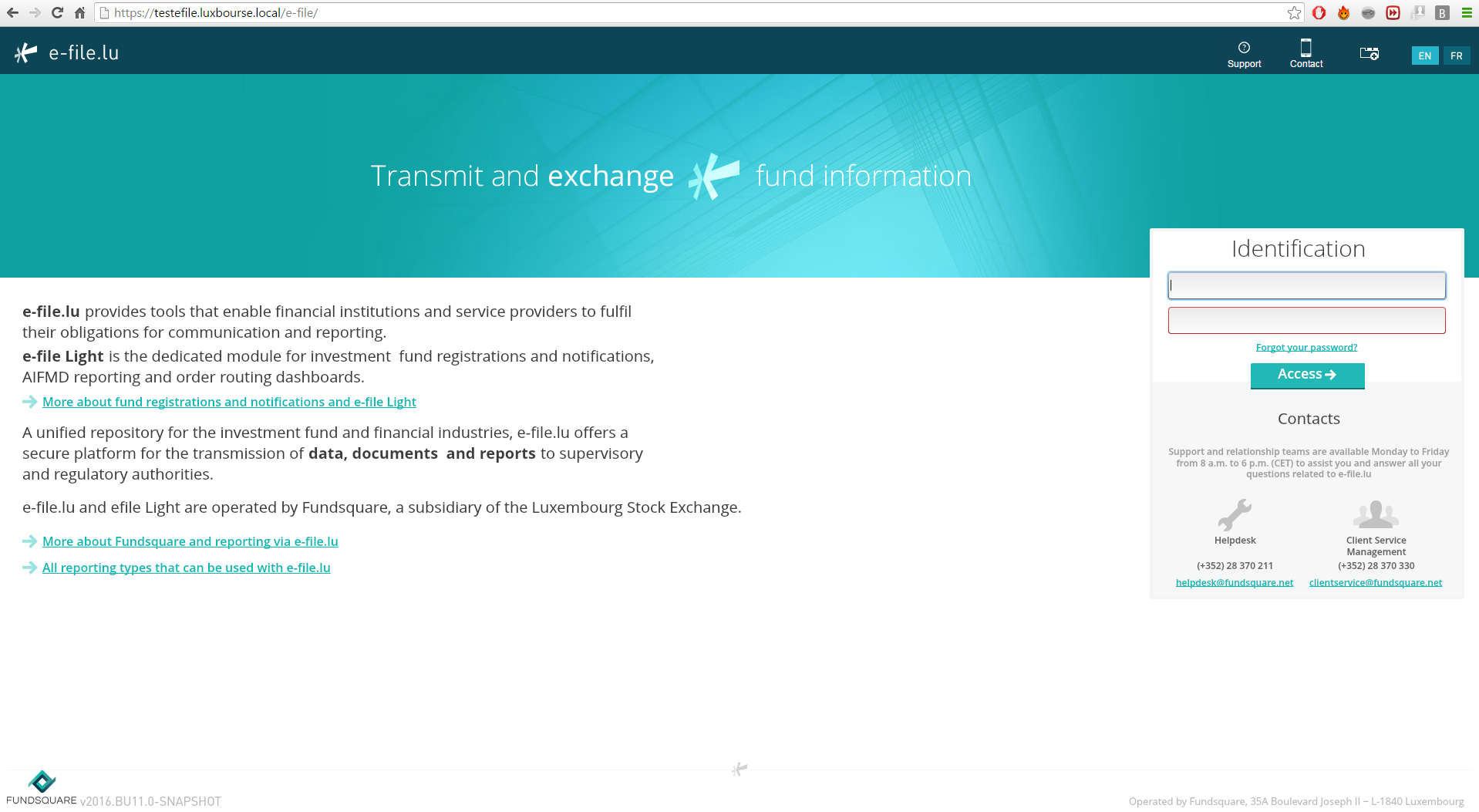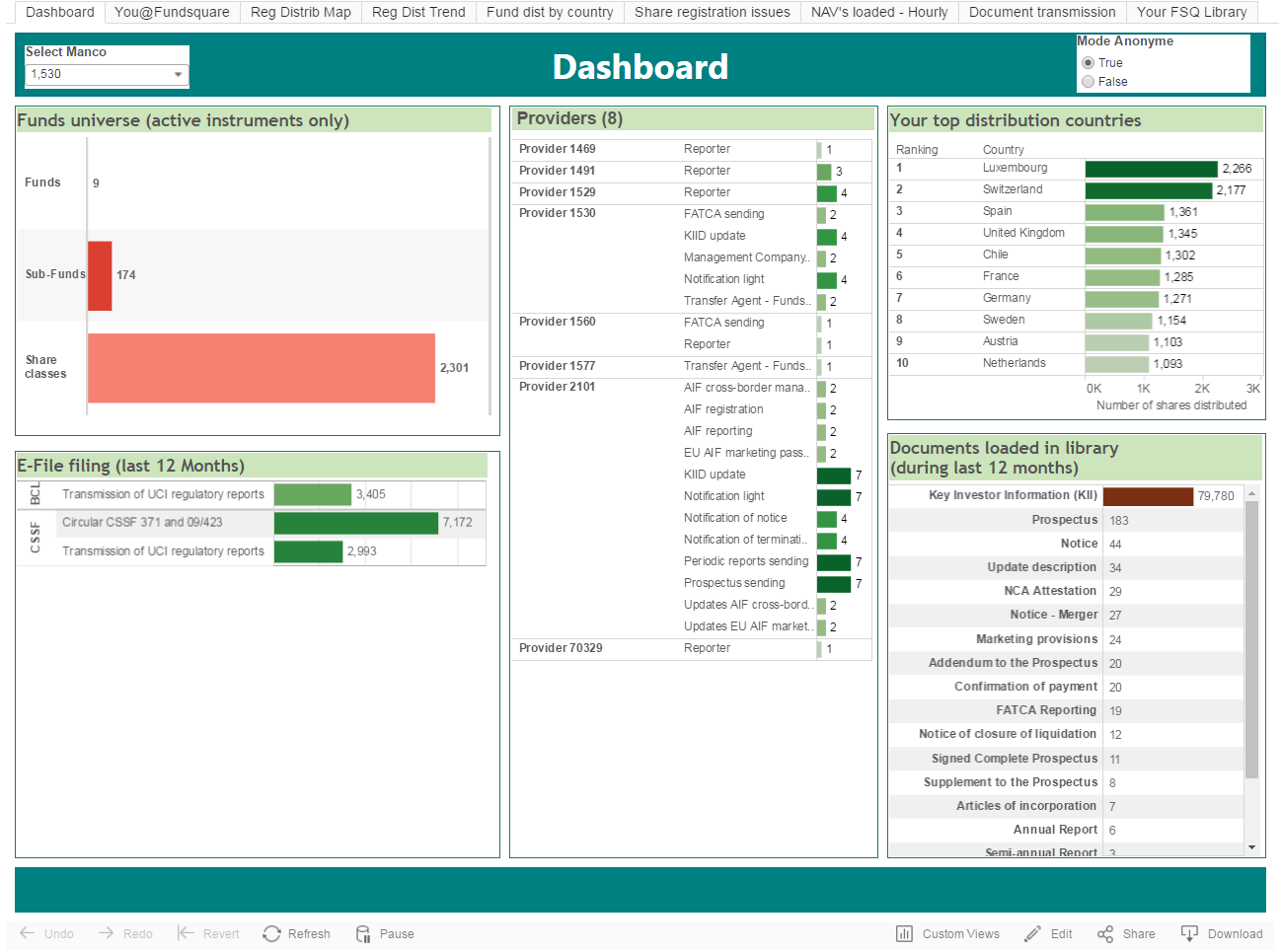Difference between revisions of "FLCOversight"
| Line 70: | Line 70: | ||
= You @ Fundsquare = | = You @ Fundsquare = | ||
== General Information == | |||
The view “You @ Fundsquare” shows your contractual situation, in other words : the subscribed services.<br> | |||
[[File:50_.png]]<br> | |||
The details of the services can be found in our “Product catalog” pdf document available on : | |||
www.fundsquare.net under menu “Services”, section “Presentation”. | |||
<br><br> | |||
= Registration/Distribution Heatmap= | |||
== General information == | |||
The “Registration/Distribution” heatmap gives a quick global oversight of your shares in different possible status (to register, registered, distributed, …) and their quantity.<br> | |||
[[File:60_.png]]<br> | |||
In the example above, we can see that the funds of the ManCo are mostly distributed in Western Europe but also a few other countries (Peru, Chile, South Korea, …).<br> | |||
==Interact with the map== | |||
By moving the mouse over the top left corner, you have different options available to interact with the map:<br><br> | |||
[[File:61_.png]]<br><br> | |||
Magnifying glass : To search a country or any part of the world (Asia, Europe, Luxembourg, …)<br> | |||
+ and - : To zoom in/out.<br> | |||
Home (house): To return to the initial view<br> | |||
<br> | |||
[[File:62_.png]]<br><br> | |||
Zoom / Selection options:<br> | |||
*Zoom on a rectangle area | |||
*Select countries in a rectangle | |||
*Select countries in a circle | |||
*Select countries with a free pattern<br> | |||
It is possible to navigate on the map by holding a click and navigate with the mouse. | |||
<br> | |||
==Apply filters== | |||
The following filters can be applied : <br> | |||
*'''Fund Name''' : This filter is useful when dealing with a large number of funds to quickly select a subset of them, or to visualize the status for a specific fund.<br> | |||
Example : you want to select only SIF funds and all your specialized funds contain the word “SIF”.<br> | |||
*'''Status''' : 5 status about the registration and 3 status about the distribution exist. Each fund has a registration status and a distribution status. By default, the distribution view is visible.<br> | |||
<br> | |||
[[File:63_.png]]<br><br> | |||
In the example above, we can see that the ManCo stopped a lot of distribution of shares in Greece.<br><br> | |||
'''NB''' : If several statuses are selected, the view will sum up the number of entries. For example, if the “registered” and “distributed” statuses are selected, all the share classes that have both status will be counted twice.<br><br> | |||
'''Useful tip''' : To have the details of all the classes registered and distributed per country, you can go to the Dashboard and select either the report 2_3-Export csv of the Registration Matrix either report 2_4-Export excel of the Registration Matrix<br><br> | |||
= General Questions = | = General Questions = | ||
Revision as of 06:53, 7 February 2017
What is the FundLifeCycle Monitoring all about?
The purpose of Fund Life Cycle Oversight is to give all Management Companies a view of all the activities done on their funds by themselves and/or by their providers.
Management Companies will have views on :
- Registration/Distribution matrix,
- NAV’s loaded,
- Regulatory Reports
- Their Library,
- The different Disseminations,
- And finally on the Order Management Services
This document provides “a Useful Tip”, on some views, which will lead you to different reports available on the Dashboard Module on your e-file light application.
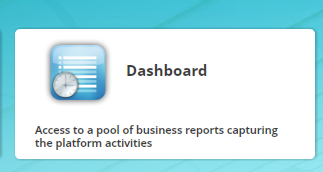
If you do not have this module, please contact either your provider or your Fundsquare Client Service Manager.
User Guide
Access to the application
- Connect to e-file (https://www.e-file.lu/e-file/)
- In the launchpad, click on « FundLifeCycle - Oversight»

If you do not see this module, please contact your Relationship Manager or your Client Service Manager. If the module is in grey, please contact your administrator who will give you the right to access it.
With Internet Explorer, if the FundLifeCycle opens in a new window (and not in a new tab), you will not be able to benefit from all the functionalities. In order to change your parameters to open a new page in a new tab:
- Click the Tools button of Internet Explorer, and then click Internet Options.
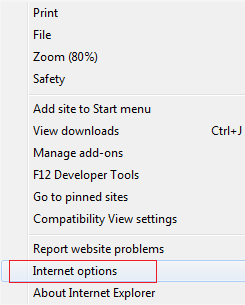
- In the General tab, click on the Tabs button.
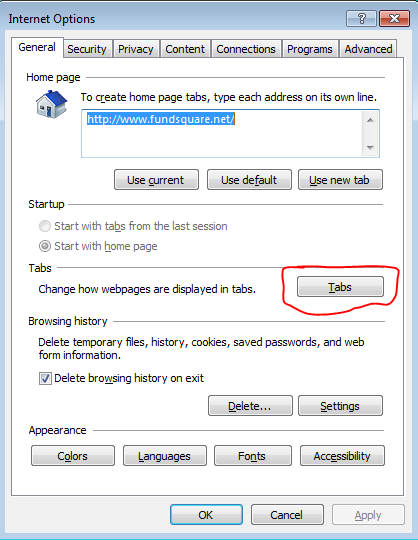
- Under When a pop-up is encountered, choose Always open pop-ups in a new tab.
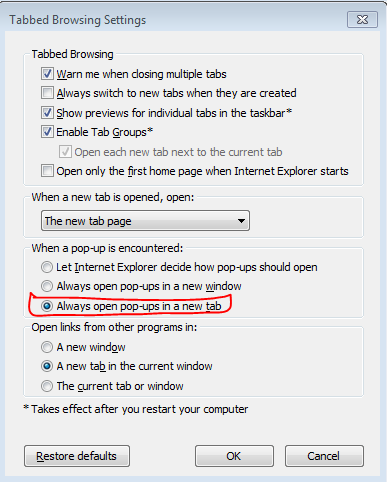
General Options
In each screen, the following options are available:

- Undo
- Everytime that an action is done on a page (apply a filter, include or exclude items, …), it is possible to undo the action with that button.
- Redo
- Used to re-do an action (Only available after a “Undo” was done).
- Revert
- This button permits to undo all actions done so far on the page, and to revert to the initial view.
- Refresh/Pause
- Those buttons are not applicable for FundLifeCycle.
- Download
- PDF: Downloads one or several views depending on the options selected. The pdf generated will only illustrate the default view and may not contain all information (if a slider is necessary in the view).
- Crosstab: Downloads a file openable with excel (only possible after a specific table has been selected).
- Warning: the file is not created as a .xls file, your computer may not recognize it. The file contains the gross data, which may be hard to interpret. No layouting is available. The functionality is simply available in the software solution Fundsquare has chosen to deploy the FundLifeCycle.
- Data: Lists the data without having to download them. It is however possible to download them in a text format.
- Warning: the file is not created as a .txt file, your computer may not recognize it. The file contains the gross data, which may be hard to interpret. No layouting is available. The functionality is simply available in the software solution Fundsquare has chosen to deploy the FundLifeCycle.
- Image: Downloads the current view as a .png picture.
A Dashboard report exists for most of the views in your Dashboard module. Those reports are easy to interpret.
Dashboard
General Information
The “Dashboard” is the entrance screen showing the following five main parts of your activities :
- Funds universe
- This view represents the number of active funds/sub-funds/share classes you are working on.
- E-file filing
- This view represents the number of all documents sent to each of the authorities in the last 12 months.
- Your top distribution countries
- This view lists the countries with the highest distribution of your funds. The list contains the top 10 (if there are 10 or more countries where your funds are distributed).
- Documents loaded in library
- This view represents the number of documents loaded in Fundsquare library for the corresponding funds.
- Providers
- This view lists all your providers who are using Fundsquare services and the number of corresponding funds they act on. The different roles the provider has are indicated :
- Reporter : Entity which can publish NAV’s and sends Reportings (O, U, S and TPT)
- Transfer Agent – Fundsquare routing hub: Entity which uses Fundsquare order routing system.
- All other workflows (FATCA sending, KIID update, …) : Entity that can create and transmit the corresponding documents for the funds of the management company (possible also for ALL the funds where the management company is also library owner)
- This view lists all your providers who are using Fundsquare services and the number of corresponding funds they act on. The different roles the provider has are indicated :
You @ Fundsquare
General Information
The view “You @ Fundsquare” shows your contractual situation, in other words : the subscribed services.
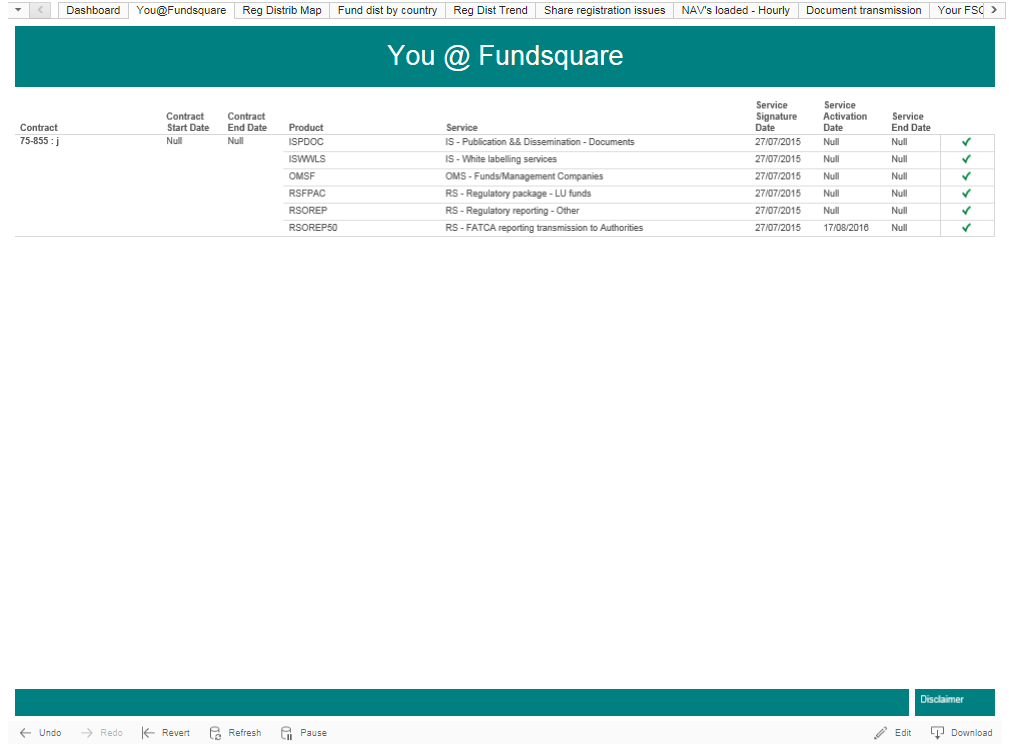
The details of the services can be found in our “Product catalog” pdf document available on :
www.fundsquare.net under menu “Services”, section “Presentation”.
Registration/Distribution Heatmap
General information
The “Registration/Distribution” heatmap gives a quick global oversight of your shares in different possible status (to register, registered, distributed, …) and their quantity.
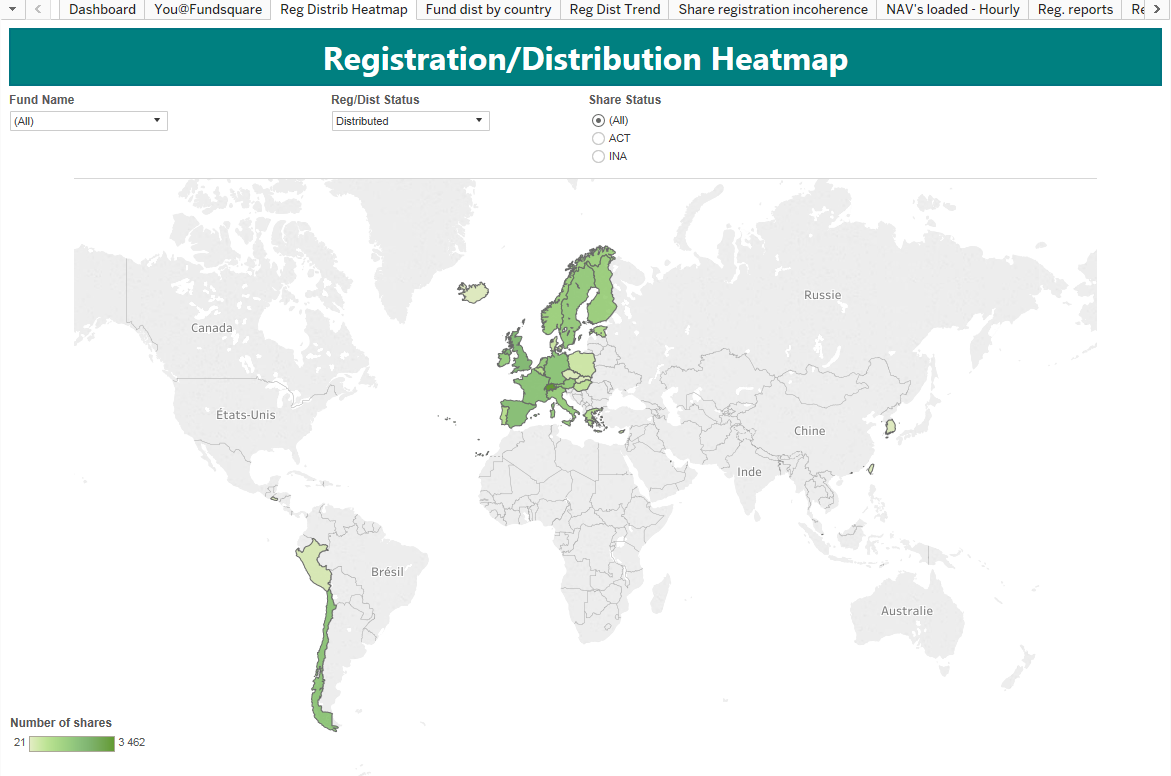
In the example above, we can see that the funds of the ManCo are mostly distributed in Western Europe but also a few other countries (Peru, Chile, South Korea, …).
Interact with the map
By moving the mouse over the top left corner, you have different options available to interact with the map:
![]()
Magnifying glass : To search a country or any part of the world (Asia, Europe, Luxembourg, …)
+ and - : To zoom in/out.
Home (house): To return to the initial view
![]()
Zoom / Selection options:
- Zoom on a rectangle area
- Select countries in a rectangle
- Select countries in a circle
- Select countries with a free pattern
It is possible to navigate on the map by holding a click and navigate with the mouse.
Apply filters
The following filters can be applied :
- Fund Name : This filter is useful when dealing with a large number of funds to quickly select a subset of them, or to visualize the status for a specific fund.
Example : you want to select only SIF funds and all your specialized funds contain the word “SIF”.
- Status : 5 status about the registration and 3 status about the distribution exist. Each fund has a registration status and a distribution status. By default, the distribution view is visible.
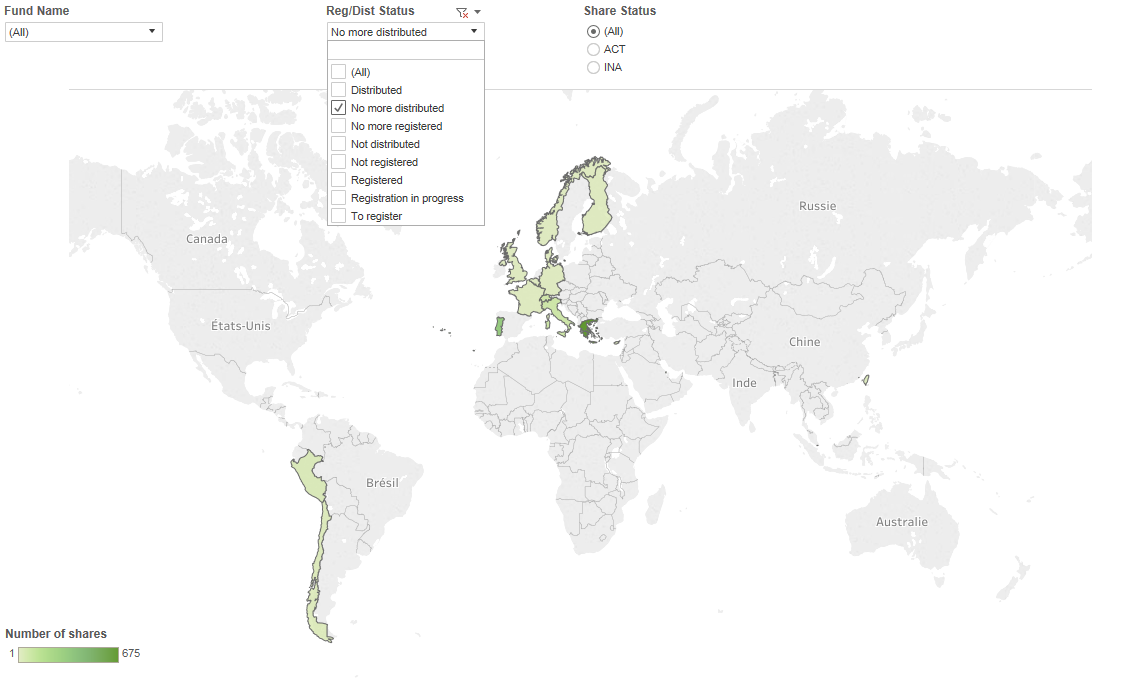
In the example above, we can see that the ManCo stopped a lot of distribution of shares in Greece.
NB : If several statuses are selected, the view will sum up the number of entries. For example, if the “registered” and “distributed” statuses are selected, all the share classes that have both status will be counted twice.
Useful tip : To have the details of all the classes registered and distributed per country, you can go to the Dashboard and select either the report 2_3-Export csv of the Registration Matrix either report 2_4-Export excel of the Registration Matrix
General Questions
If you have questions to the shown content on the FLC LOversight, please address your question to [1].
In case of questions to your access, please contact your local e-file administrator.
Should you encounter other technical problems, please contact our Helpdesk Team at
- phone: +352 28 370-211
- email: helpdesk@fundsquare.net