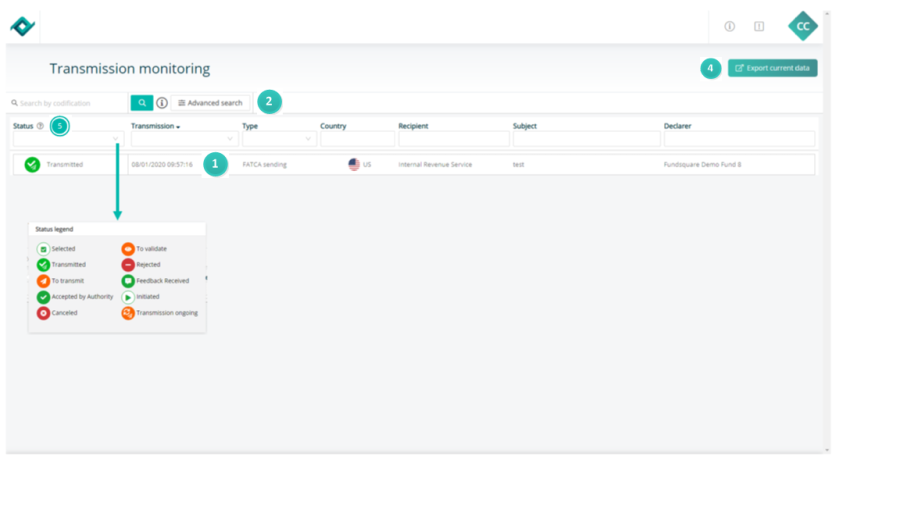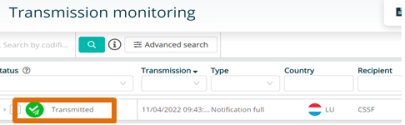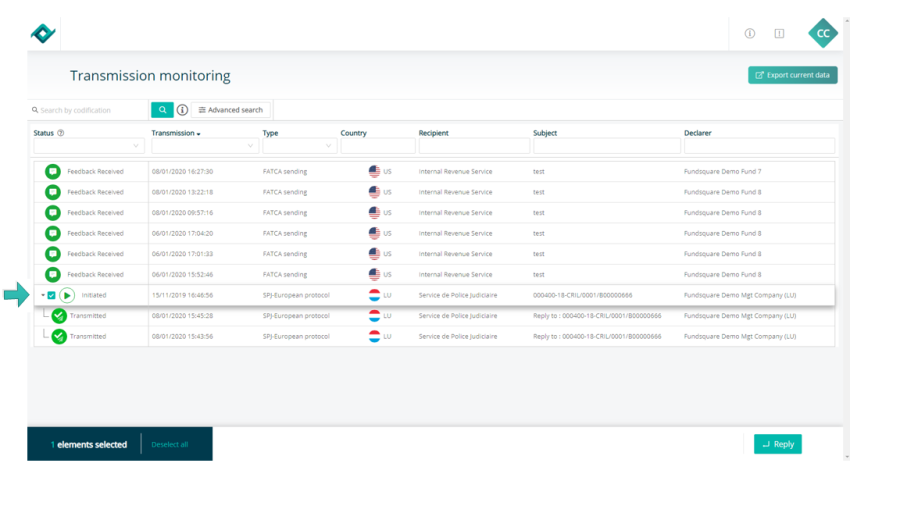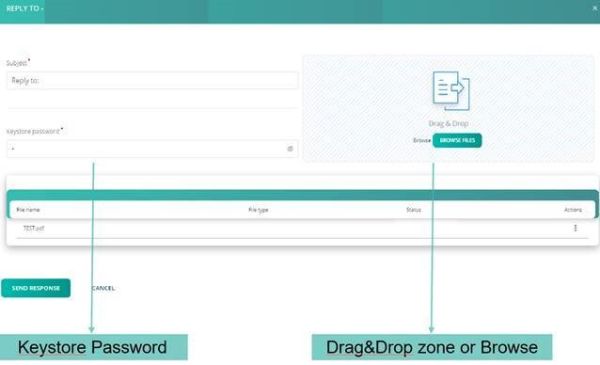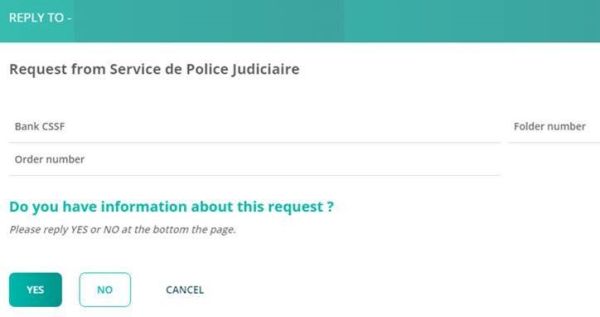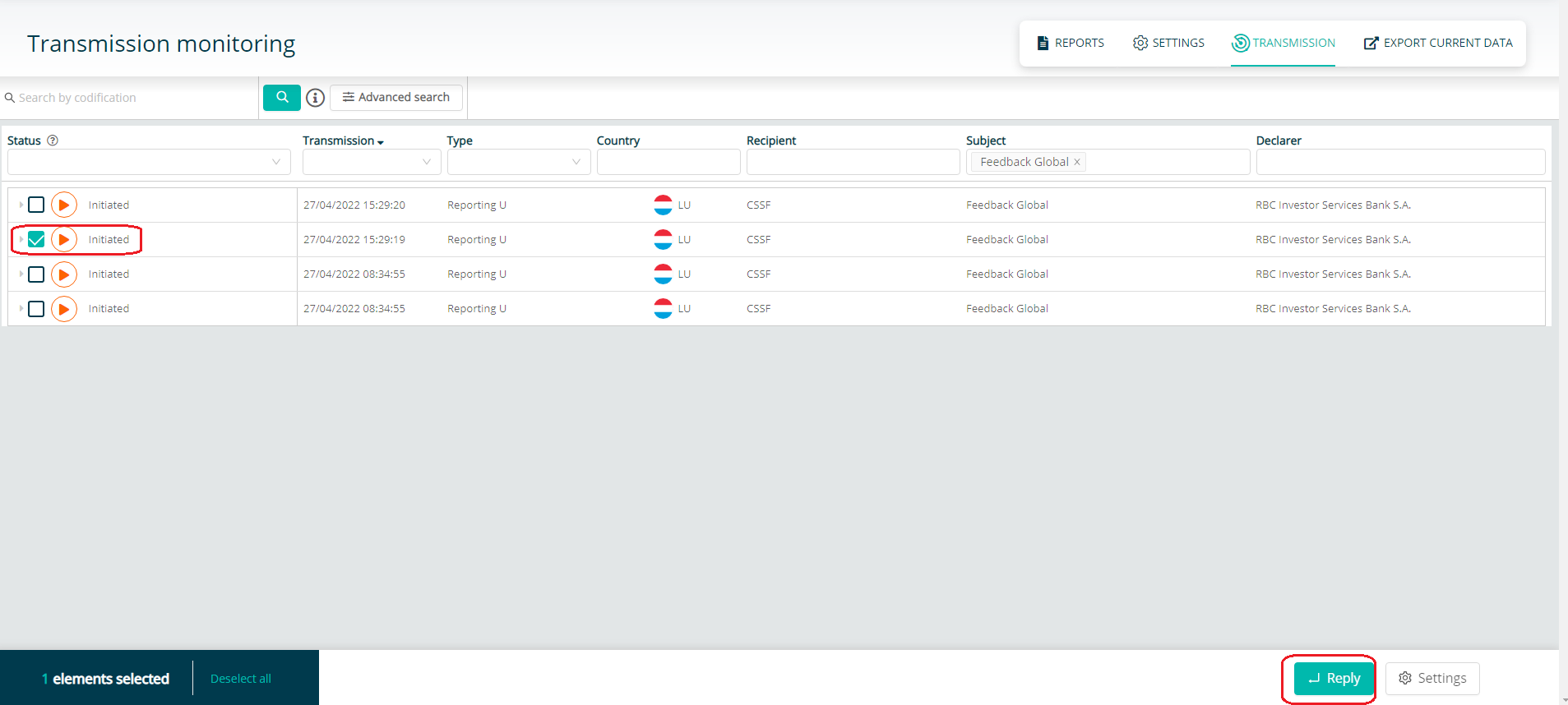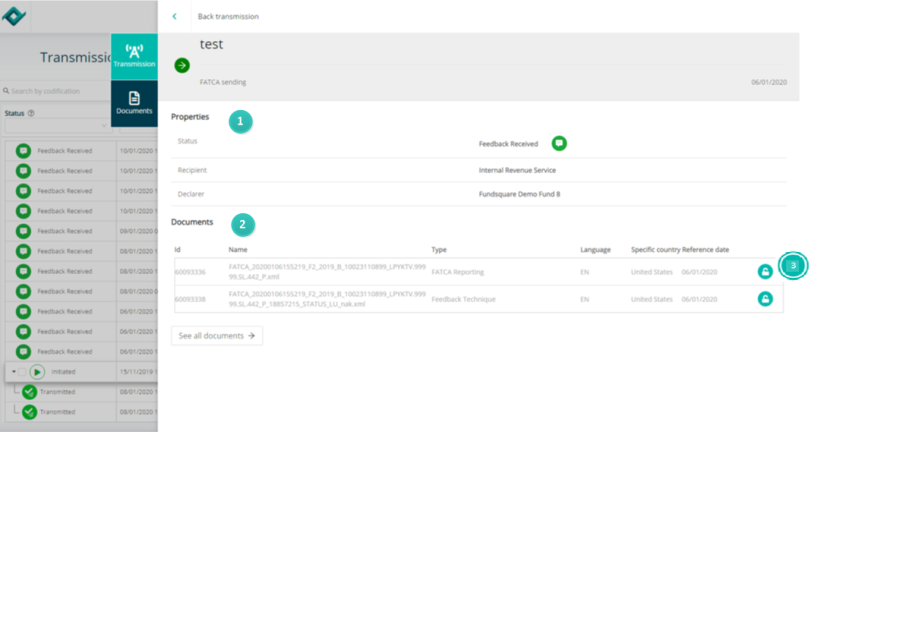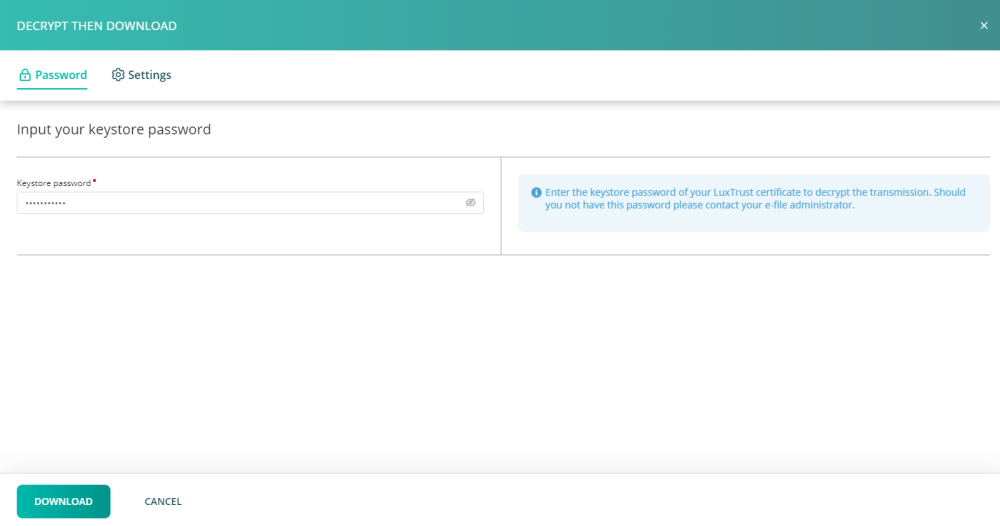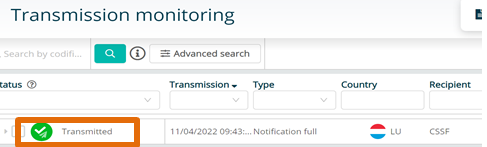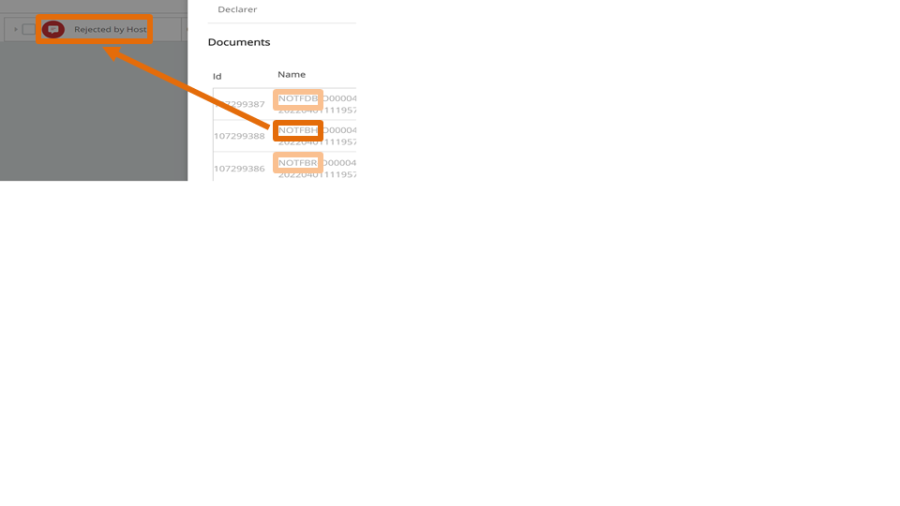Difference between revisions of "Transmission Monitoring"
(→Reply) |
|||
| (23 intermediate revisions by 4 users not shown) | |||
| Line 1: | Line 1: | ||
<small>''Page's last update : {{REVISIONDAY2}} {{CURRENTMONTHABBREV}} {{REVISIONYEAR}}''</small> | |||
__TOC__ | |||
== FAQ == | |||
<span class="mw-customtoggle-q0" style="font-weight:bold;line-height:2.5;">Why is my transmission ongoing?</span> | |||
<div class="mw-collapsible mw-collapsed" id="mw-customcollapsible-q0"> | |||
::The transmission has not been completed yet. This can either be caused by a sending service that is not working or by an error during the sending. Please make sure with your IT that your sending service is up and running. | |||
</div> | |||
<span class="mw-customtoggle-q1" style="font-weight:bold;line-height:2.5;">Where can I find the list of automations in place ?</span> | |||
<div class="mw-collapsible mw-collapsed" id="mw-customcollapsible-q1"> | |||
::Please run the report “Automations active/inactive” available in the Transmission follow-up module. | |||
</div> | |||
<span class="mw-customtoggle-q2" style="font-weight:bold;line-height:2.5;">Why do I receive the same filing email(s) multiple times?</span> | |||
<div class="mw-collapsible mw-collapsed" id="mw-customcollapsible-q2"> | |||
::This is due to an incomplete transmission of documents to the CSSF.</br> The reason for this is </br> | |||
::- either sending service that is not correctly running (please contact your efile administrator or your IT) | |||
::- or an cancellation by the CSSF of the filing (please use report 3-30 CSSF cancellation available in the Transmission follow-up module. | |||
</div> | |||
= | <div style="text-align: center; width:100%;border-style: double none none none;"> </div> | ||
==Transmission follow up== | ==Transmission follow up== | ||
| Line 69: | Line 44: | ||
[[File:Transmission monitoring.png| | [[File:Transmission monitoring.png|600 px]] | ||
<br/> | |||
[[File:AfterPoint1.png|20 px]]User-friendly calendar with selection and manual input function in format dd/mm/yyyy or dd-mm-yyyy. | [[File:AfterPoint1.png|20 px]]User-friendly calendar with selection and manual input function in format dd/mm/yyyy or dd-mm-yyyy. | ||
| Line 80: | Line 56: | ||
[[File:5.PNG|20 px]]The field « Search by codification » is always displayed . | [[File:5.PNG|20 px]]The field « Search by codification » is always displayed . | ||
===Columns=== | ===Columns=== | ||
| Line 96: | Line 70: | ||
===Reply=== | ===Reply=== | ||
In case you received a questionnaire from a regulator that you need to complete (i.e. Rapport Distinct from the Commissariat aux Assurances)<br> | |||
You can use the transmission Monitoring to provide your answer | |||
[[File:Transmission monitoring flèche.png|900px]] | [[File:Transmission monitoring flèche.png|900px]] | ||
The button « Reply » appears when checking a box related to a regulator request. | The button « Reply » appears when checking a box related to a regulator request. | ||
| Line 108: | Line 83: | ||
<u>'''Note:'''</u> | |||
For the U1.1 report the behavior remains the same | |||
[[File:TestModif.png]] | |||
===Details of sending and Download Documents or Feedback=== | ===Details of sending and Download Documents or Feedback=== | ||
| Line 113: | Line 92: | ||
[[File: | [[File:Deatails of sendingXXX.png|900px]] | ||
[[File:AfterPoint1.png|20 px]]The user clicks anywhere on the transmission, the « Transmission » drawer is displayed with the details « status », « recipient » and « declarer » as well as the list of documents and a button to decrypt and/or download. | [[File:AfterPoint1.png|20 px]]The user clicks anywhere on the transmission, the « Transmission » drawer is displayed with the details « status », « recipient » and « declarer » as well as the list of documents and a button to decrypt and/or download. | ||
| Line 119: | Line 98: | ||
[[File:AfterPoint2.png|20 px]]There is a second tab « Documents » with the complete list of documents related to the specific transmission selected. | [[File:AfterPoint2.png|20 px]]There is a second tab « Documents » with the complete list of documents related to the specific transmission selected. | ||
[[File: | [[File:AfterPoint3.png|20 px]]By clicking on this icon [[File:Drawer.jpg|20 px]] the drawer “Decrypt then Download” opens. The user must enter the Keystore password to decrypt and download the document, see images below. | ||
[[File:Decrypt then Download.PNG| | [[File:Decrypt then Download.PNG|1000px]] | ||
===Specific case of De-Notification=== | |||
1. For each transmission of a de-notification, a line (corresponding to that transmission) is created in «Transmission Follow Up» module – initially with the status “Transmitted”. | |||
¨ | |||
[[File:For each transmission of a de-notification.png|500px]] | |||
2. Then, CSSF send several feedbacks to indicate the status of the transmission: | |||
NOTFBR – NOTFDB – NOTFBH | |||
3. For each feedback received from CSSF, a specific “Status” will be displayed. | |||
3.1. – The first feedback is «NOTFBR»: if accepted the label will be «Sent to CSSF», if rejected «Rejected by CSSF». | |||
3.2. – The second feedback is «NOTFDB»: if accepted the label will be «CSSF Compliant», if rejected «Rejected by CSSF». These statuses will replace the previous status «Sent to CSSF». | |||
3.3. – The third feedback is «NOTFBH»: if accepted the label will be «Accepted by Host», if rejected «Rejected by Host». These statuses will replace the previous status «CSSF Compliant». | |||
4. Example: As the last feedback received was «NOTFBH» (rejected) the status of the transmission is “Rejected by Host” | |||
[[File:Rejected host.png|900px]] | |||
Latest revision as of 08:51, 1 October 2025
Page's last update : 01 Jan 2025
FAQ
Why is my transmission ongoing?
- The transmission has not been completed yet. This can either be caused by a sending service that is not working or by an error during the sending. Please make sure with your IT that your sending service is up and running.
Where can I find the list of automations in place ?
- Please run the report “Automations active/inactive” available in the Transmission follow-up module.
Why do I receive the same filing email(s) multiple times?
- This is due to an incomplete transmission of documents to the CSSF.
The reason for this is - - either sending service that is not correctly running (please contact your efile administrator or your IT)
- - or an cancellation by the CSSF of the filing (please use report 3-30 CSSF cancellation available in the Transmission follow-up module.
- This is due to an incomplete transmission of documents to the CSSF.
Transmission follow up
![]() Transmissions of the current day are displayed by default when accessing on the module.
Transmissions of the current day are displayed by default when accessing on the module.
![]() Filters are hidden by default and clicking on « Advanced search » displays and hides the filters.
Filters are hidden by default and clicking on « Advanced search » displays and hides the filters.
![]() There is no « Depositor » column anymore .
There is no « Depositor » column anymore .
![]() There is an « Export current data » button that download the list of transmissions currently displayed on the screen in an Excel sheet
There is an « Export current data » button that download the list of transmissions currently displayed on the screen in an Excel sheet
The status legend is located in the “?” bubble next to the status column filter .
Filters
![]() User-friendly calendar with selection and manual input function in format dd/mm/yyyy or dd-mm-yyyy.
User-friendly calendar with selection and manual input function in format dd/mm/yyyy or dd-mm-yyyy.
![]() The « Transmission period » and « Reference period » filters are combined.
The « Transmission period » and « Reference period » filters are combined.
![]() There is no « Reset » button for the filters .
There is no « Reset » button for the filters .
![]() Clicking on the magnifying glass button to launch the search is only necessary for the « Search by codification » function, all the other filters are applied automatically
Clicking on the magnifying glass button to launch the search is only necessary for the « Search by codification » function, all the other filters are applied automatically
The field « Search by codification » is always displayed .
Columns
![]() All the filters have dropdown lists where the user can select an option or data type.
All the filters have dropdown lists where the user can select an option or data type.
![]() The fields « Recipient », « Country » and « Subject » (previously « Title of sending ») act as multiselect dropdown lists.
The fields « Recipient », « Country » and « Subject » (previously « Title of sending ») act as multiselect dropdown lists.
Reply
In case you received a questionnaire from a regulator that you need to complete (i.e. Rapport Distinct from the Commissariat aux Assurances)
You can use the transmission Monitoring to provide your answer
The button « Reply » appears when checking a box related to a regulator request. By clicking on “Reply” a drawer opens and the user can send the file/response to authorities.
Note:
For the U1.1 report the behavior remains the same
Details of sending and Download Documents or Feedback
![]() The user clicks anywhere on the transmission, the « Transmission » drawer is displayed with the details « status », « recipient » and « declarer » as well as the list of documents and a button to decrypt and/or download.
The user clicks anywhere on the transmission, the « Transmission » drawer is displayed with the details « status », « recipient » and « declarer » as well as the list of documents and a button to decrypt and/or download.
![]() There is a second tab « Documents » with the complete list of documents related to the specific transmission selected.
There is a second tab « Documents » with the complete list of documents related to the specific transmission selected.
![]() By clicking on this icon
By clicking on this icon ![]() the drawer “Decrypt then Download” opens. The user must enter the Keystore password to decrypt and download the document, see images below.
the drawer “Decrypt then Download” opens. The user must enter the Keystore password to decrypt and download the document, see images below.
Specific case of De-Notification
1. For each transmission of a de-notification, a line (corresponding to that transmission) is created in «Transmission Follow Up» module – initially with the status “Transmitted”. ¨
2. Then, CSSF send several feedbacks to indicate the status of the transmission: NOTFBR – NOTFDB – NOTFBH
3. For each feedback received from CSSF, a specific “Status” will be displayed.
3.1. – The first feedback is «NOTFBR»: if accepted the label will be «Sent to CSSF», if rejected «Rejected by CSSF». 3.2. – The second feedback is «NOTFDB»: if accepted the label will be «CSSF Compliant», if rejected «Rejected by CSSF». These statuses will replace the previous status «Sent to CSSF». 3.3. – The third feedback is «NOTFBH»: if accepted the label will be «Accepted by Host», if rejected «Rejected by Host». These statuses will replace the previous status «CSSF Compliant».
4. Example: As the last feedback received was «NOTFBH» (rejected) the status of the transmission is “Rejected by Host”