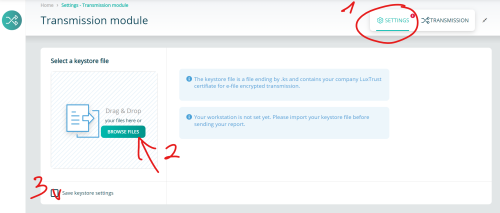Difference between revisions of "Transmission Module"
Jump to navigation
Jump to search
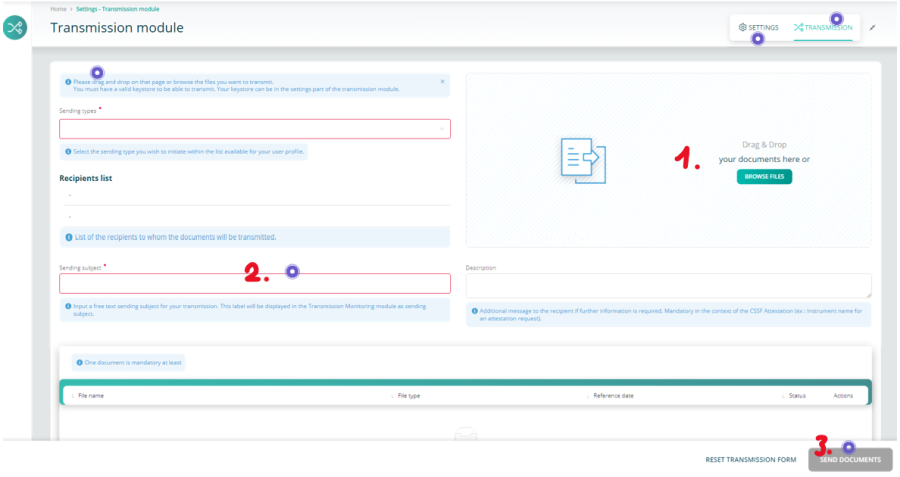
| (4 intermediate revisions by the same user not shown) | |||
| Line 9: | Line 9: | ||
__NOTOC__ | __NOTOC__ | ||
=== Transmission === | |||
# Add one or several documents | # Add one or several documents | ||
# Fill the red-framed fields | # Fill the red-framed fields | ||
| Line 18: | Line 16: | ||
<span id="here"></span> | <span id="here"></span> | ||
Need more details? Click on the <span style="color: purple">'''purple'''</span> points on the picture | |||
<imagemap> | <imagemap> | ||
| Line 24: | Line 24: | ||
circle 1105 27 30 [[#here| You enter in the transmission part ]] | circle 1105 27 30 [[#here| You enter in the transmission part ]] | ||
circle 1000 51 30 [[#Keystore Selection| This leads to the keystore's setting part ]] | circle 1000 51 30 [[#Keystore Selection| This leads to the keystore's setting part ]] | ||
rect 77 150 595 183 [[ProductCoverage| Click to find the matching sending type on ProductCoverage page, 'Sending type in transmission module' column ]] | |||
circle 386 359 30 [[#here| The red-framed fields must be filled ]] | circle 386 359 30 [[#here| The red-framed fields must be filled ]] | ||
circle 1119 589 30 [[#here| The send button will be available when all is right ]] | circle 1119 589 30 [[#here| The send button will be available when all is right ]] | ||
| Line 30: | Line 31: | ||
<span id="Keystore_Selection"></span> | |||
=== Keystore Selection === | === Keystore Selection === | ||
If you send reports through the e-file's historical channel (i.e. encrypted with keystore), your e-file local administrator should have provided you with the last activated keystore file. | If you send reports through the e-file's historical channel (i.e. encrypted with keystore), your e-file local administrator should have provided you with the last activated keystore file. | ||
| Line 41: | Line 43: | ||
It's done | It's done | ||
<span id="Product_Coverage"></span> | |||
=== Sending type list Selection === | |||
Should you want to retrieve the Sending Type list, feel free to refer to our dedicated [[ProductCoverage]] page. | |||
Latest revision as of 08:31, 28 August 2025
Page's last update : 28 Jan 2025
Transmission
- Add one or several documents
- Fill the red-framed fields
- Send
Need more details? Click on the purple points on the picture
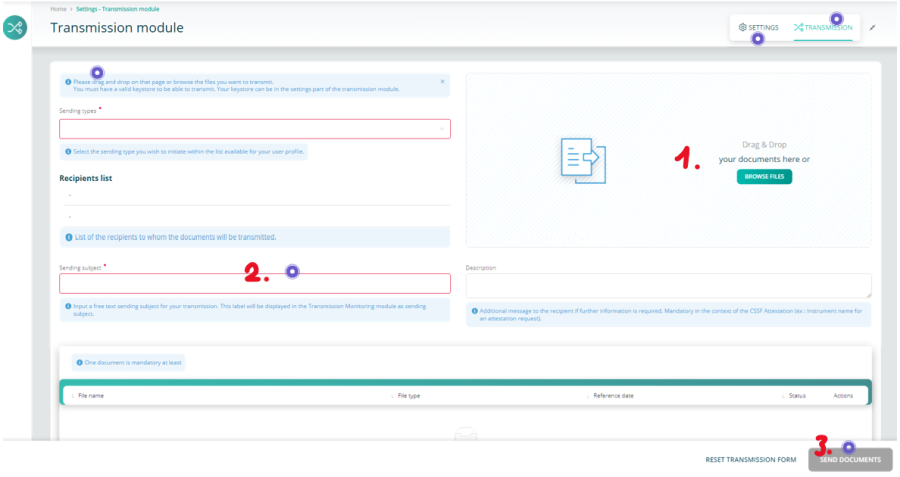
Keystore Selection
If you send reports through the e-file's historical channel (i.e. encrypted with keystore), your e-file local administrator should have provided you with the last activated keystore file.
- Click the settings button
- Click the Browse button and select your keystore
- Tick the 'Save keystore settings' to keep your change
It's done
Sending type list Selection
Should you want to retrieve the Sending Type list, feel free to refer to our dedicated ProductCoverage page.