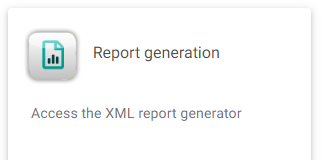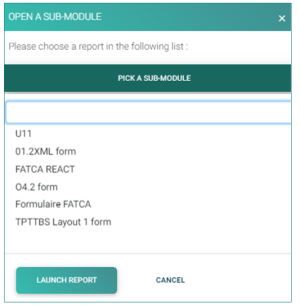Difference between revisions of "Test1"
Jump to navigation
Jump to search

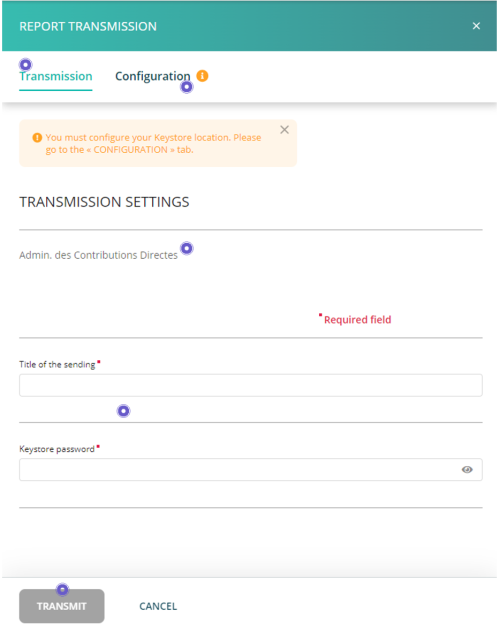
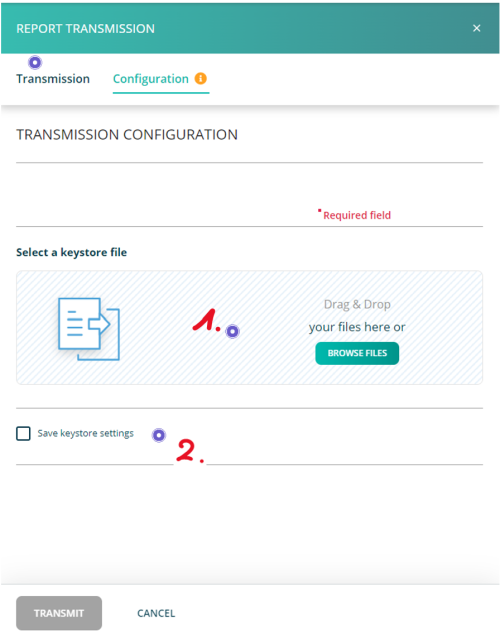
| Line 85: | Line 85: | ||
<small>''Page's last update : {{REVISIONDAY2}} {{CURRENTMONTHABBREV}} {{REVISIONYEAR}}''</small> | <small>''Page's last update : {{REVISIONDAY2}} {{CURRENTMONTHABBREV}} {{REVISIONYEAR}}''</small> | ||
''<small>Page's last update : 30 May 2024</small>'' | |||
<div class="noprint" style="background-color:#FAFAFA; float: right; position:fixed; top:10%; right:1%; padding:0; margin:20;"> | |||
__TOC__ | __TOC__ | ||
</div> | |||
<div style="text-align: right; direction: ltr; margin-left: 1em;">[[Welcome_to_e-file_and_Fundsquare_FAQ|Home page ]][[File:Home.png|Return homepage|link=Welcome_to_e-file_and_Fundsquare_FAQ]]</div> | <div style="text-align: right; direction: ltr; margin-left: 1em;">[[Welcome_to_e-file_and_Fundsquare_FAQ|Home page ]][[File:Home.png|Return homepage|link=Welcome_to_e-file_and_Fundsquare_FAQ]]</div> | ||
| Line 102: | Line 107: | ||
= | =Fill the form= | ||
<span id="here"></span> | <span id="here"></span> | ||
| Line 122: | Line 127: | ||
= | = Transmit = | ||
Once the form is completed, click the '''Transmit''' button. | |||
<imagemap> | <imagemap> | ||
File:ReportGeneration_transmission.png|500px|alt=clickable image : form description| titre | File:ReportGeneration_transmission.png|500px|alt=clickable image : form description| titre | ||
rect 38 113 173 168 [[#here|You enter in the transmission part.]] | rect 38 113 173 168 [[#here|You enter in the transmission part.]] | ||
rect 395 306 219 116 [[# | rect 395 306 219 116 [[#Configure the keystore|If a warning is displayed, click to configure your keystore.]] | ||
rect 42 1095 189 1161 [[#here|The Transmit button is available when all is as expected. ]] | rect 42 1095 189 1161 [[#here|The Transmit button is available when all is as expected. ]] | ||
circle 230 771 108 [[#here|Fill the fields, mandatories have a red star.]] | circle 230 771 108 [[#here|Fill the fields, mandatories have a red star.]] | ||
| Line 135: | Line 140: | ||
desc none | desc none | ||
</imagemap> | </imagemap> | ||
= Configure the keystore= | |||
<imagemap> | <imagemap> | ||
File:ReportGeneration_keystore.png|500px|alt=clickable image : form description| titre | File:ReportGeneration_keystore.png|500px|alt=clickable image : form description| titre | ||
rect 25 111 166 163 [[# | rect 25 111 166 163 [[#Transmit| Once done click 'Transmission' to go back to the transmission part.]] | ||
rect 27 439 861 689 [[#here| | rect 27 439 861 689 [[#here| Add a .ks file either by drag-and-drop or by the 'Browse Files' button.]] | ||
rect 31 734 348 827 [[#here| | rect 31 734 348 827 [[#here| Tick the box to keep your changes.]] | ||
desc none | desc none | ||
</imagemap> | </imagemap> | ||
'''Result:''' A pop-up window will confirm the transmission. | '''Result:''' A pop-up window will confirm the transmission. | ||
[[File:REPORT TRANSMISSION confirm.png | border]] | [[File:REPORT TRANSMISSION confirm.png | border]] | ||
| Line 185: | Line 157: | ||
'''Note:''' The file name is automatically generated and compliant to the supervisory authority's file naming convention. | '''Note:''' The file name is automatically generated and compliant to the supervisory authority's file naming convention. | ||
Revision as of 13:30, 12 September 2024
Test
Expand for more details|collapse
Expand for more details
this is a text for test purpose and expand demonstration.this is a text for test purpose and expand demonstration.this is a text for test purpose and expand demonstration.
| Lib Metier EN | CODE | Déclaration CSSF | Particularités | Config a vérifier |
|---|---|---|---|---|
| CSSF pilot phase member | ||||
| Stock Exchange pilot phase member | ||||
| Stock Exchange filing entity | ||||
| Stock Exchange pilot phase non-member | ||||
| CSSF pilot phase non-member | Pour la validation de prospectus (par groupe principal) | |||
| Publication Service S7 | ||||
| Transmission of UCI descriptive information | www.fundsquare.net | |||
| Transmission of UCI regulatory reports | Pour les O1.2 | www.fundsquare.net | ||
| Transmission of periodic data | www.fundsquare.net | |||
| Euronext - Corporate Bonds | ||||
| TAF COREP FINREP reports transmission | 07/302 & 07/306 & 06/251& 07/319 & 07/316 & 07/324 & 07/331 & 08/344 & 08/365 & 14/583 | PKCS7 (declarer BIC pour TAF MiFID + agrement CSSF pour COREP + FINREP) | www.bourse.lu | "Code BIC |
| Code agrément CSSF" | ||||
| Balance of Paiements | 2011/7 | |||
| BCL Statistics | A VALIDER A PRIORI : NON | Code agrément CSSF (BXXX) | ||
| CSSF Polls | 08/363 & 11/500 & 12/530 | PKCS7 (agrement CSSF) | Code agrément CSSF (BXXX) | |
| EDIFACT Reporting | 08/344 | |||
| SICAR Reporting | 08/376 | PKCS7(agrement CSSF) | Code agrément CSSF (BXXX) | |
| PSF Reporting | 08/369 | PKCS7(agrement CSSF) | Code agrément CSSF (BXXX) | |
| OTHER Reporting (-> CSSF) | PKCS7(agrement CSSF) | Code agrément CSSF (BXXX) | ||
| Security by security Reporting | www.bourse.lu + www.e-file.lu/e-file | |||
| Metier des circulaires CSSF 371 et 09/423 | 08/371 & 09/423 | |||
| Various correspondence (OTH -> BCL) | Gratuit |
Page's last update : 12 Dec 2024
Page's last update : 30 May 2024
Select your report type
Once you have clicked on the Report Generation icon, the window OPEN A SUB-MODULE pops-up.
- Click on PICK A SUB-MODULE.
- Select your reporting type.
- Click on the LAUNCH REPORT button. The form opens.
Fill the form

Transmit
Once the form is completed, click the Transmit button.
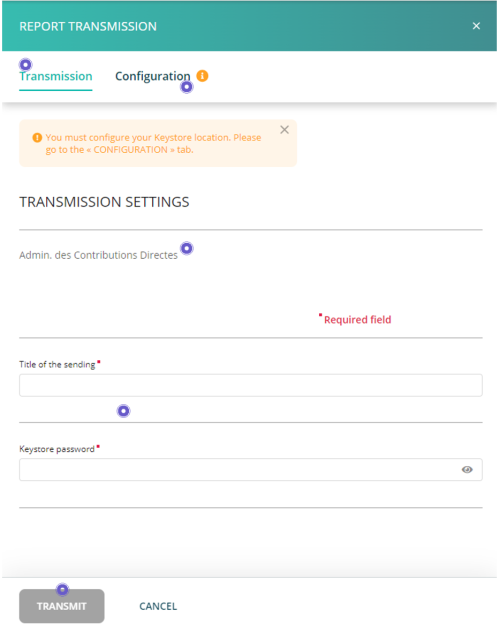
Configure the keystore
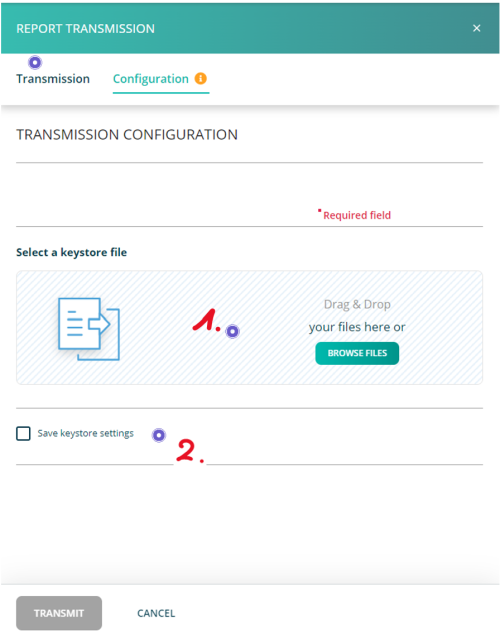
Result: A pop-up window will confirm the transmission.
Note: The file name is automatically generated and compliant to the supervisory authority's file naming convention.