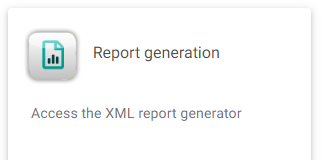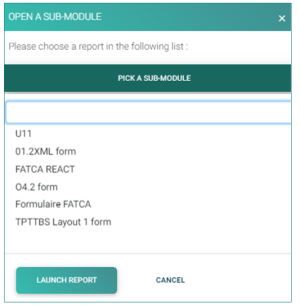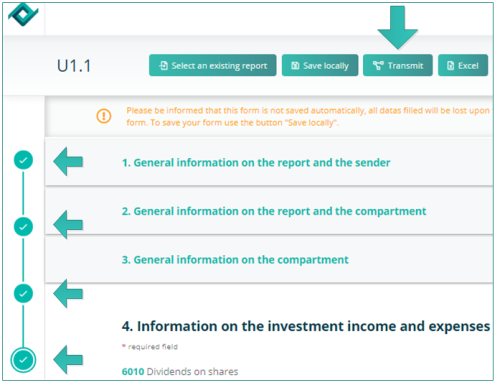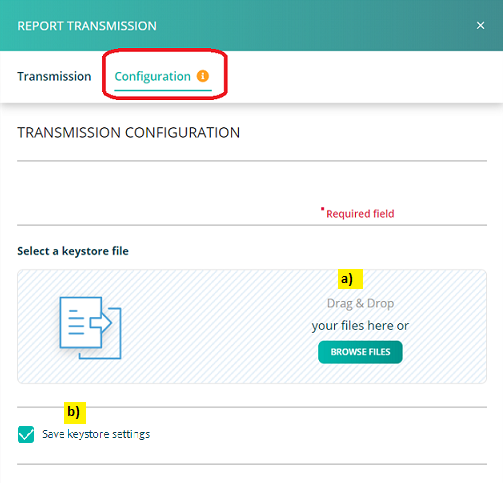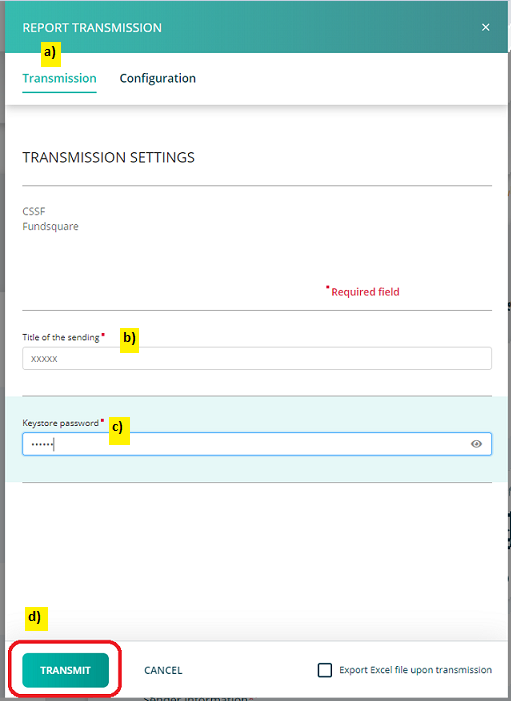Difference between revisions of "Test1"
| Line 127: | Line 127: | ||
<imagemap> | <imagemap> | ||
File: | File:ReportGeneration_transmission.png|900px|alt=clickable image : form description| titre | ||
rect 38 113 173 168 [[#here| transimmsion button coords ]] | rect 38 113 173 168 [[#here| transimmsion button coords ]] | ||
rect 395 306 219 116 [[#here| configuration bt coords ]] | rect 395 306 219 116 [[#here| configuration bt coords ]] | ||
Revision as of 12:10, 12 September 2024
Test
Expand for more details
this is a text for test purpose and expand demonstration.this is a text for test purpose and expand demonstration.this is a text for test purpose and expand demonstration.
| Lib Metier EN | CODE | Déclaration CSSF | Particularités | Config a vérifier |
|---|---|---|---|---|
| CSSF pilot phase member | ||||
| Stock Exchange pilot phase member | ||||
| Stock Exchange filing entity | ||||
| Stock Exchange pilot phase non-member | ||||
| CSSF pilot phase non-member | Pour la validation de prospectus (par groupe principal) | |||
| Publication Service S7 | ||||
| Transmission of UCI descriptive information | www.fundsquare.net | |||
| Transmission of UCI regulatory reports | Pour les O1.2 | www.fundsquare.net | ||
| Transmission of periodic data | www.fundsquare.net | |||
| Euronext - Corporate Bonds | ||||
| TAF COREP FINREP reports transmission | 07/302 & 07/306 & 06/251& 07/319 & 07/316 & 07/324 & 07/331 & 08/344 & 08/365 & 14/583 | PKCS7 (declarer BIC pour TAF MiFID + agrement CSSF pour COREP + FINREP) | www.bourse.lu | "Code BIC |
| Code agrément CSSF" | ||||
| Balance of Paiements | 2011/7 | |||
| BCL Statistics | A VALIDER A PRIORI : NON | Code agrément CSSF (BXXX) | ||
| CSSF Polls | 08/363 & 11/500 & 12/530 | PKCS7 (agrement CSSF) | Code agrément CSSF (BXXX) | |
| EDIFACT Reporting | 08/344 | |||
| SICAR Reporting | 08/376 | PKCS7(agrement CSSF) | Code agrément CSSF (BXXX) | |
| PSF Reporting | 08/369 | PKCS7(agrement CSSF) | Code agrément CSSF (BXXX) | |
| OTHER Reporting (-> CSSF) | PKCS7(agrement CSSF) | Code agrément CSSF (BXXX) | ||
| Security by security Reporting | www.bourse.lu + www.e-file.lu/e-file | |||
| Metier des circulaires CSSF 371 et 09/423 | 08/371 & 09/423 | |||
| Various correspondence (OTH -> BCL) | Gratuit |
Page's last update : 12 Dec 2024
Select your report type
Once you have clicked on the Report Generation icon, the window OPEN A SUB-MODULE pops-up.
- Click on PICK A SUB-MODULE.
- Select your reporting type.
- Click on the LAUNCH REPORT button. The form opens.
Form

File transmission
Step 1: Once the form is completed, click the Transmit button.
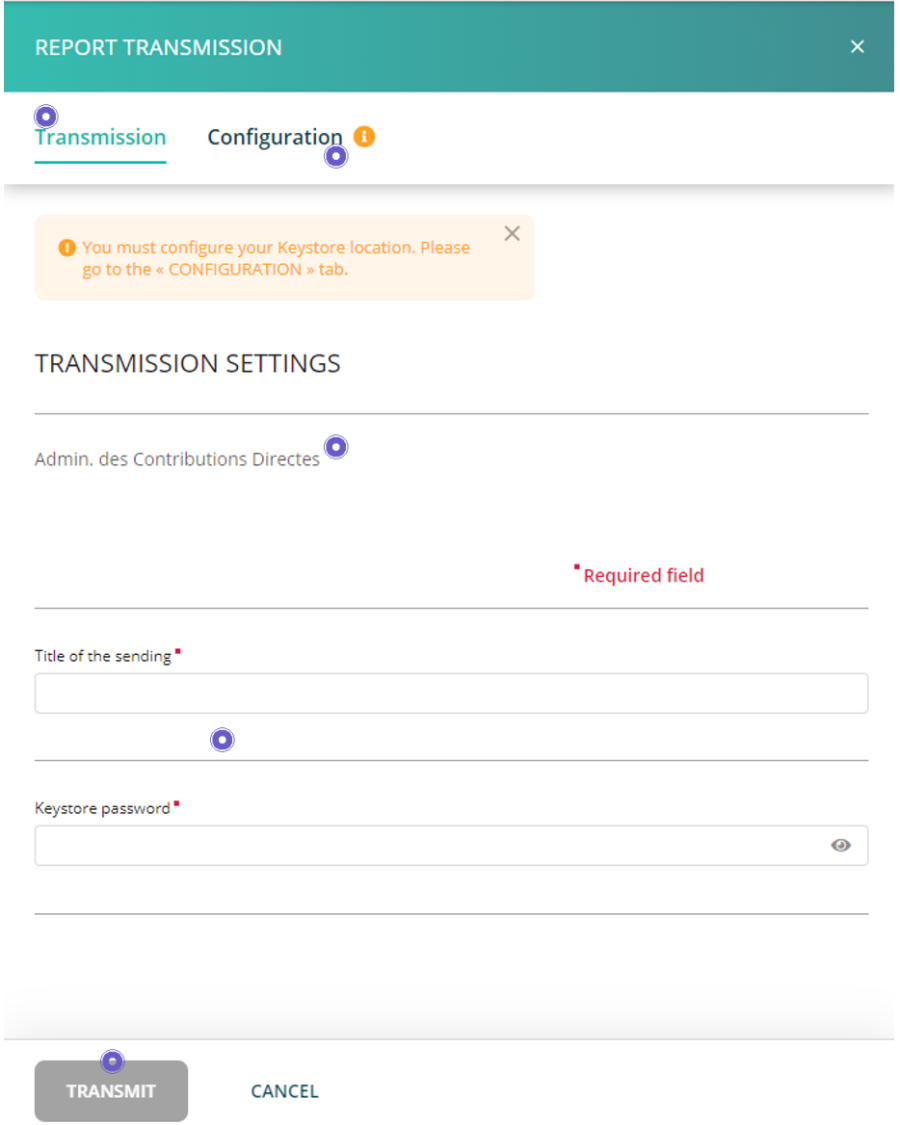
Result: The REPORT TRANSMISSION window opens.
Step 2: Configure the REPORT TRANSMISSION when it is used for the first time (or after each certificate update).
a) Under the sub-menu Configuration, the path to the keystore should be selected using the button BROWSE FILES or via Drag&Drop.
b) Make sure to select “Save keystore settings” so that the file is memorized by the application.
Step 3: Fill in the TRANSMISSION SETTINGS and Transmit
a) Activate the Transmission sub-menu.
b) Enter a “Title of the sending”.
c) Enter the Keystore password.
d) Click “TRANSMIT” to submit your report.
Result: A pop-up window will confirm the transmission.
Note: The file name is automatically generated and compliant to the supervisory authority's file naming convention.
SHOULD YOU ENCOUNTER PROBLEMS PLEASE CONSULT OUR WIKIPAGE SOLVING THE MOST COMMON PROBLEMS OF THE TRANSMISSION MODULE OR CONTACT OUR Client Support & Operations Desk.
File transmission follow-up
PLEASE CONSULT OUR WIKIPAGE Transmission Monitoring