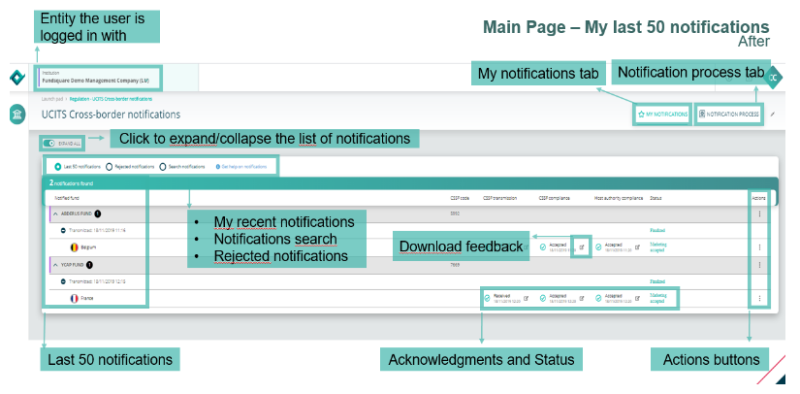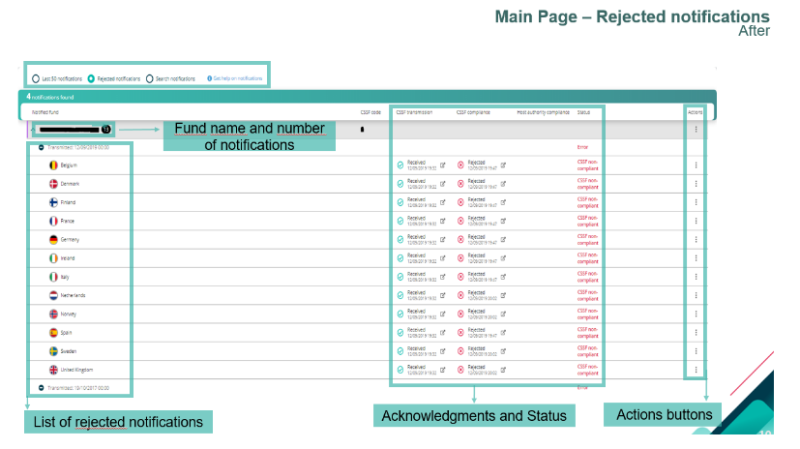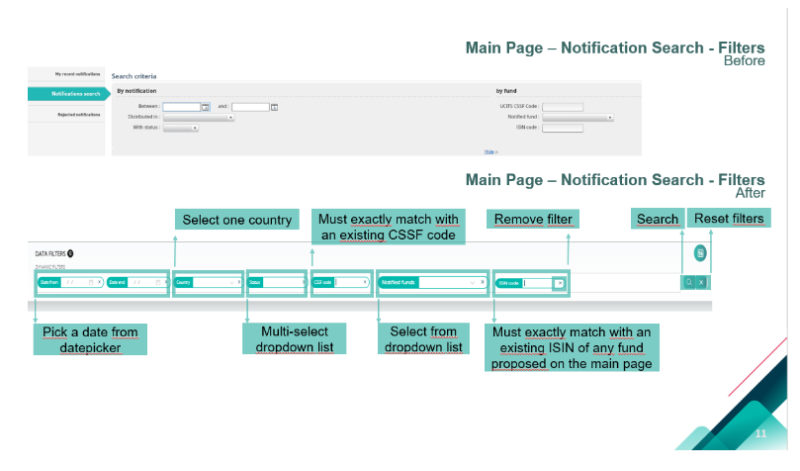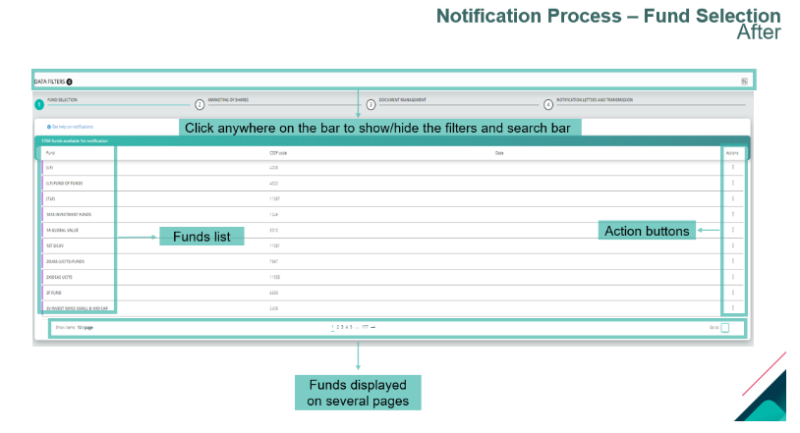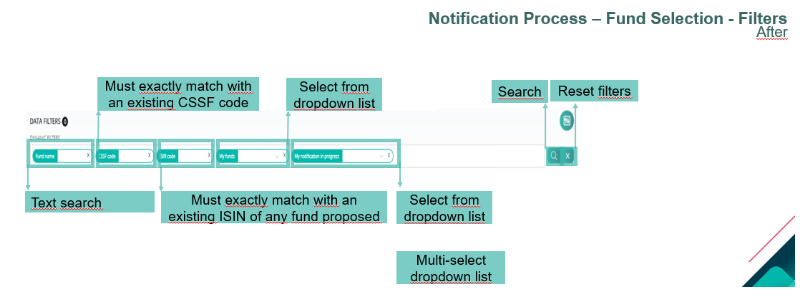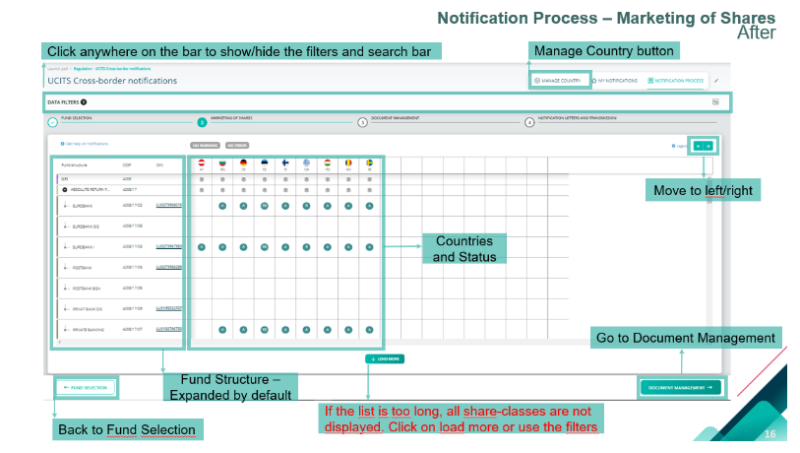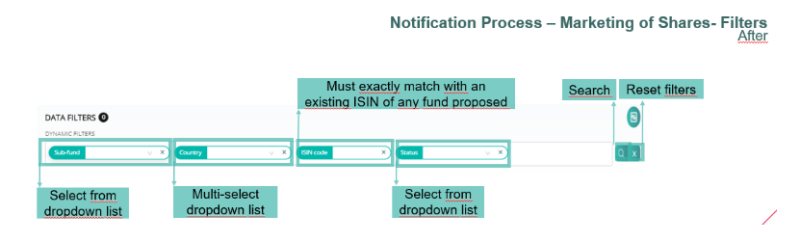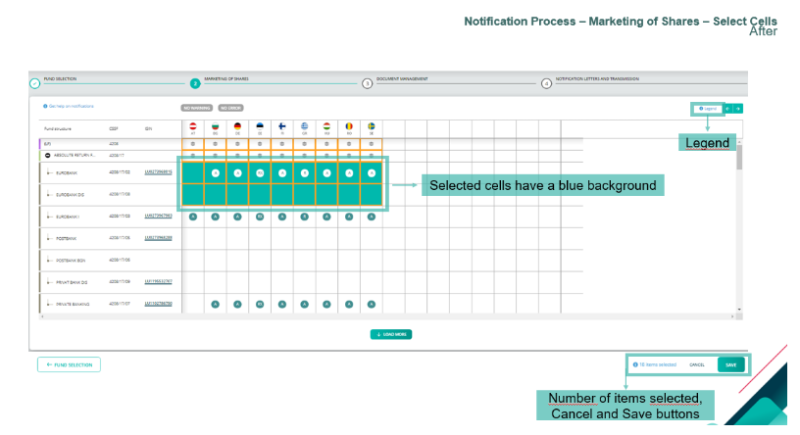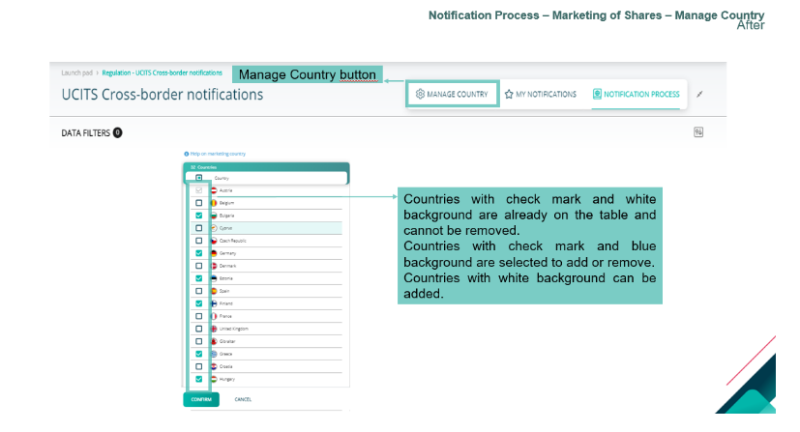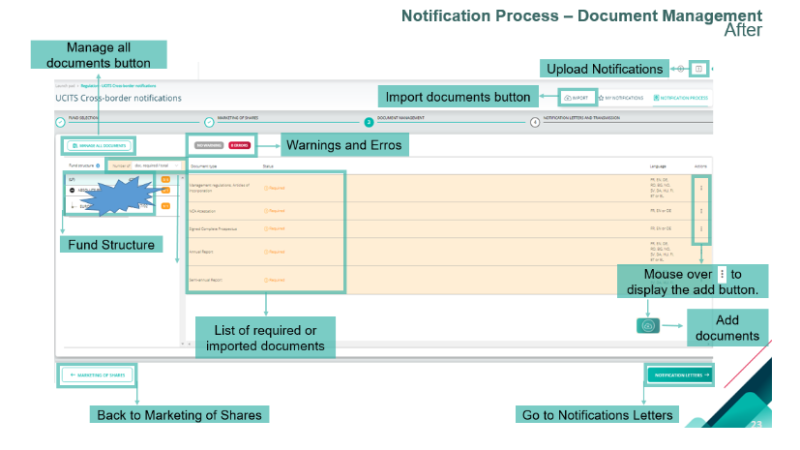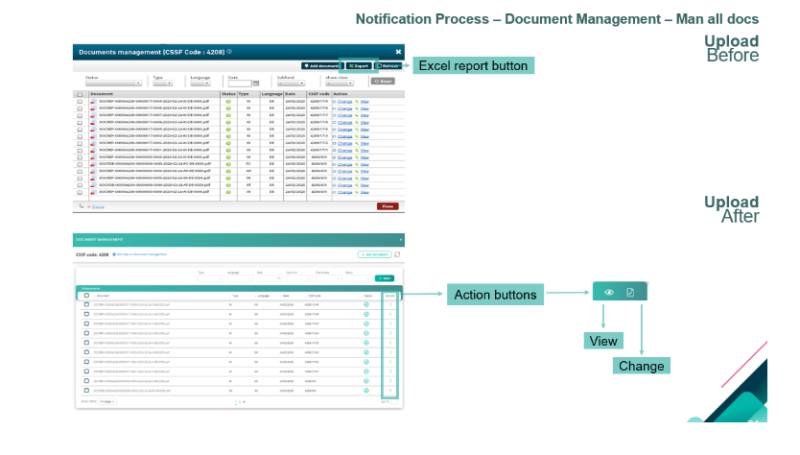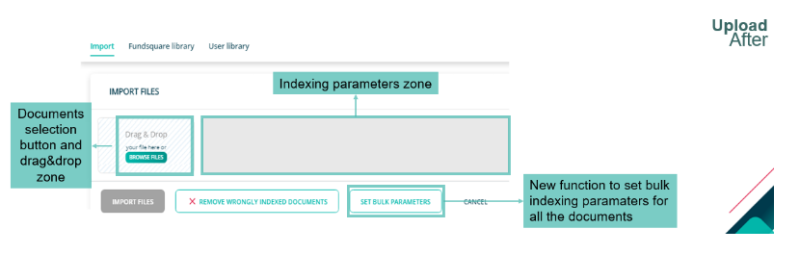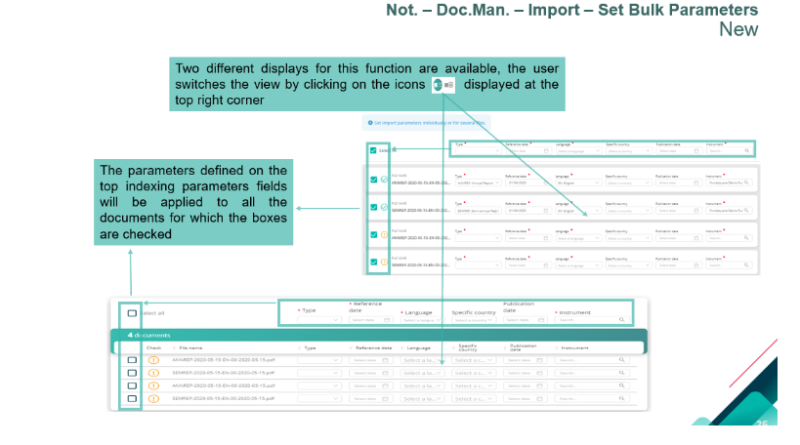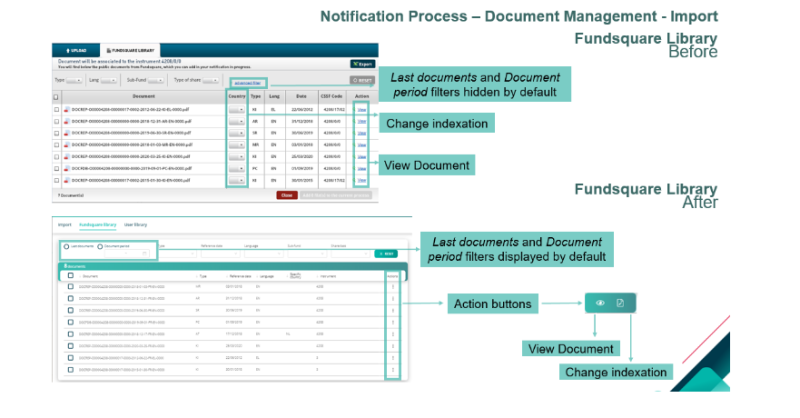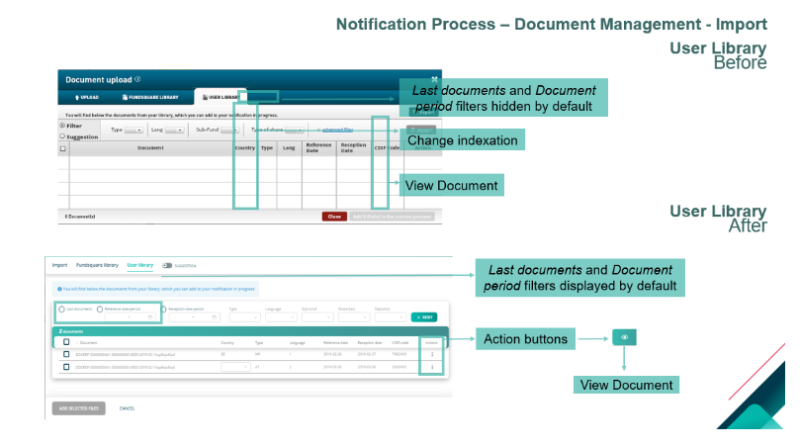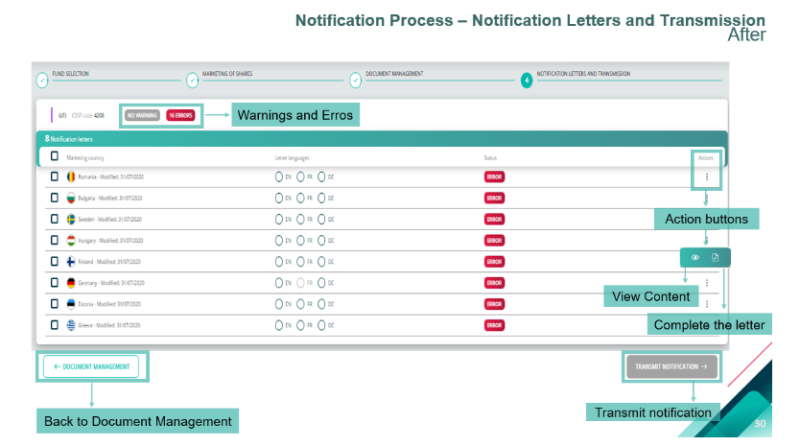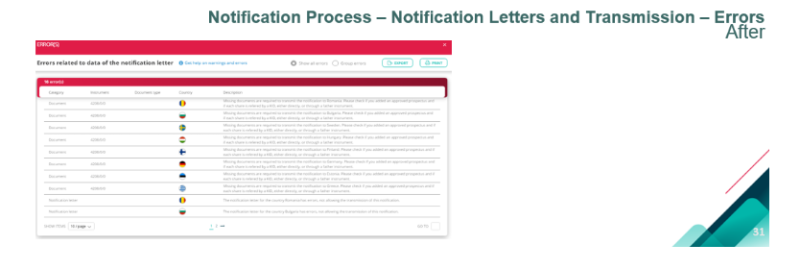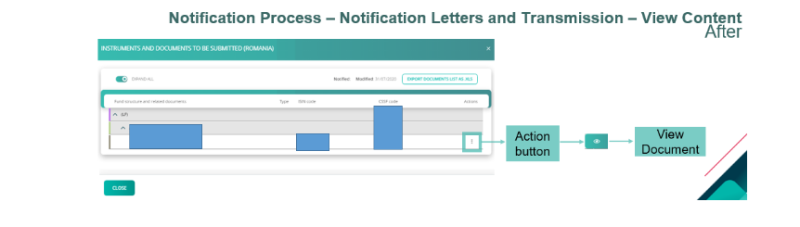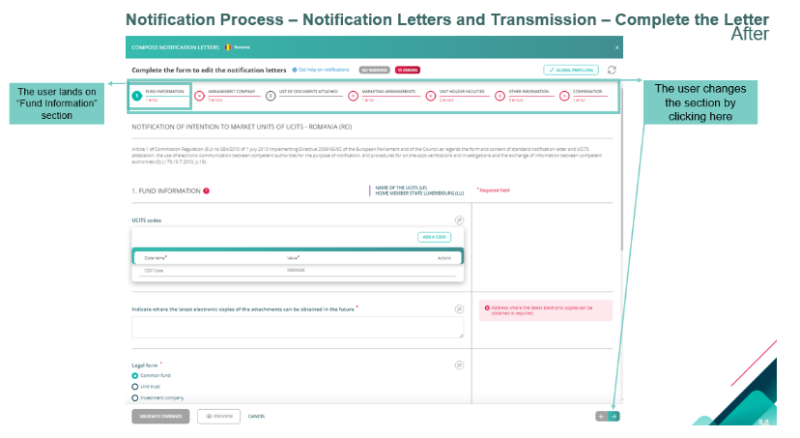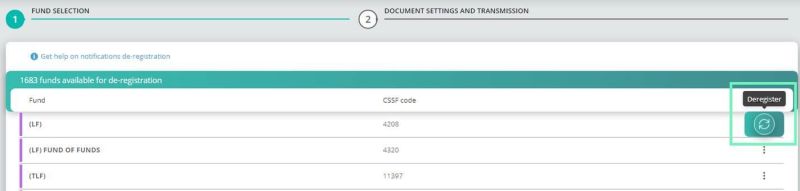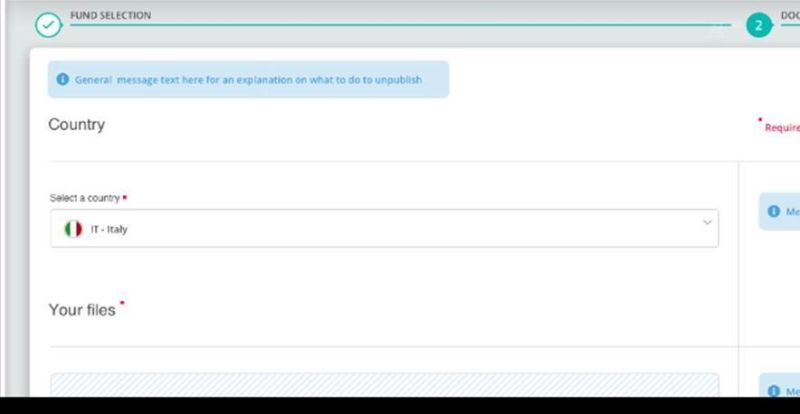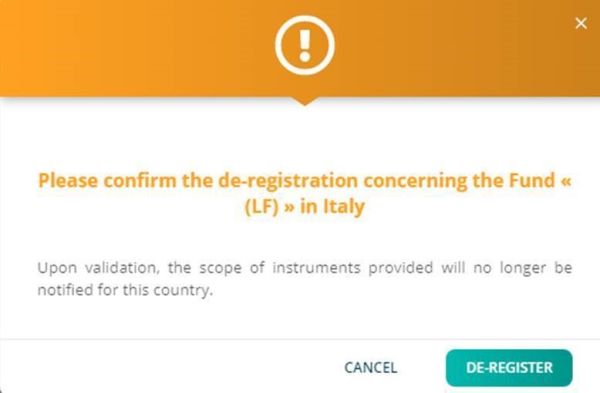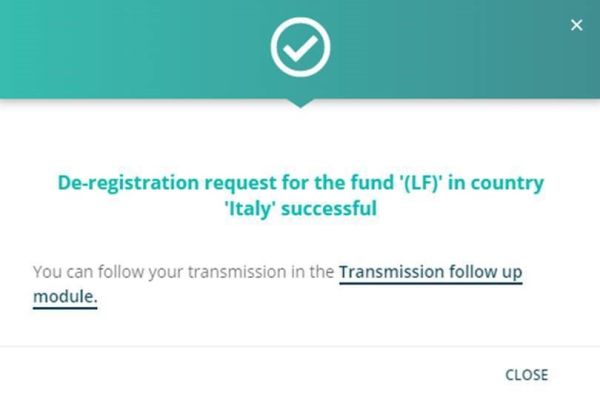Difference between revisions of "UCITS Cross-Border Notifications"
| Line 166: | Line 166: | ||
1) For the '''QUICK''' transmission, select the country and upload the completed de-registration zip file. | 1) For the '''QUICK''' transmission, select the country and upload the completed de-registration zip file. | ||
</br> | </br> | ||
<span style="color: red">Since 2nd January 2024, your zip file must contain a JSON file.</span></br> | <span style="color: red">Since 2nd January 2024, your zip file must contain a JSON file.</span> [https://www.cssf.lu/wp-content/uploads/User_guide_notifications_CBDF.pdf following the CSSF CBD user guide ]</br> | ||
Should you are not able to produce it on your own, please use the '''ADVANCED''' transmission mode | Should you are not able to produce it on your own, please use the '''ADVANCED''' transmission mode | ||
</br> | </br> | ||
Revision as of 15:46, 19 February 2024
Main Page
HomePage
Rejected notifications
Main Page – Notification Search - Filters
Notification Process
Fund Selection
Filters
Filters
Select Cells
Manage Country
Document Management
Manage all documents
Import
Set Bulk Parameters
Fundsquare Library
User Library
Notification Letters and transmission
Errors
View Content
Complete the Letter
De-registration
The user can start a de-registration by clicking on “De-registration” button.
Fund selection
Upon click on “De-registration” the user must select one of the funds. There is an action: “Deregister”
Documents Settings and Transmission
NEW FUNCTIONALITIES
You can now either select a QUICK transmission or an ADVANCED transmission.
1) For the QUICK transmission, select the country and upload the completed de-registration zip file.
Since 2nd January 2024, your zip file must contain a JSON file. following the CSSF CBD user guide
Should you are not able to produce it on your own, please use the ADVANCED transmission mode
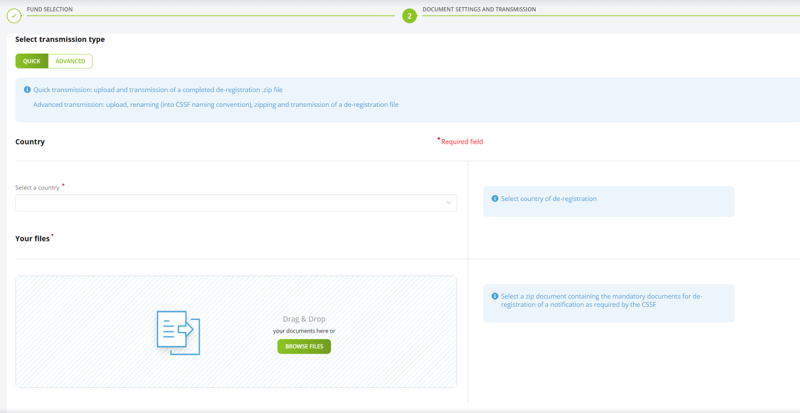
Select a Country
The user must select the wanted country
File Selection and De-registration
The user should “Drag&Drop” or “Browse” the zip document and click on “De-Register”.
Note : Please note the CSSF expects to receive a zip containing only denotifcation letter. No sub-folder is accepted.
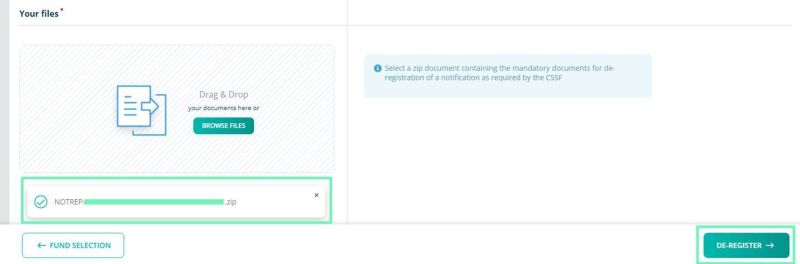
2) For the ADVANCED transmission, select the country, the share-class(es) and upload the documents.
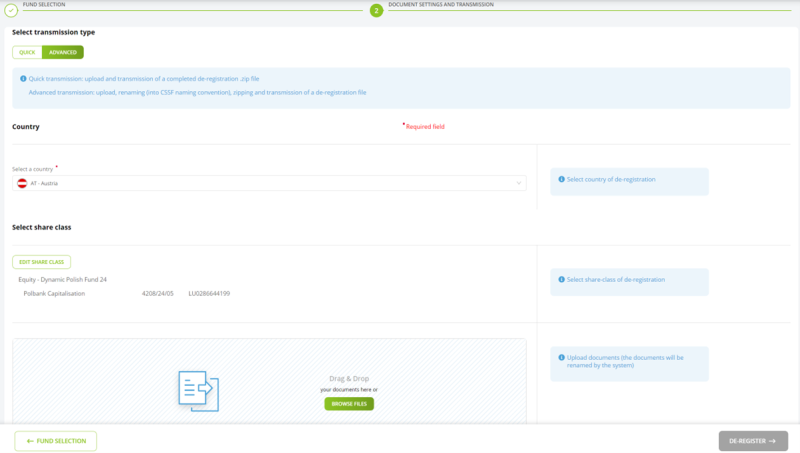
When you upload the documents, you need to select the type, the language, the instrument and the reference date:
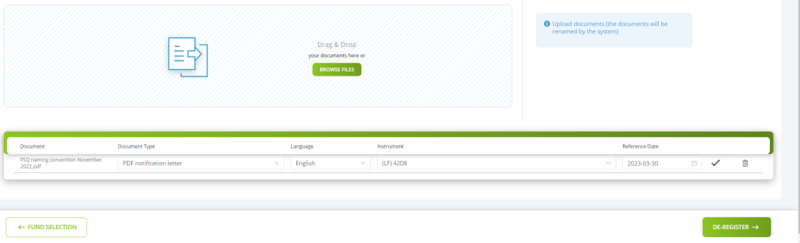
Confirm or Cancel
The user can confirm or cancel the de-registration
Confirmation pop-up
By clicking on “Transmission follow up module” the user is redirect to this module.
Feedback
Any feedback from the CSSF will be found in the Transmission follow-up. These are in 3 files:
1. NOTFBR
2. NOTFDB
3. NOTFBH