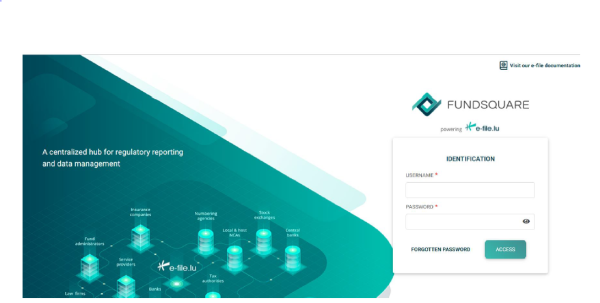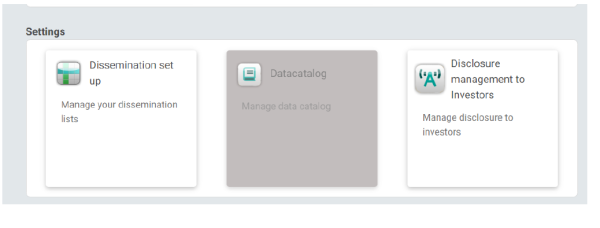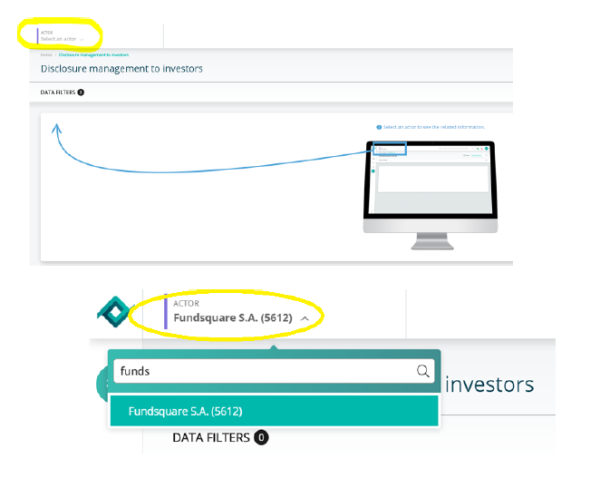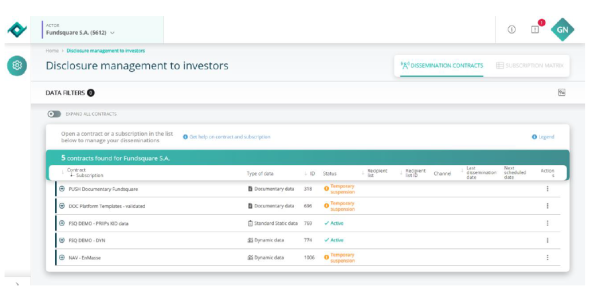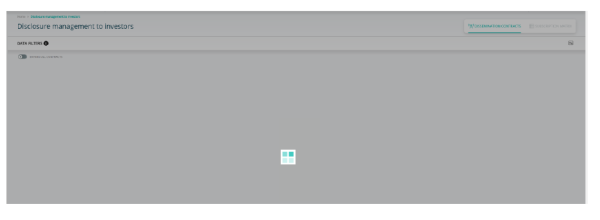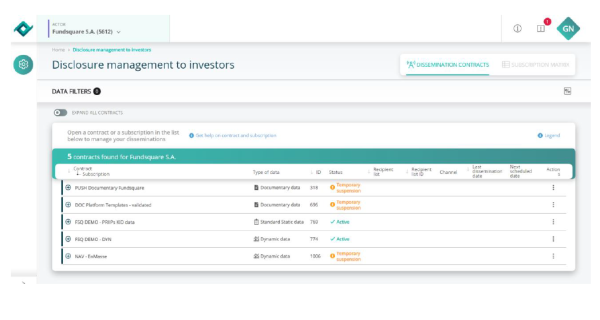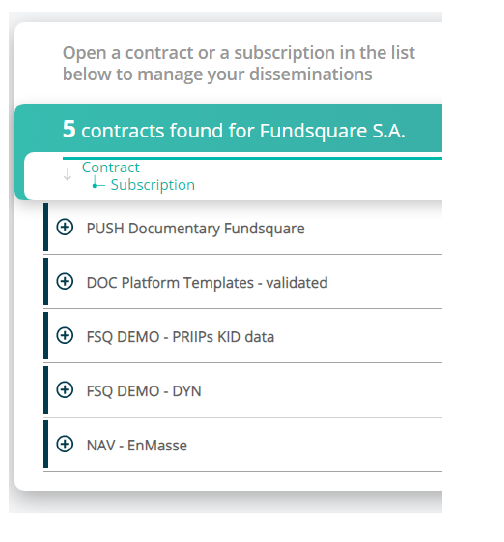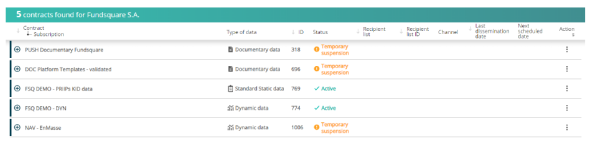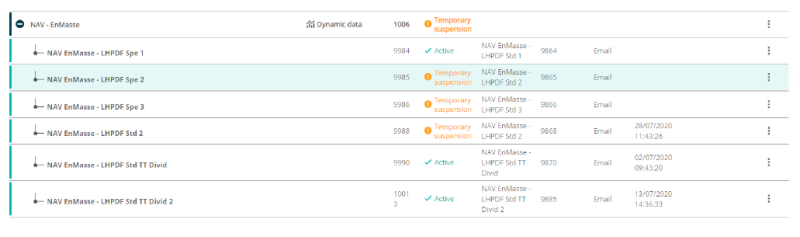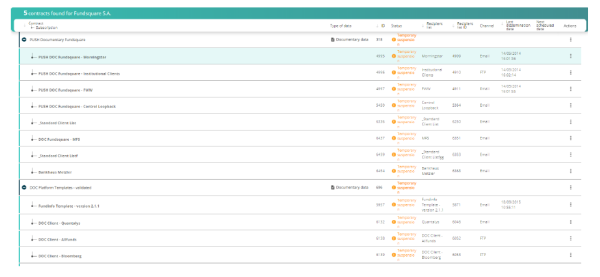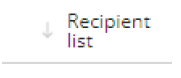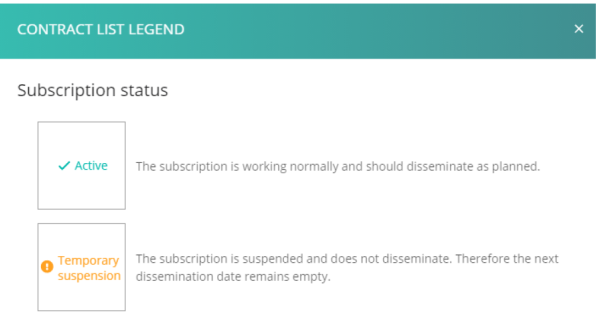Difference between revisions of "E-file – Disclosure management to investors"
| Line 102: | Line 102: | ||
By clicking on the [[File:Legend.PNG|border]]button, you can open a panel with indications/hints on the data shown: | By clicking on the [[File:Legend.PNG|border]]button, you can open a panel with indications/hints on the data shown: | ||
[[File:Contract List Legend.PNG|600 px]] | |||
The indications “DISSEMINATION CONTRACTS” and “SUBSCRIPTION MATRIX” at the top right corner state whether you are currently at actor level (“DISSEMINATION CONTRACTS”) or at contract level (“SUBSCRIPTION MATRIX”). Once on contract level, you can go back to the actor level by clicking on “DISSEMINATION CONTRACTS”: | |||
Revision as of 09:48, 29 September 2020
Introduction
The “Disclosure management to investors” module is a new application available to you through e-File, which will eventually replace the existing “Dissemination set up” module that you are already familiar with.
This short guide aims at presenting you with the basic functions of the module -even though, as you will soon realize, it is designed with simplicity and intuitiveness in mind.
We hope you enjoy the new application as much as we do. For any feedback or inquiries, please do not hesitate to contact us at:
- dissemination@fundsquare.net
- funddatasupport@fundsquare.net
Accessing the module module
Log in to e-File: https://www.e-file.lu/e-file/
Once connected, scroll down to the “Settings” section and select “Disclosure management to Investors”:
Presentation of the new interface
Dissemination Contracts level (Actor main view) – Overview
Once connected to the module:
a) Provided that your account is linked to several Actors, you will be prompted to select one through the dropdown list at the top left (highlighted) part of the screen, as shown below:
Once you select the appropriate actor, the dissemination contracts linked to the corresponding Actor will appear:
b) If your account is linked only to one Actor, the application will immediately start loading the data relevant to your portfolio. Please wait until the loading symbol is no longer visible:
Once the data is loaded, you will be presented with your (actor level) account overview. All dissemination contracts associated with it should appear:
In either case, the associated contracts are visible on the left side of the screen:
The overview also includes some basic information (Type of data, ID, Status, etc.):
In order to see the dissemination lists that are linked to a contract, click the corresponding “+” button:
You can also expand all contracts to view all the associated dissemination lists:
Note how the field “ID” now refers to both contracts and lists:
You can sort the displayed contracts by:
- name of Contract-Subscription
- ID (based on contract ID)
- Recipient list
- Recipient list ID
- Last dissemination date
Simply hover over the corresponding field (it will highlighted in blue) and click repeatedly for increasing/decreasing/initial order according to your liking:
By clicking on the 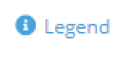
The indications “DISSEMINATION CONTRACTS” and “SUBSCRIPTION MATRIX” at the top right corner state whether you are currently at actor level (“DISSEMINATION CONTRACTS”) or at contract level (“SUBSCRIPTION MATRIX”). Once on contract level, you can go back to the actor level by clicking on “DISSEMINATION CONTRACTS”: