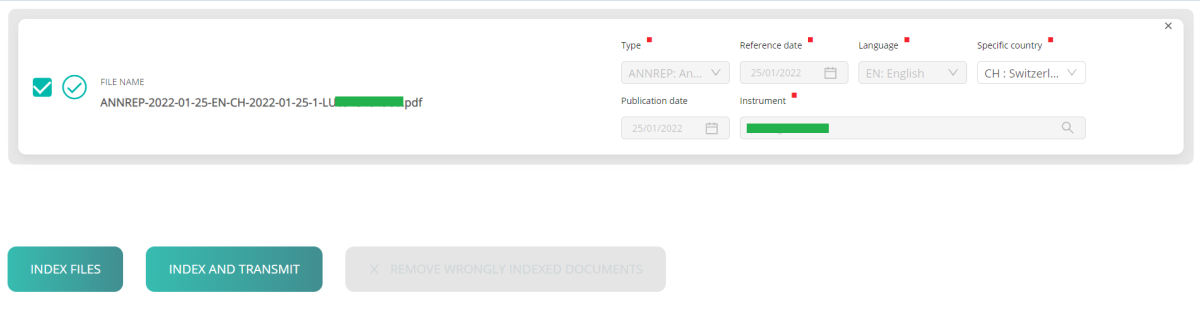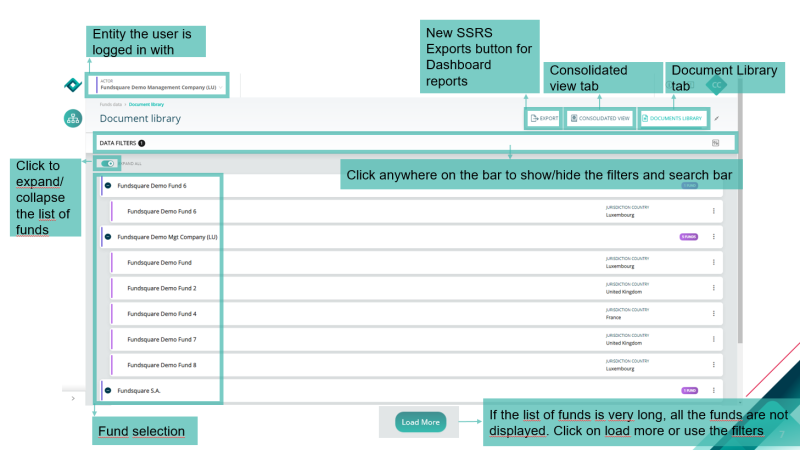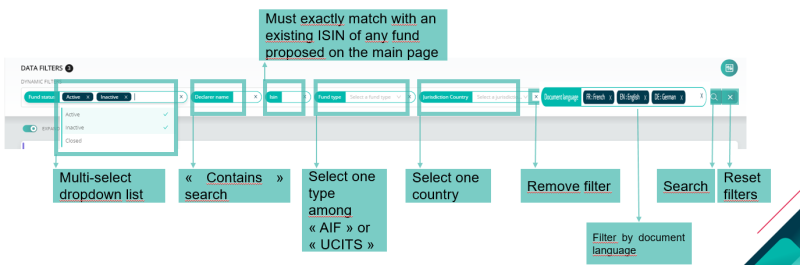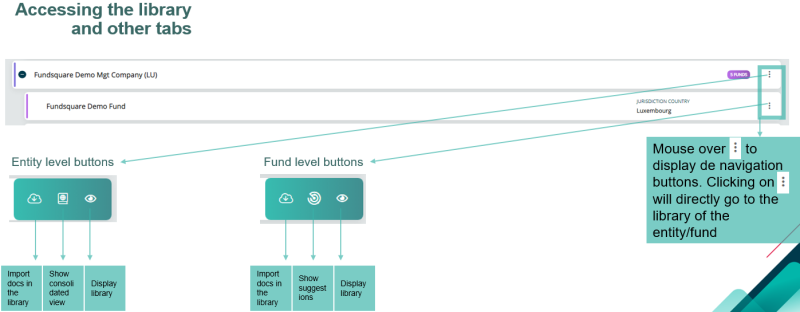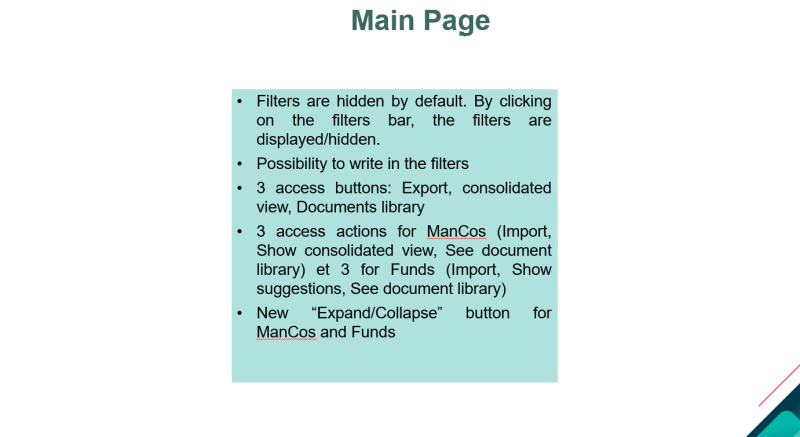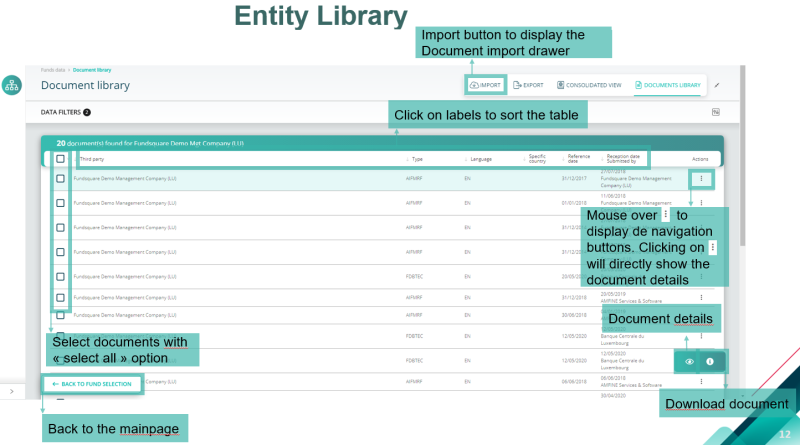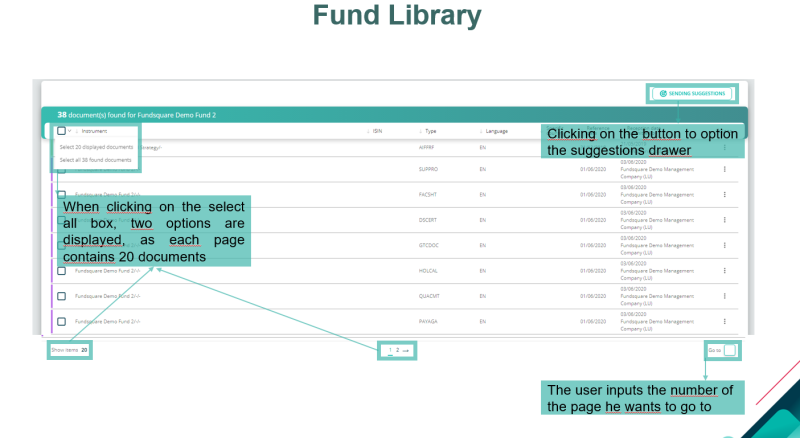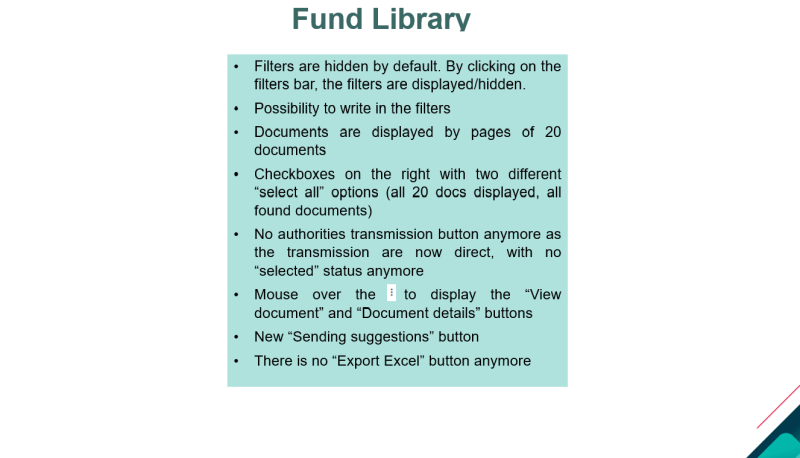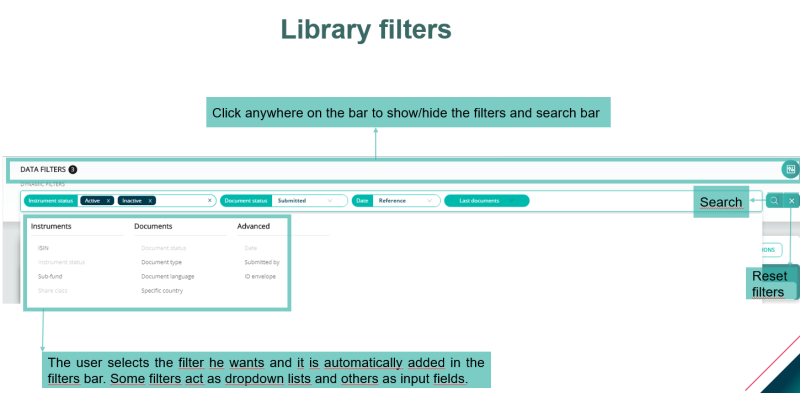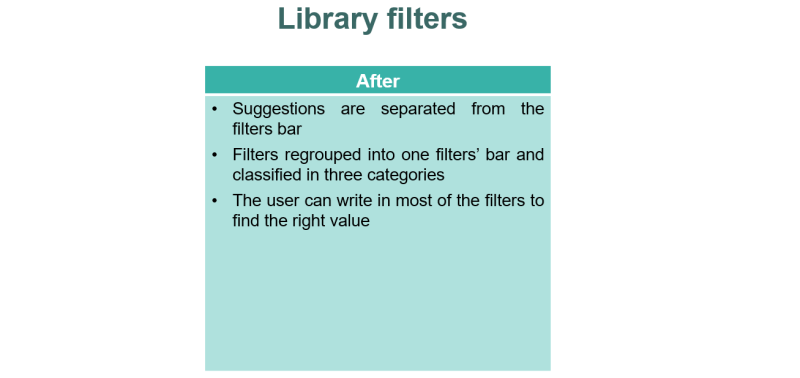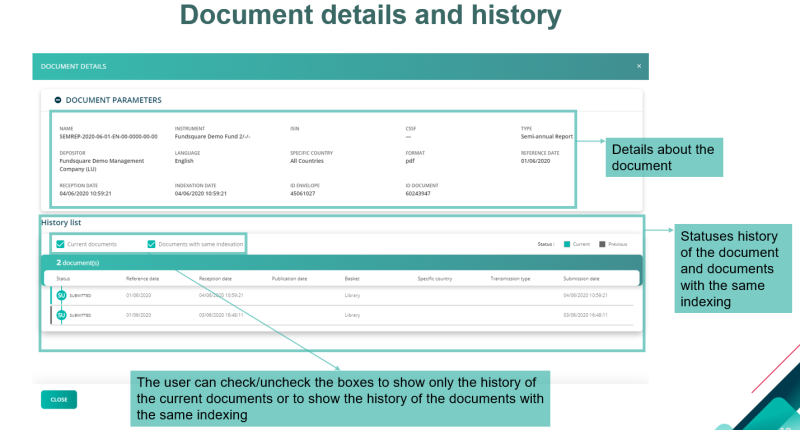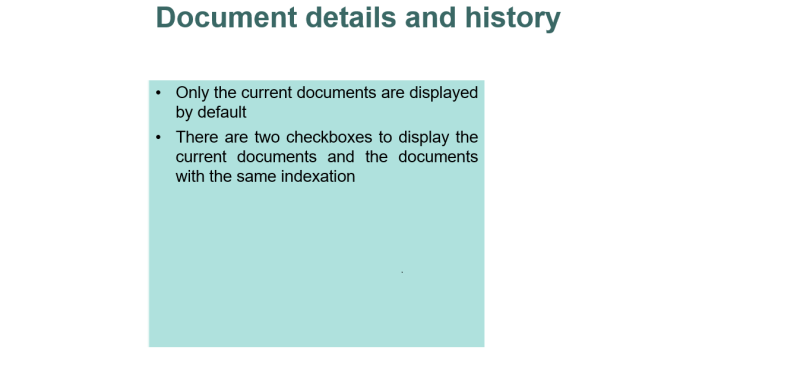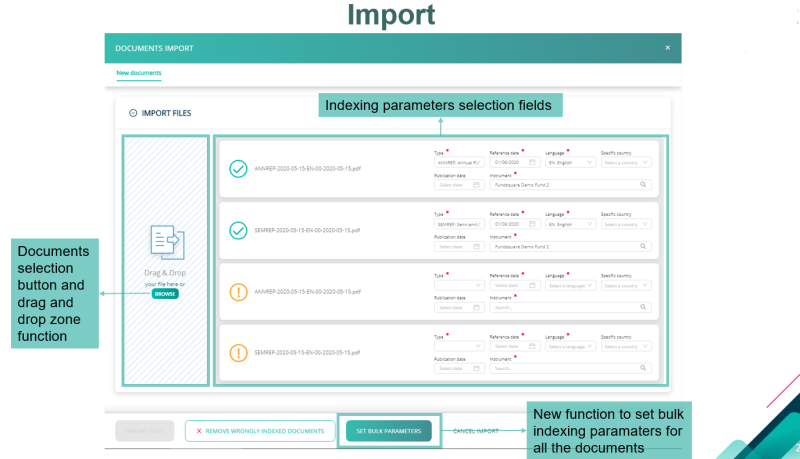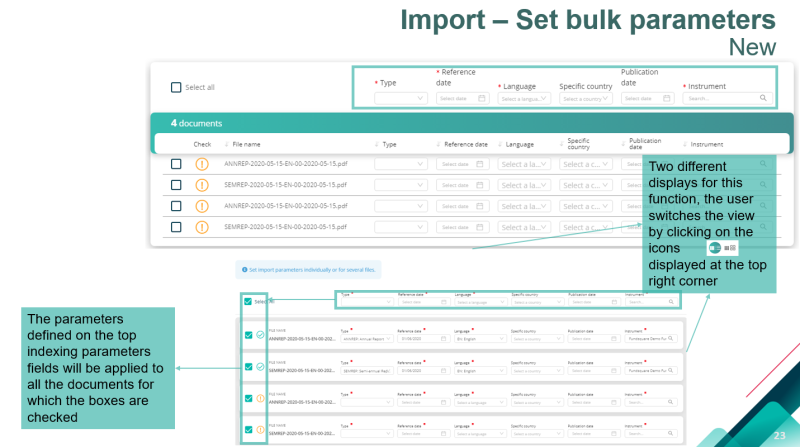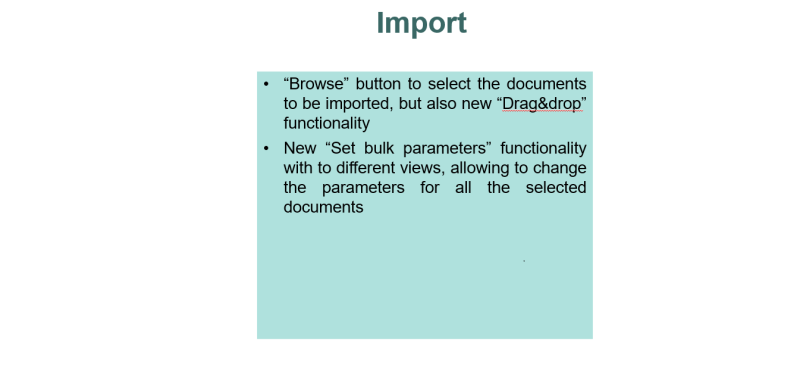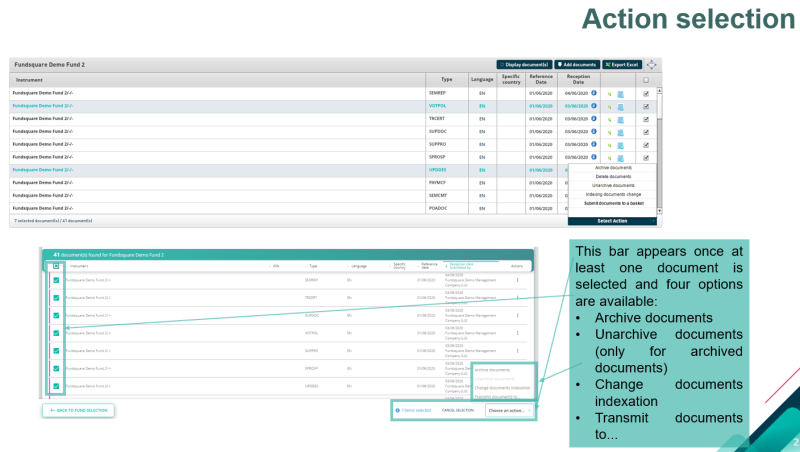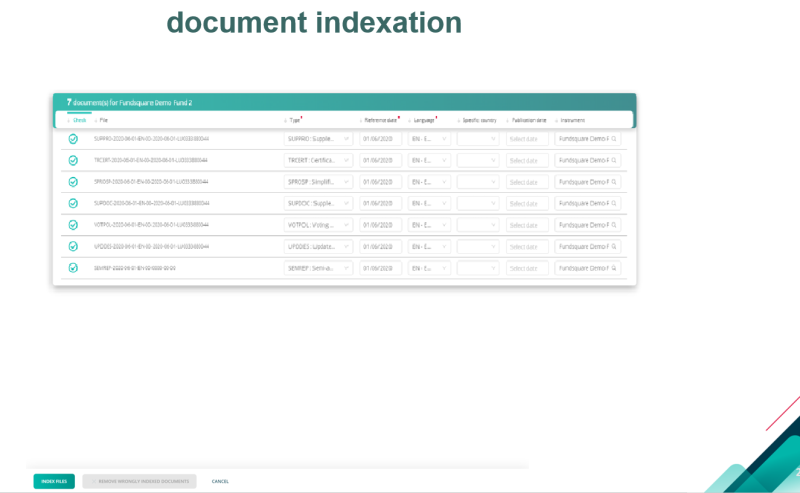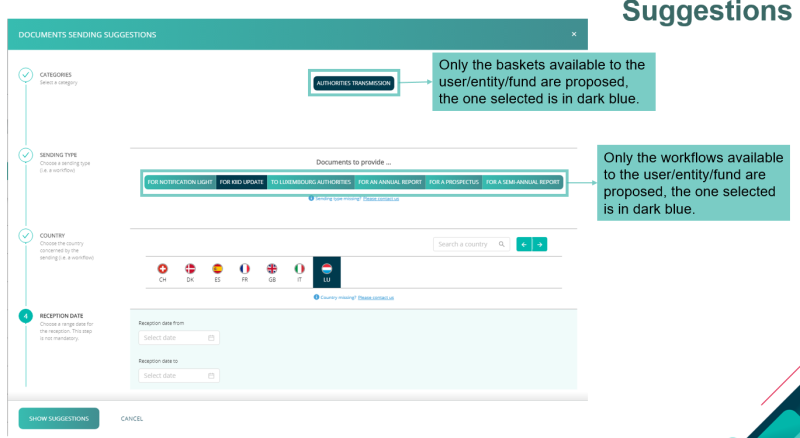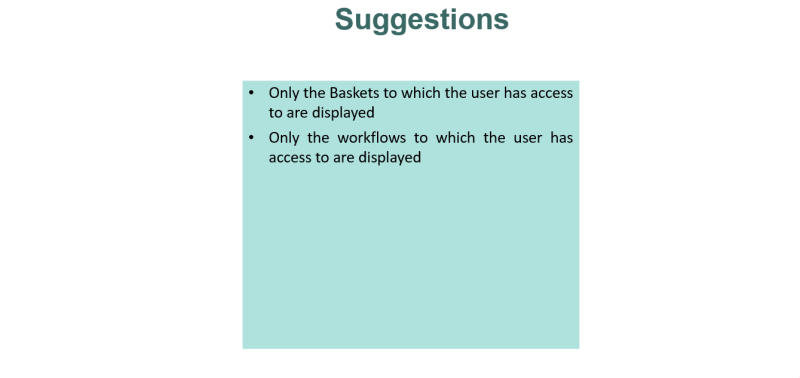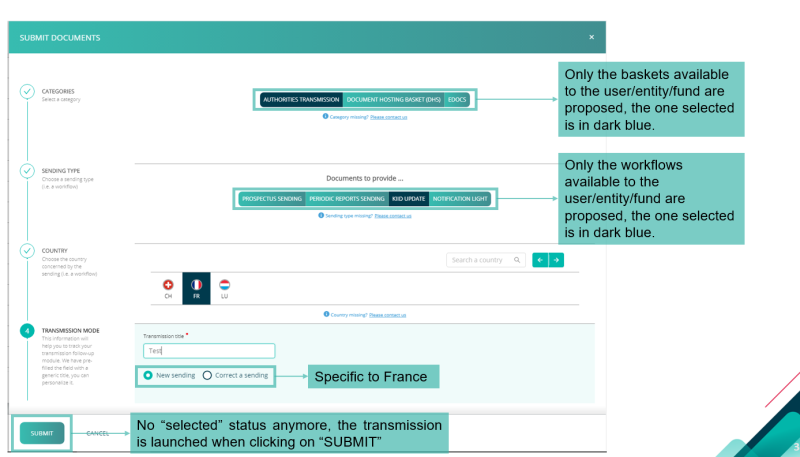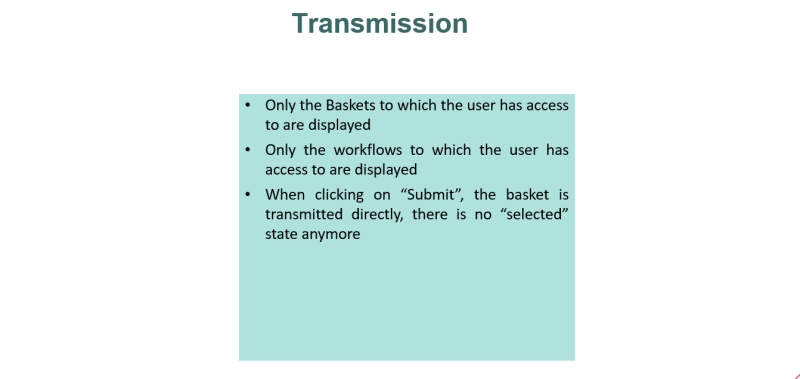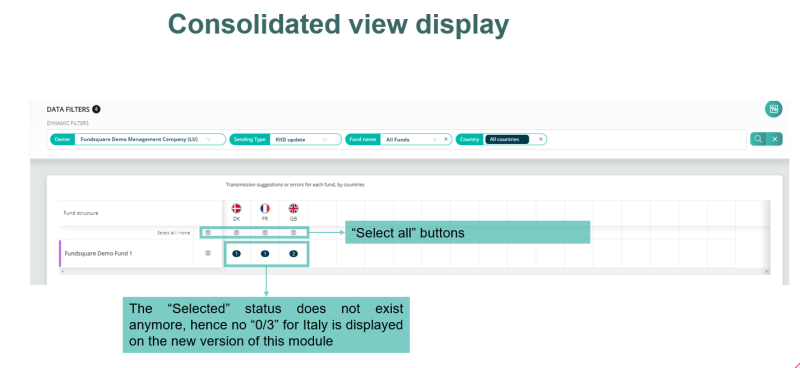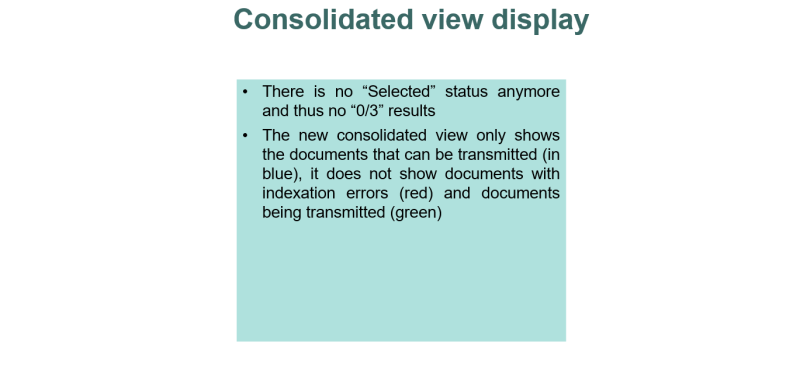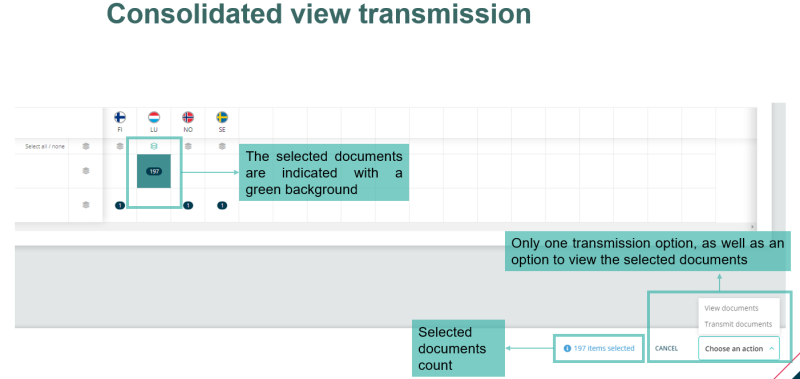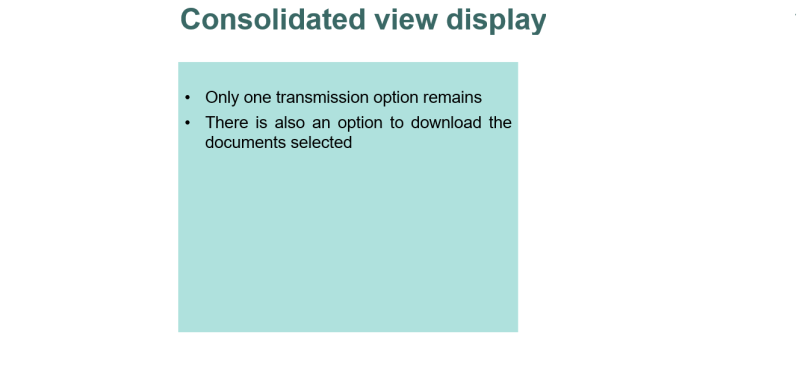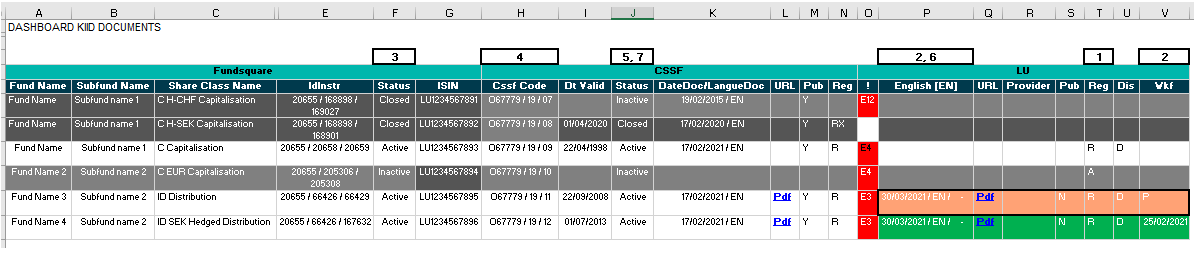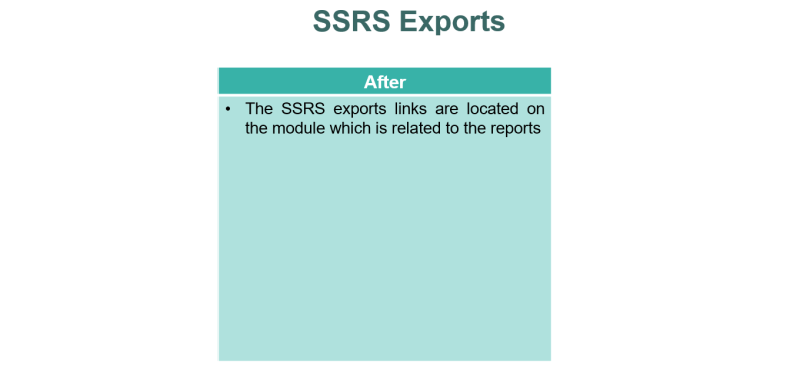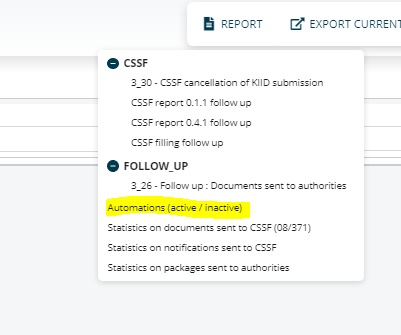Document Library
Page's last update : 04 Dec 2025
FAQ
Your module is greyed out?
- To get access to this module, please ask your e-file local administrator to make you member of the Gestion documentaire group.

What does 'unrecognized instrument' mean?
- The shareclass does not exist in our database yet- please provide us with the share class details via your usual data ingestion method or complete and submit our FDF to provide these details.
- Once complete, the document will be mapped to the releavant shareclass/subfund/structure
I uploaded a document for a shareclass that did not exist at the time of the upload. Do I need to upload the documents again after the shareclass creation?
- No need to re-upload. Once the share class/sub fund has been created and added to efile, the document will automatically be mapped to the releavant shareclass/sub fund
Why am I unable to find my fund in an efile module? I cant see my financial product/sub fund/ share class in XYZ module. Why?
- The fund is missing the required access rights and/or filing workflows. Access rights can be granted by sending a setup request to rs.clientsupportoperations@fundsquare.net.
Although I have received an successful document acknowledgement after an ftp upload - why am I unable to find my document(s) in the document library of the fund?
- - Please check the Asset Manager's name in the acknowledgment's email header. Each fund is part of a library owner/fund group that is linked to the upload sftp subfolder. If a wrong subfolder has been used , the document will not be visible in the document library;
- - please make sure to also check if the share-class is closed, as per default, only active and inactive share-classes are selected.
Where is my filing package?
- Please check the underlying filing conditions in the e-file wiki (https://www.e-file.lu/wiki/Document_Library#Consolidated_view_transmission)
How do I know if my Kid has been filed?
-or- How can I consult the audit trail of a document in the fund document library?
- If a document has been filed you will have received a filing email if you are included in the filing emails' recipient list. Each document also has an audit trail, available by clicking on the ellipsis of the document in the document library - Details.
Why is my Kid not visible in the consolidated view?
- At least one of the filing conditions has not been met. These conditions can be found here https://www.e-file.lu/wiki/index.php/Document_Library#Automatic_KIID_filing
Why do KIDs remain visible in the consolidated view after that the filing automation has run?
- For home filing to the CSSF: the filing has not been completed
- For filing to host countries (for LU funds): The CSSF have not activated the shareclass in their database
How can I add a filing workflow to my existing document filing setup in e-file ?
- Please provide the following (minimum) setup instructions: Fund name, country, workflow, document and languages (either generic (e.g. EN-00) or specific (e.g. EN-LU, FR-FR, etc) used per country to
Where can I see the latest version of the document at the CSSF ?
- This is visible in report 3_23, column K, available in the report section in the document library module
How can I import documents into the efile document library?
- Please click on the import button at the top of the screen
Do I have to follow the Fundsquare naming convention when importing a document into the library?
- No. The import pop up will help you select the required parameters to upload the document.
Description
Main page
Filters
Accessing the library
Entity Library
Fund Library
Library Filters
Document details and history
Import
NEW:: Set Bulk Parameters
Action Selection
Change Document Indexation
Suggestions
Transmission
Consolidated view display
Consolidated view transmission
Conditions to make a KID available in the consolidated view:
CSSF Filing (LU Funds)
- Check the registration status: Filing packages will only be triggered with an A, E or R (resp. Ri) status;
- Check that the KIID has been correctly uploaded into the document library and that is has not yet been filed;
- Check that the shareclass is either inactive or active in the Fundsquare database (closed or shareclasses without a constitution date will not trigger a filing);
- Check that the shareclass is mapped to a CSSF code;
- Check that the shareclass is not closed in the CSSF database;
- Check that the KIID language is matching the language in the filing country language setting;
- Check that there is not a KIID with a more recent reference date that has been previously filed with the CSSF.
- Check when the filing automation is running (Transmission monitoring/Reports/Automations (active/inactive)
Lu Funds Host filings and Non LU funds filings:
- Check the registration status: Filing packages will only be triggered with an A, E or R (resp. Ri) status;
- Check that the KIID has been correctly uploaded into the document library and that is has not yet been filed;
- Check that the shareclass is either inactive or active in the Fundsquare database (closed or shareclasses without a constitution date will not trigger a filing);
- For LU funds: Check that the shareclass is mapped to a CSSF code;
- For LU funds: Check that the shareclass is not closed in the CSSF database;
- Check that the KIID language is matching the language in the filing country language setting;
- For LU funds: Check that the shareclass is active in the CSSF database (inactive or closed status will not trigger the filing ); should you wish to bypass this condition via an automation, please contact us.
- Check when the filing automation is running (Transmission monitoring/Reports/Automations (active/inactive)
(7 does not apply to the consolidated view) All these checks can be carried out in dashboard 3.24 Detailed view on KIDs (and 3_23 Detailed view on KIDs at the CSSF)
These dashboards are available in the report section of the Document library:
Should all of the conditions be met and you still have not received the document, please contact RS.ClientSupportOperations@fundsquare.net (including in the email the checks that have been carried out).
SSRS Exports
New
Automatic KID filing
If a KID filing automation is switched on for a fund (please check the Automations dashboard in the Transmission follow up module)
The conditions to be met to include a KID are identical to the conditions under Consolidated view Transmission:
For LU funds: Check that the shareclass is active in the CSSF database (inactive or closed status will not trigger the filing ); should you wish to bypass this condition via an automation, please contact us.
Should all of the conditions be met and you still have not received the document, please contact RS.ClientSupportOperations@fundsquare.net (including in the email the checks that have been carried out).
Drag&Drop box
The drag&drop box allows you to index and/or transmit your documents (Prospectus and Periodic Reports) on the document library homepage.
1 – Drag&Drop or Browse your documents on transmission box (Prospectus or Periodic Reports) respecting Fundsquare naming convention.
Example Annual report on fund level: ANNREP-2023-01-01-EN-00-2023-01-01-1-LU0123456789-xxxxxxxxxxn.pdf
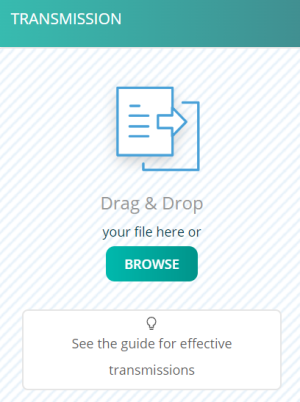
2 – Select type of sending: Prospectus sending for Prospectus or Periodic reports sending for Annual and Semi-Annual reports.
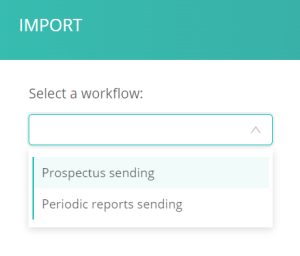
3 – Index or/and Transmit:
• Select “Index Files” for import the document(s) on document library
• Select “Index and transmit” for import the document(s) on document library and transmit them.