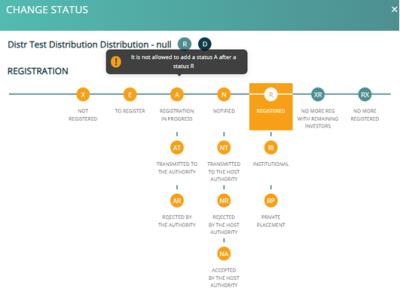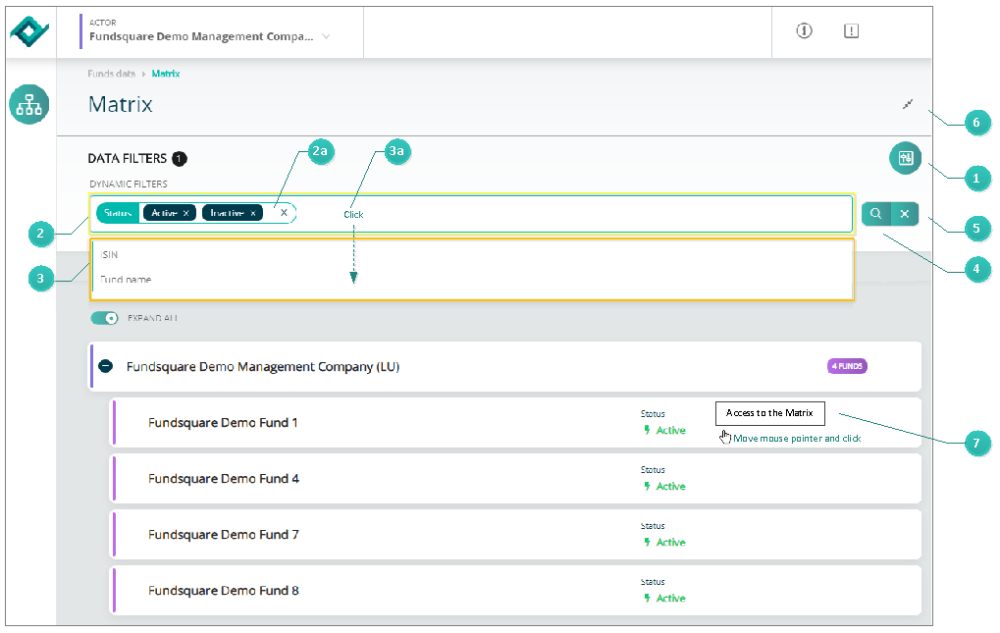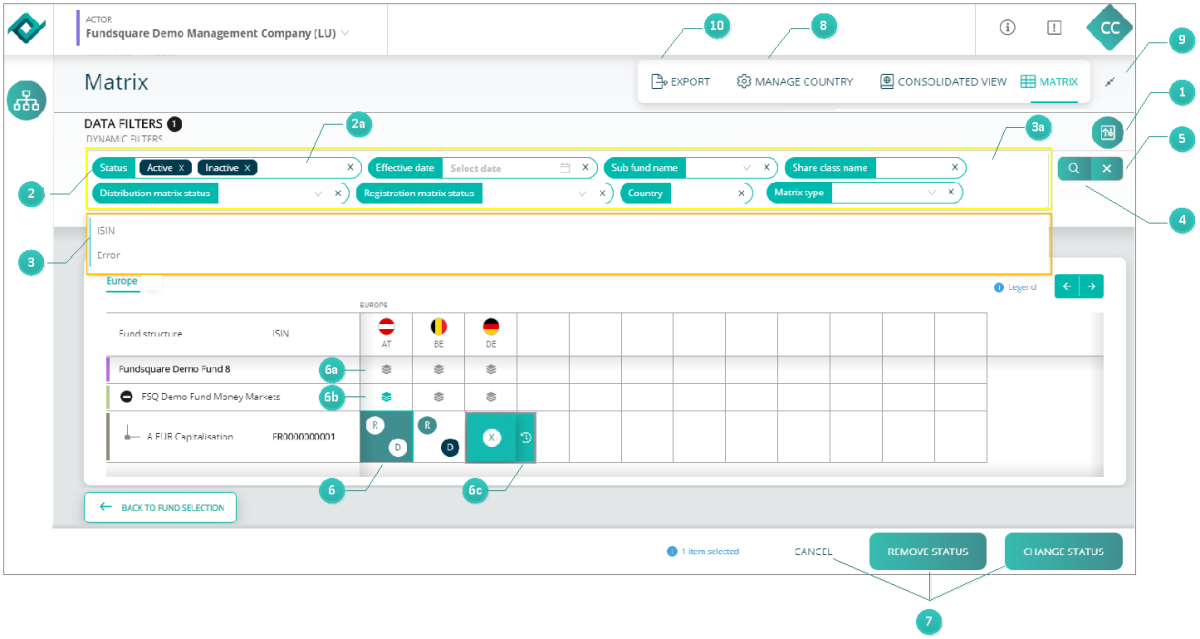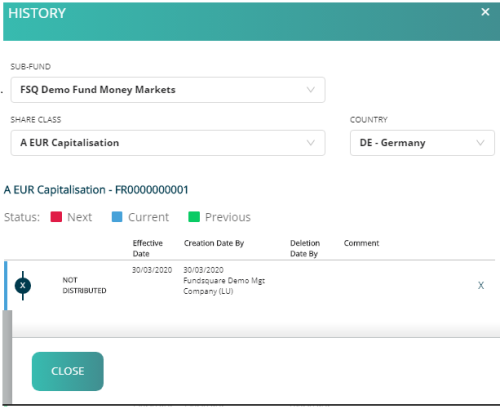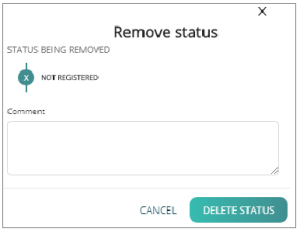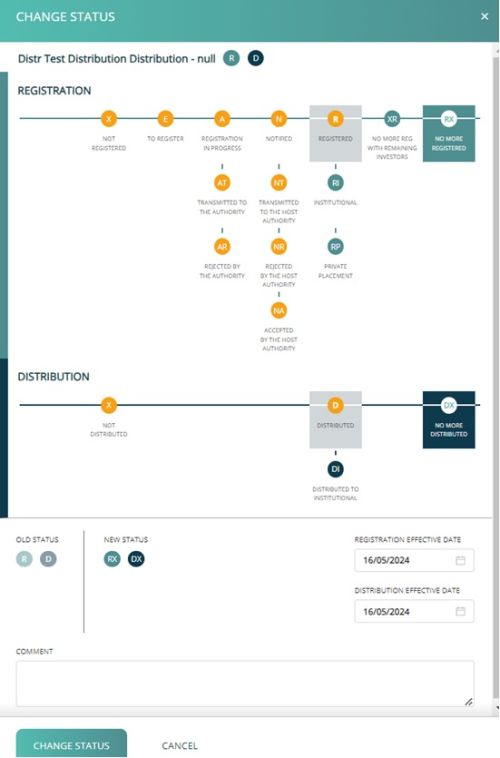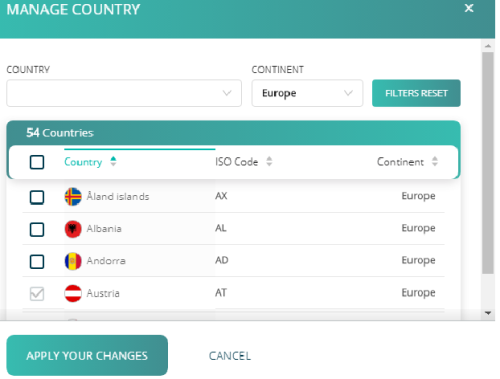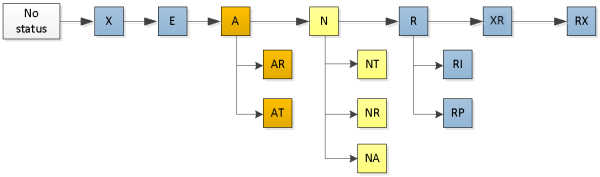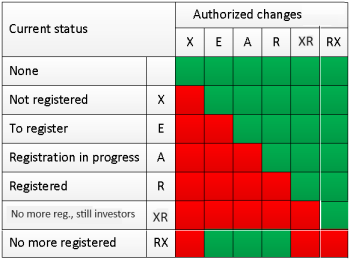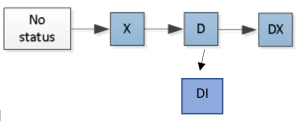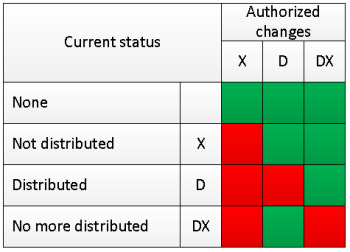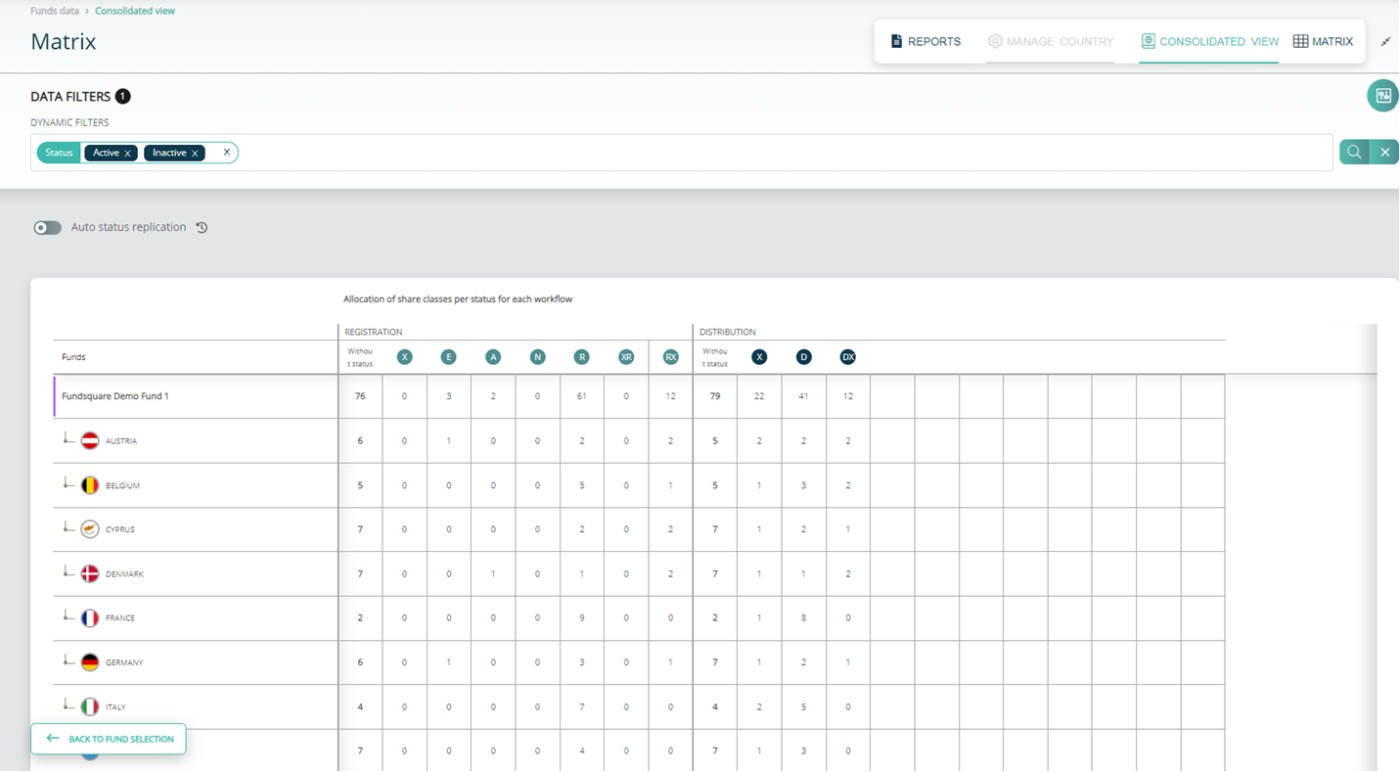Test1
Page's last update : 03 Dec 2024
FAQ
Your module is greyed out?
- To get access to this module, please ask your e-file local administrator to make you member of the Distribution matrix and Registration matrix groups.
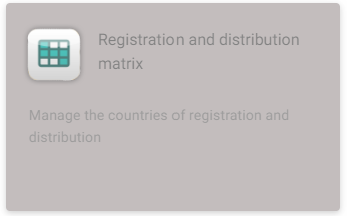
When will the 'Host authority compliance' confirmation appear for my registration in the UCITS Cross-border notifications module?
- The 'Host authority compliance' confirmation will appear either when the Host Authority has provided feedback on the registration or automatically after 10 business days (which ever is sooner).
Why has my registration request in the UCITS Cross-border notifications module been rejected?
- The reason for a registration request being rejected can be identified by using the 'Download Associated Feedback' button next to the rejected notification. This will generate a pdf with the details of the rejection.
The ISIN for a shareclass in my 'Notification Process' module is missing. What do I do?
Why is their no ISIN details in the 'Marketing of Shares' section in the notification process?
- The problem is either:
1. The shareclass does not exist in our database yet- please provide us with the share class details via your usual data ingestion method or complete and submit our FDF to provide these details.
2. The shareclass is not mapped to the correct CSSF code. Please check the share class details included in your static data detail the CSSF code.
How can I add a new country to the table in the 'Marketing of Shares' secession?
- To add or remove countries from the 'Marketing of Shares' table, click on the 'Manage Country' button available on the top of the page. This will allow you to select the countries you want to appear in the table and those you wish to hide.
What countries can I see on the marketing of shares section?
Why are not all registerd shareclasses visible in the marketing of shares section?
- The marketing of shares section only shows those registered shareclasses, that have had their passporting done through the efile UCITs crossborder notification. The complete registration matrix is visible in the efile registration and distribution matrix.
Why is the ISIN code wrong or missing in the marketing of shares section?
- The static data in the notification tool is sourced from the CSSF database. Only ISIN codes are sourced from the FSQ database. Static data changes have to be requested the CSSF.
Why is the shareclass/subfund/fund name different to the one provided to FSQ (in the FDF static data information)?
- The static data in the notification tool is sourced from the CSSF database. Only ISIN codes are sourced from the FSQ database. Pleae provide the correct ISIN to CSSF code mapping in the FDF file.
Can we see the number of shares with status by country ?
- Yes, please click on the consolidated view tab in the registration and distribution matrix module
What does this button mean?
- This button allows to select all statuses at fund or umbrella level
Description
Selecting a fund
![]() Click on the FILTER button
Click on the FILTER button ![]() on the right side of the screen. The DYNAMIC FILTERS taskbar (highlighted in yellow) with a Status area
on the right side of the screen. The DYNAMIC FILTERS taskbar (highlighted in yellow) with a Status area ![]() opens, where you can filter the funds by their status (Active, inactive, closed).
opens, where you can filter the funds by their status (Active, inactive, closed).
![]() Active and Inactive funds are displayed by default. If you want for example display Closed funds as well, open the drop-down list by clicking inside the STATUS area
Active and Inactive funds are displayed by default. If you want for example display Closed funds as well, open the drop-down list by clicking inside the STATUS area ![]() , select Closed and press the Search button
, select Closed and press the Search button ![]() .
.
![]() You can narrow your search criteria by using ISIN and Fund name filters. Click inside the toolbar
You can narrow your search criteria by using ISIN and Fund name filters. Click inside the toolbar ![]() (highlighted in yellow). A drop-down list (highlighted in orange) opens.
(highlighted in yellow). A drop-down list (highlighted in orange) opens.
Select the ISIN and /or Fund name filter that will then be added to the DYNAMIC FILTERS taskbar (highlighted in yellow), see figure below.
These two filter options will allow you to search for example for a specific share class of a fund by its ISIN or Fund name (The Containing and Begin functions are included as well).
![]() Press the SEARCH button
Press the SEARCH button ![]() to initiate the search process.
to initiate the search process.
![]() Press the RESET button
Press the RESET button ![]() to clear all filters and start a new search.
to clear all filters and start a new search.
![]() Press the Expand DATA FILTERS icon to hide/display the DATA FILTERS taskbar.
Press the Expand DATA FILTERS icon to hide/display the DATA FILTERS taskbar.
![]() Move your mouse pointer over the fund area and click to open the Matrix screen.
Move your mouse pointer over the fund area and click to open the Matrix screen.
Matrix
![]() Click on the FILTER button
Click on the FILTER button ![]() on the right side of the screen. The DYNAMIC FILTERS taskbar (highlighted in yellow) with a Status area
on the right side of the screen. The DYNAMIC FILTERS taskbar (highlighted in yellow) with a Status area ![]() opens. Here you can filter the funds by their status (Active, inactive, closed).
opens. Here you can filter the funds by their status (Active, inactive, closed).
![]() Active and Inactive funds are displayed by default. If you want to view Closed funds as well, open the drop-down list by clicking inside the STATUS area
Active and Inactive funds are displayed by default. If you want to view Closed funds as well, open the drop-down list by clicking inside the STATUS area ![]() , select Closed and press the Search button.
, select Closed and press the Search button.
![]() Various filters are available to narrow further your search criteria. Click inside the toolbar
Various filters are available to narrow further your search criteria. Click inside the toolbar ![]() (highlighted in yellow). A drop-down list (highlighted in orange) containing the following filter options, opens:
(highlighted in yellow). A drop-down list (highlighted in orange) containing the following filter options, opens:
Matrix type - Distribution matrix status - Registration matrix status – Country – ISIN - Share class name - Sub fund name - Effective date – Error
Click on the filter options you need. They will be automatically added to DYNAMIC FILTERS taskbar ![]() highlighted in yellow.
highlighted in yellow.
![]() Press the SEARCH button to initiate the search process once you have entered your filter options.
Press the SEARCH button to initiate the search process once you have entered your filter options.
![]() Press the RESET button to clear all filters and start a new search.
Press the RESET button to clear all filters and start a new search.
![]() When a status box is selected, it is highlighted in green and the CANCEL, REMOVE STATUS and CHANGE STATUS buttons are activated
When a status box is selected, it is highlighted in green and the CANCEL, REMOVE STATUS and CHANGE STATUS buttons are activated ![]() .
.
To select all share classes of a fund, click the box ![]() at fund level. To select all share classes of a sub-fund, click the box
at fund level. To select all share classes of a sub-fund, click the box ![]() at sub-fund level.
at sub-fund level.
These functions allow you to add / update several share class simultaneously, provided the same status is required for each share class. All historical changes are registered and you can view them by clicking on the small clock icon ![]() . The HISTORY drawer opens on the right side of the screen,see figure below.
. The HISTORY drawer opens on the right side of the screen,see figure below.
![]() CANCEL, REMOVE STATUS and CHANGE STATUS buttons
CANCEL, REMOVE STATUS and CHANGE STATUS buttons
CANCEL : to cancel your previous selection press the CANCEL button.
REMOVE STATUS : to delete a status press the DELETE STATUS button. A small window pops up, where you have to confirm your deletion, see figure below.
CHANGE A REGISTRATION AND/OR DISTRIBUTION STATUS : To update a registration/distribution status, please select one or more statuses (by clicking on the status) and select the CHANGE STATUS button. A pop up opens on the right side of the screen. The below screen shot shows a change from R and D to RX and DX: Select the new status, add an effective date (not mandatory) and a comment and hit the CHANGE STATUS button.
![]() Press the MANAGE COUNTRY button to add or remove countries. A drawer MANAGE COUNTRY opens on the right side of the screen, where you have to check / uncheck boxes in order to add / remove countries. Filter country and Filter continent are available to ease the search, see figure below.
Press the MANAGE COUNTRY button to add or remove countries. A drawer MANAGE COUNTRY opens on the right side of the screen, where you have to check / uncheck boxes in order to add / remove countries. Filter country and Filter continent are available to ease the search, see figure below.
![]() Open Full screen mode. Filter taskbars will be hidden.
Open Full screen mode. Filter taskbars will be hidden.
![]() You can also export the complete matrix to Excel and view the status details, ISIN by ISIN, country by country. Press the Export button.
You can also export the complete matrix to Excel and view the status details, ISIN by ISIN, country by country. Press the Export button.
Registration statuses
Please be informed that no changes have been made to the registration statuses rules.
The Registration status informs you whether your fund is registered with the European authorities or not.
![]() Status manually set through the Registration and distribution matrix module
Status manually set through the Registration and distribution matrix module
![]() Status set through the Notification module (automatically) or manually (cannot be deleted if set through the Notification module)
Status set through the Notification module (automatically) or manually (cannot be deleted if set through the Notification module)
![]() Status automatically set through the Notification module (cannot be deleted through the Registration and distribtuion matrix module)
Status automatically set through the Notification module (cannot be deleted through the Registration and distribtuion matrix module)
X - Not registered
E - To be registered
A - Registration in progress (selection of an instrument at step 2 of the Notification)
- AT - Registration in progress - Transmitted to the authority
- AR - Registration in progress - Rejected by the authority
N - Notified
- NT - Notified - Transmitted to the HOST authority
- NR - Notified - Rejected by the HOST authority
- NA - Notified - Accepted by the HOST authority
R - Registered
- RI - Registered - Institutional
- RP - Registered - Private placement
XR - No more registered but with remaining investors
RX - No more registered
Important information:
When a Luxembourg fund is notified through the e-file notification module, the matrix is automatically updated.
Authorization table for Registration statuses
Example:: It is not allowed to replace a current status R by a status A.
Some controls have been added to assist you in maintaining consistency between the registration and distribution.
- To insert a DI, you must have a RI (except for Switzerland).
- To insert a D, you must have a R.
- To insert a XR, you must have a DX.
Distribution statuses
Please be informed that no changes have been made to the registration statuses rules.
The Distribution informs you whether your fund is distributed or not.
X - Not distributed
D - Distributed
DI – Distributed - Institutional
DX - No more distributed
Exception: For Switzerland only, dissemination of documents will be possible with a status DI even if the share class is not registered (Registration Status X). For the other countries, the dissemination will work ONLY if there is a Registration Status R or RI inserted.
Authorization table for Distribution statuses
Example:: It is not allowed to replace a current status D by a status X.
Some controls have been added to assist you in maintaining consistency between the registration and distribution.
- To insert a DI, you must have a RI (except for Switzerland).
- To insert a D, you must have a R.
- To insert a XR, you must have a DX.
Consolidated view
Error messages
Should you try to insert an unauthorized registration or distribution status, an error message will appear in a pop up while you hover over the status